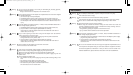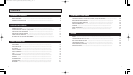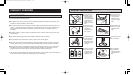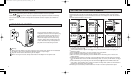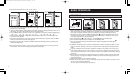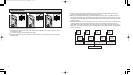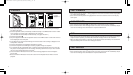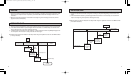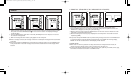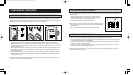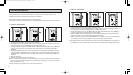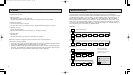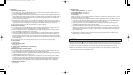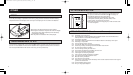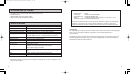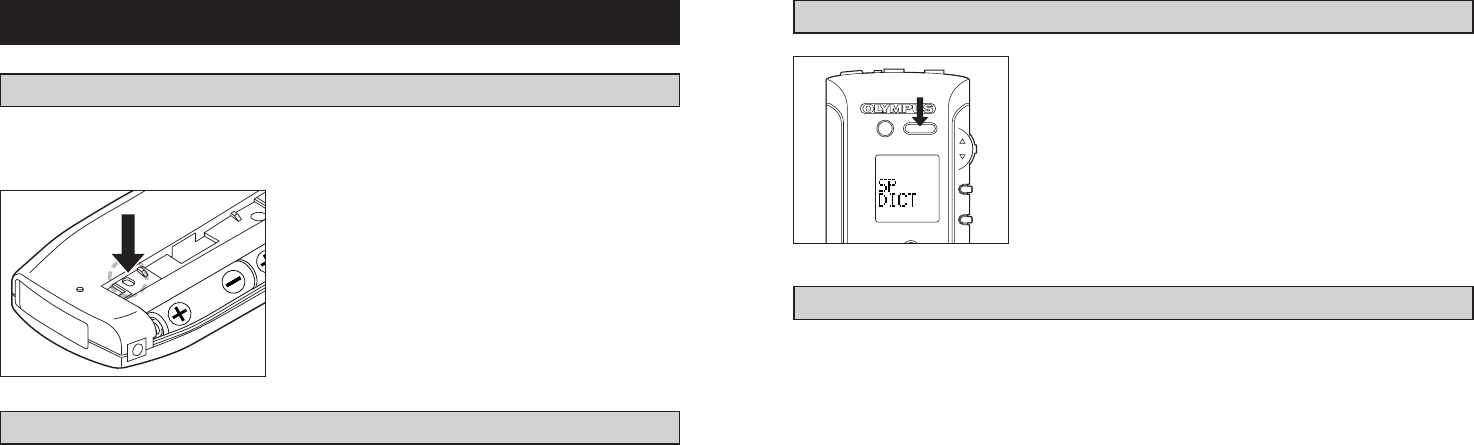
3332
DICTATION MODE BUTTON
For optimum results in voice recognition and voice-text conver-
sion, press the DICTATION MODE button
ᕩ
. All settings are
automatically adjusted to ensure best results.
• Recording mode setting: Standard Play (SP) mode
• Microphone sensitivity setting: Dictation (DICT) mode
• Alarm setting: The alarms are set to OFF.
tVoice data recorded in the long play (LP) mode cannot be used
in voice recognition.
ERASE SP DICT
INDEX/
FOLDER
MENU
TROUBLESHOOTING (Questions and Answers)
Q-1: No display on the LCD panel.
A-1: Are the batteries correctly installed? Are the batteries dead? Is the HOLD switch set to
HOLD position? Is the Standby mode engaged?
Q-2: No operation accepted.
A-2: Is the HOLD switch set to HOLD? Are the batteries dead? Is the battery cover open?
Q-3: Recording is not possible.
A-3: Is the remaining memory at zero?
Q-4: The indicator LED does not light during recording.
A-4: Is there any memory remaining? Is the HOLD switch set to HOLD?
Q-5: An alarm sounds during recording.
A-5: Is the remaining memory low or at zero?
Q-6: No sound during playback or playback volume is low.
A-6: Is the volume set to an optimum level?
Q-7: Index signals are not being recorded?
A-7: Have 16 index signals already been recorded?
Q-8: The clock and ID number have been reset.
A-8: Was the memory formatted?
Q-9: The clock time has changed.
A-9: Did you take a long time to open the battery cover and the batteries? Set the clock again if
you want the correct time.
Q-10: The AC adapter does not work.
A-10: Are you using optical adapter?
OTHER
RESET
If an LCD panel display or operational error occurs, gently press the reset button inside the battery
compartment with a slender object such as the tip of a ball-point pen. Do not remove the batteries.
tPreviously recorded messages will not be erased.
tPressing the reset button may alter the clock time slightly
(because the clock stops temporarily when the battery
compartment is opened).
tDo not press the reset button with a sharp object.
TRANSFERRING DATA TO A PC
This recorder is equipped with a PC/IF connector
ƿ
to enable recorded voice data to be transferred
to a PC. For more details on how to transfer data and voice recognition software, refer to the instruc-
tion manual provided with the DS-150 Via Voice kit (if you have purchased it).
T572 Inst DS-150-E.Q33J 1999/4/26 0:57 PM y[W 32