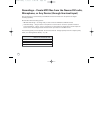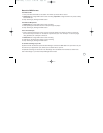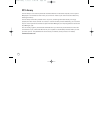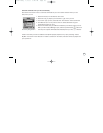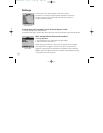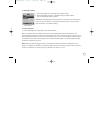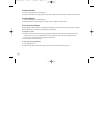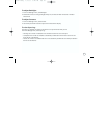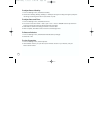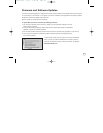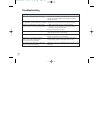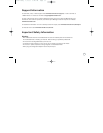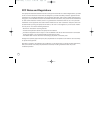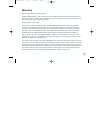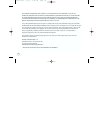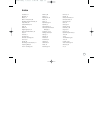28
To adjust Record Quality:
1. From the Settings menu, select Record Quality.
2. Choose from 64 kbps, 96 kbps, 128kbps, or 160 kbps. The higher the kbps, the higher quality the
recording, but the larger the file size (see charts on p.20).
To adjust Date and Time:
1. From the Settings menu, select Date and Time.
2. The cursor moves from month > date > year > hour > minute > AM/PM. Use the Up and Down
buttons to change the values of the settings within each field.
3. Click Select to confirm the setting and move to the next field.
4. When complete, click Back to exit and return to the Settings menu.
To Restore Defaults:
1. From the Settings menu, select Restore Defaults (factory settings).
2. Select Yes or No.
To view Properties:
1. From the Settings menu, select Properties.
2. View available memory on your Neuros, the firmware version on your Neuros, and your
Neuros serial number.
55691 Body 1/3/03 5:40 PM Page 28