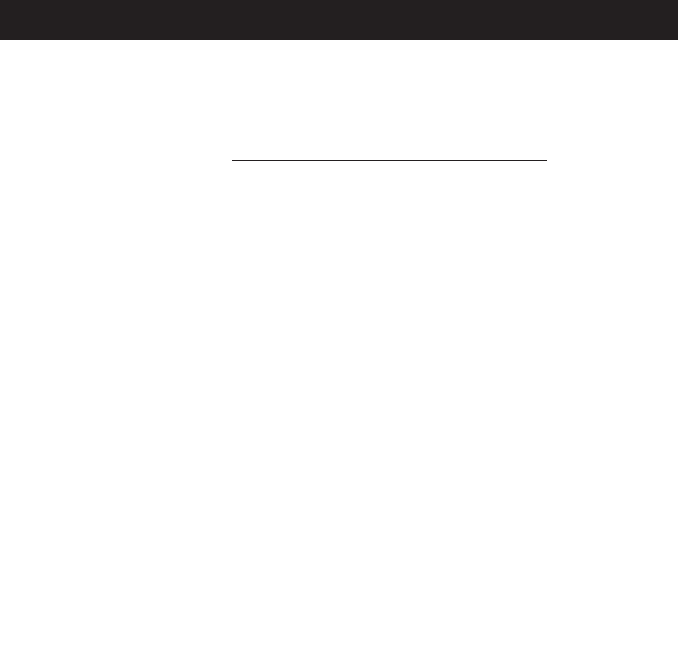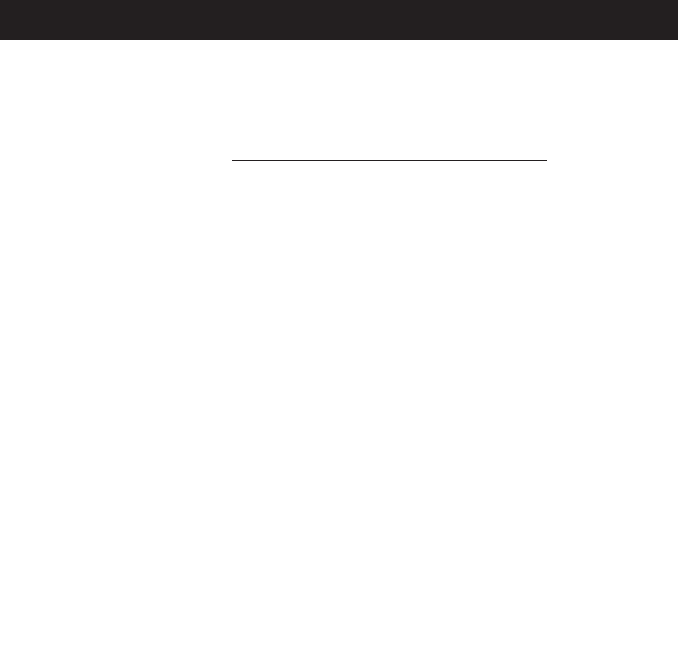
UPDATING THE FIRMWARE (You must first connect your unit to your
computer)
Occasionally, Memcorp may release new software (firmware) for this unit enhancing it's
functionality.
1. Go to www.memorexelectronics.com to download the latest firmware.
2. Unzip the firmware into the C:\Program Files\Memorex\Digital
Audio Player directory (if this
is the one selected when installing the drivers).
3. While the unit if off, connect the USB cable as described previously.
4. Click on START and select PROGRAM. From the PROGRAM folder, select Memorex Solid
State Digital Audio Player, then click on UPDATE; the Update dialog box will appear with the
following message: Please place your MP3 device into recovery mode to continue
5. Press and hold the PRESET/Power On-Off/Stop button. Wait until you see the dialog box
begin to load, then release the button; in a few seconds you will see the update screen
appear with the new version.
6. Click on START and the application will begin to download the firmware to your player. If a
dialog box appears on the screen, select YES for updating and Formatting the unit (this will
delete the files in the unit) or select NO for updating the unit without formatting the unit.
REALONE PLAYER INSTALLATION (PC ONLY):
1. Insert the Installation CD.
2. Click on START and select PROGRAM. From the PROGRAM folder, select Windows
Explorer.
3. Select the directory of Windows Explorer and click on the folder of RealOne Player; various
versions in different languages of the application will be displayed.
4. Double click the version that you want to install; the installation will then begin
automatically. For the English version, please double click the “RealOnePlayerV2Gold_en”
file to begin installation.
5. Follow the RealOne InstallWizard online prompts to complete the installation.
NOTE: Before saving tracks to your RealOne player, open the RealOne player and click on
"CD" at the bottom of the screen. Next, click on Preferences; select MP3 audio as the format,
then click "OK". This will ensure the music is recorded in the correct format for the MMP8500
to read.
DOWNLOADING AND TRANSFERRING FILES (CONTINUED)
12