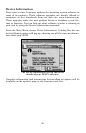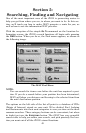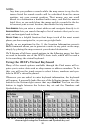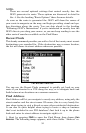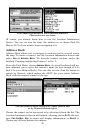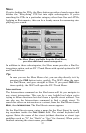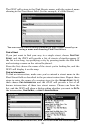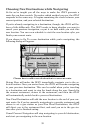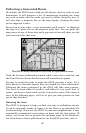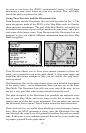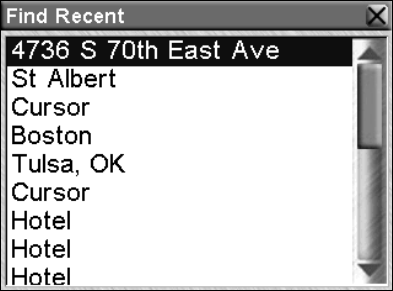
54
NOTE:
There are several optional settings that control exactly how the
iWAY generates its route. These options are discussed in detail in
Sec. 4. See the heading "Route Options" there for more details.
As soon as the route is generated the iWAY will draw the course of
your route in magenta on the map, and begin providing visual and spo-
ken directions along the route. You can skip ahead to the heading
"Following iWAY's Instructions" if you're interested in exactly how the
iWAY directs you along your course, or you can keep reading to see the
other sorts of searches available on the Find Menu.
Recent Finds
This handy command provides you with a list of the twenty most recent
destinations you searched for. If the destination was a cursor location,
the list will shows its street address whenever possible.
The Recent Finds list.
You can use the Recent Finds command to quickly get back on your
route if you diverted to a POI along the way, or to navigate back and
forth between two locations on a common commute.
Find Address
Find Address will let you navigate to nearly any address, using only the
street number and the street name. Of course, this is a very handy fea-
ture when trying to visit a friend or some other residential destination.
It can also be quite helpful when trying to locate a shop or business
that's not included in our POI database! Just look it up in the phone
book and enter its street address to navigate right to it.
1. Start by pressing
FIND to open the Find Menu, then choose FIND
ADDRESS. The following image appears, with three fields. "Address" re-