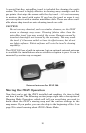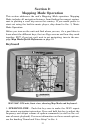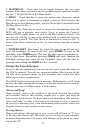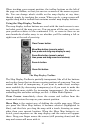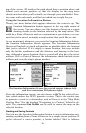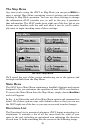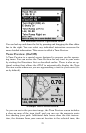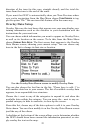18
formation Screen will appear, which includes detailed information
about the contact as well as buttons to begin navigating to the contact
(Go To), to show it on the map, to edit its name and display informa-
tion, or to delete it from memory.
Editing a Contact
You can edit a contact's name, address, phone number or symbol by
selecting it on the map and pushing the
LOCATION INFORMATION button.
Choose
EDIT from the Location Information Screen.
The Edit Contact screen described earlier under "Creating and Saving
Contacts" appears. Make changes precisely as described before.
Deleting a Contact
You can remove a contact from the iWAY by selecting it on the map and
pushing the
LOCATION INFORMATION button. Choose DELETE from the Loca-
tion Information Screen, and the contact will disappear.
Navigating to a Contact
The easiest way to navigate to a saved contact is to treat it like any
other cursor position on the map. Use the zoom and Move Map buttons
to get the contact on screen, then touch the contact to select it with
your cursor.
Press the
LOCATION INFORMATION button to bring up the Location Informa-
tion Screen. Choose
GO TO and the iWAY will immediately begin gener-
ating a route to the selected contact.
If you have several contacts stored on your iWAY, or don't want to take the
time to pan over to one, you can also use the Address Book command from
the Find Menu. This method allows you to sort through all of the contacts
on the unit either by name or by nearest to your current location. For more
details on using the Find Menu, see Sec. 5 beginning on page 49.
In addition to all these on-screen commands, the Map Mode has its own
menu, which is used to access several commands and to set various op-
tions. To access the Map Menu, in Map Mode, press the
MENU key.
We'll describe the various options in the Map Menu in detail later in
this section.
The following page contains an 11-step "Practice Run" that will walk you
through the most basic Mapping Mode operations. If you don't want to
carry the manual with you as you practice with the unit, you might con-
sider photocopying this practice run page and tucking it into your pocket.
Using just the steps outlined here, you can operate your iWAY's Map-
ping Mode well enough to find your current location and find your way
to a destination.