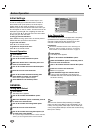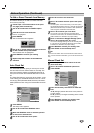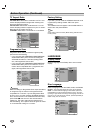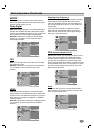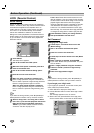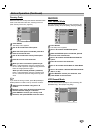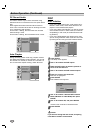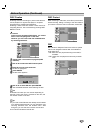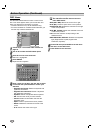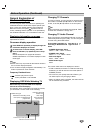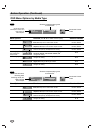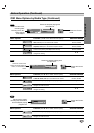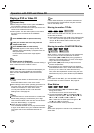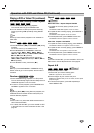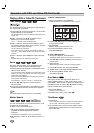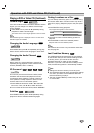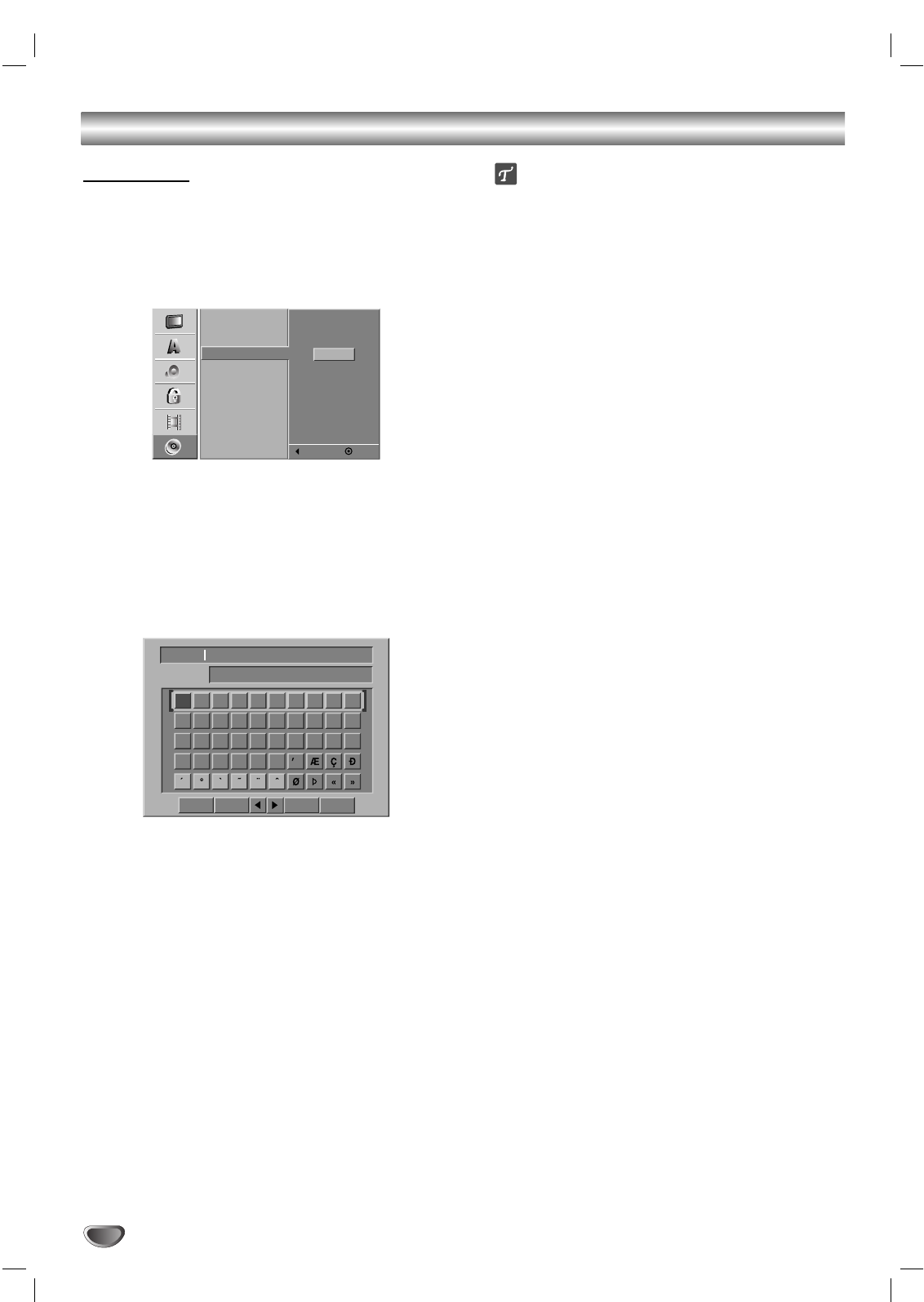
Before Operation (Continued)
DISC Name
Use the DISC Name feature to enter a name for the
disc. This name appears when you load the disc and
when you display disc information on-screen.
• The disc name can be up to 32 characters long.
• For discs formatted on a different DVD Recorder, you
will see only a limited character set.
11
Follow steps 1-3 as shown DISC Initialize on
page 24.
22
Use v / V to select the DISC Name option.
33
Press B to move to the third level.
Edit icon is highlighted.
44
Press ENTER.
Keyboard menu appears.
55
Enter a name for the disc. Use vVbBto select
a character then press ENTER to confirm your
selection.
• English/Latin Capital: Selects a keyboard with
uppercase characters.
• English/Latin Lowercase: Selects a keyboard
with lowercase characters .
• Symbols: Selects a keyboard with all symbols.
• OK: Confirms the name you have entered.
• Cancel: Deletes all characters and exits the
Keyboard menu.
• Space: Inserts a space at the cursor position.
• Delete: Deletes the character to the left of the
cursor.
• b / B: Moves the cursor left or right.
You can also use the remote control to
enter DISC Names:
SKIP (. / >): Moves the cursor left or right.
PLAY (N): Inserts a space at the cursor position.
PAUSE/STEP (X): Deletes the character to the right
of the cursor position.
STOP (x), CLEAR: Deletes the character to the left
of the cursor position.
0-9: Enters the character corresponding to the
selected column.
DISC MENU/LIST, DISPLAY: Switches the keyboard
type (English/Latin Capital, English/Latin
Lowercase, Symbols).
66
Choose OK then press ENTER to set the name
and return to the DISC menu.
77
Press SETUP to exit the menu.
26
DISC Initialize
DISC Finalize
DISC Name
DISC Protect
PBC
Edit
Prev.
Select
01 23456789
ABCDEFGHI J
KLMNOPQRST
UVWXYZ
DVD-VR
English/Latin CapitalLanguage
OK
Cancel
Space Delete