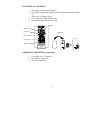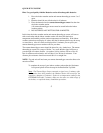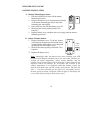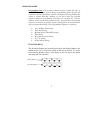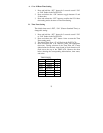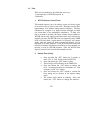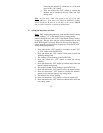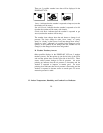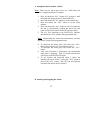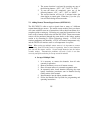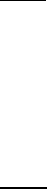
11
increasing the minutes by increments of 1 with each
press of the “CH” button.
g. Press and release the “SET” button to confirm the
minutes and to advance to the Day, Date, and Year
setting mode.
Note:
In 12h mode, “PM” will appear to the left of the time
during PM hours. If the time is not within the PM hours, nothing
will be displayed. Be sure to set the time to the correct AM/PM
time to ensure automatic reception at optimal times.
E. Setting the Day, Date, and Year
Note:
“MO” (representing Monday) is the default (factory) setting
for the weekday, “1.1” is the default (factory) setting for the
numeric month and day, and “1999” is the default (factory) setting
for the year. The day, date, and year will be automatically set once
the WWVB signal is received. However, the day, date, and year
can be manually set and will flash respectively in the DATE LCD
during manual programming.
1. Press and hold the “SET” button for 3 seconds, or until “12h”
or “24h” flashes in the DATE LCD.
2. Press and release the “SET” button 5 more times to reach the
Weekday setting mode.
3. The weekday will be flashing in the DATE LCD.
4. Press and release the “CH” button to select the current
weekday.
5. Press and release the “SET” button to confirm and to enter the
numeric-month setting mode.
6. The numeric-month will be flashing in the DATE LCD.
7. Press and release the “CH” button to select the current month.
8. Press and release the “SET” button to confirm the numeric-
month, and to enter the numeric-day setting mode.
9. The numeric-day will be flashing.
10. Press and release the “CH” button to select the current day.
11. Press and release the “SET” button to confirm and to enter the
year setting mode.