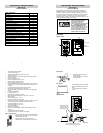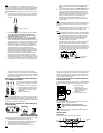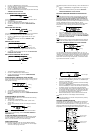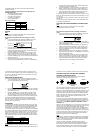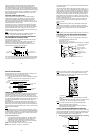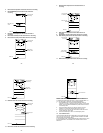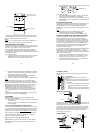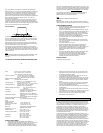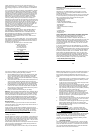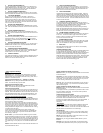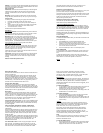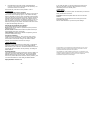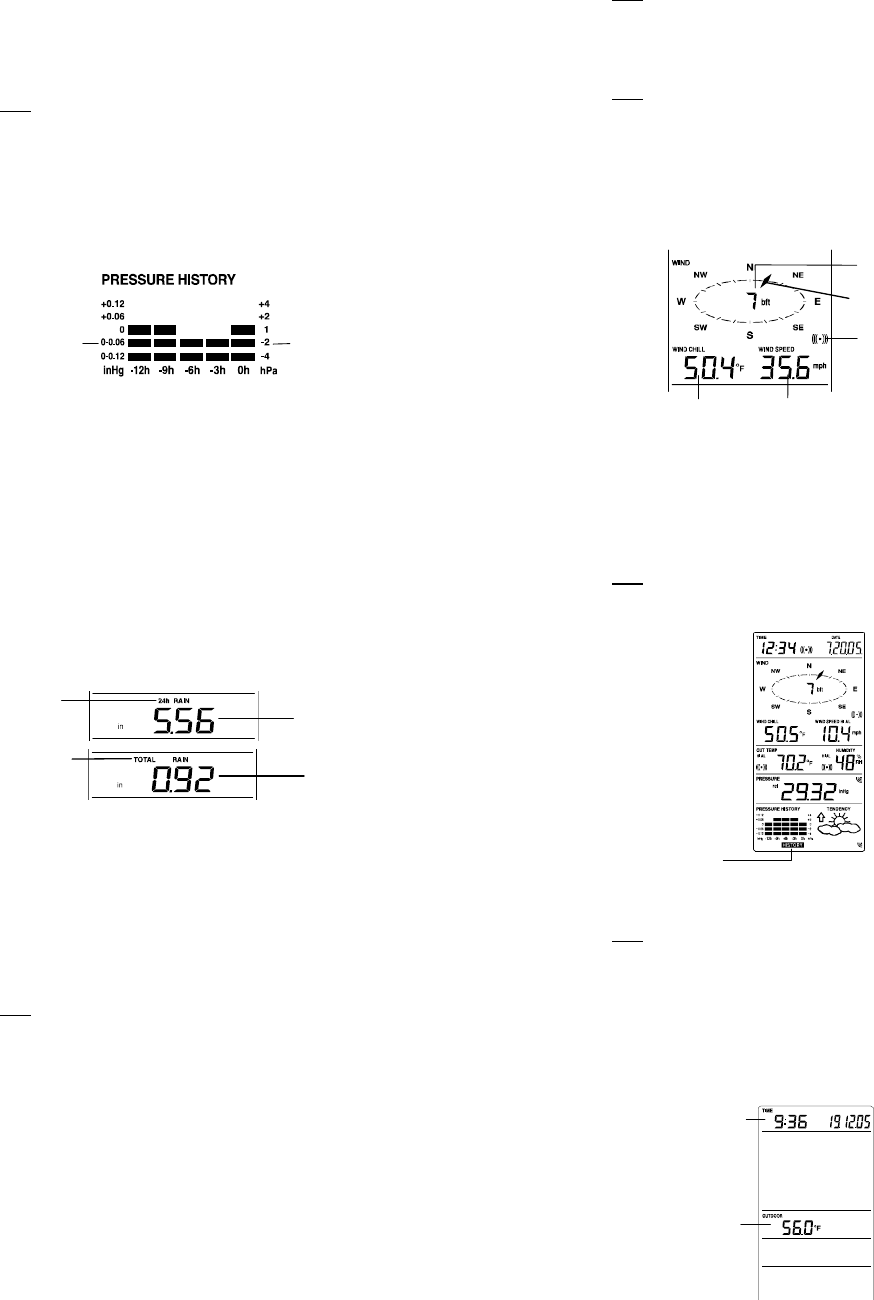
21
Center will be more accurate compared to use in areas where the
weather is stagnant most of the time (for example mostly sunny).
If the Weather Center is moved to another location significantly higher
or lower than its initial standing point (for example from the ground floor
to the upper floors of a house), discard the weather forecast for the next
48-60 hours, as the Weather Center may mistake the new location as
being a possible change in air-pressure when really it is due to the
slight change of altitude.
WEATHER TENDENCY INDICATOR
Working together with the weather icons is the weather tendency
indicators (arrow located on the left and right sides of the weather
icons). When the indicator points upwards, it means that the air-
pressure is increasing and the weather is expected to improve, but
when indicator points downwards, the air-pressure is dropping and the
weather is expected to become worse.
Taking this into account, one can see how the weather has changed
and is expected to change. For example, if the indicator is pointing
downwards together with cloud and sun icons, then the last noticeable
change in the weather was when it was sunny (the sun icon only).
Therefore, the next change in the weather will be cloud with rain icons
since the indicator is pointing downwards.
Note:
Once the weather tendency indicator has registered a change in air
pressure, it will remain permanently visualized on the LCD.
AIR PRESSURE HISTORY (ELECTRONIC BAROMETER
WITH BAROMETRIC PRESSURE TREND)
The bottom section of the LCD also shows the relative air pressure
value and the air pressure history.
Depending on programming conditions, display of the history of air
pressure is in the form of a graph consisting of vertical bars.
The bar graph of the electronic barometer shows the air pressure
history of the past 12 hours in five 3-hour steps.
The horizontal axis represents the last 12 hours air pressure recording
(-12, -9, -6, -3 and 0 hour). The bars are plotted at each of the 5 steps
and give the trend over the recorded period. The scale on the right
Air pressure
changes in inHg
Air pressure
changes in hPa
22
compares the result. The "0" in the middle of this scale determines the
current air pressure.
The vertical axis represents the air pressure changes in inHg (+0.12,
+0.06, 0, -0.06, -0.12. The “0” represents the current air pressure). The
newly measured pressure was compared to the previously recorded
pressure reading. The pressure change is expressed by the difference
between the current ("0h") and the past readings in division of ±2 hPa
or ±0.06 inHg. If the bars are rising, this indicates that the weather is
getting better due to an increase in air pressure. If the bars go down it
indicates a drop of the air pressure and the weather is expected to get
worse from the present time "0".
At every full hour, the current air pressure is used as a basis for the
display of a new graph bar. The existing graph is then moved one
column to the left.
Note:
For accurate barometric pressure trend, the Weather Center should
operate at the same altitude. For example, it should not be moved.
Should the unit be moved, for instance from the ground to the second
floor of the house, the readings for the next 48-60 hours shall be
discarded.
Note:
The bar graph will scroll right to light regularly to prevent LCD burnout.
WIND DIRECTION AND WIND SPEED MEASUREMENT
In normal display mode, the second section of the LCD shows the
following wind data.
• Wind direction (shown on the a compass scale of 16 divisions)
and wind speed/ gust in Beaufort scale
• Wind chill in °F or °C
• Wind Speed in km/h, mph or m/s
• Gust in km/h, mph or m/s (displayed when in Mode 2, by pressing
the SET key shortly)
Pointer indicates the
currently detected wind
direction
Text showing wind speed
in Beaufort scale
Wind speed or gust will be show
This alarm symbol
indicates that the alarm
is set On
Wind chill
23
RAINFALL MEASUREMENT
The total rainfall and 24 hour rainfall measurement is displayed in the
fourth section of the LCD, in the unit of mm or inch.
To View the 24-hour rainfall or the Total rainfall reading:
1. In normal display, press SET key once and the display will shift to
Mode 2.
2. Press + key consecutively key to toggle between the 24-hour
rainfall, Total rainfall and Rel. pressure reading.
VIEWING THE HISTORY DATA
The weather station can store up to 140 sets of weather data which are
recorded automatically at 3-hour intervals after the weather station is
powered up, at the nearest time of 0:00, 03:00, 06:00, 09:00, 12:00,
15:00, 18:00 and 21:00. For instance, if user has manually set the time
as 14:52 after installing batteries, the first history record will be made at
the coming 15:00 automatically. Then the second record will be on
18:00 and so on.
Each weather record includes the Wind direction, Wind speed/ gust in
Beaufort scale, Wind chill temperature, wind speed/gust, dew point,
Outdoor temp and humidity, relative pressure, 24-hour rainfall and total
rainfall, pressure history and weather tendency. Also, the time and date
of recording will be displayed.
Note:
In order to acquire the correct time of recording of the history records,
you shall manually set the current time as soon as installing batteries to
the weather station. Afterwards, you should avoid changing the pre-set
time as it will also alter the recorded "time of recording" of each history
record, which may lead to confusion.
To view the weather history:
1. In normal display, press the HISTORY key. The latest weather
record will be shown with the date and time of recording. The
"HISTORY" icon will be displayed at the bottom of the LCD.
2. When viewing History records, user may shift to see the Mode 1
or Mode 2 data by pressing the SET key.
(Mode 1: with wind speed + outdoor Temp + Rel. pressure;
Mode 2 : with wind gust + Dew point + rainfall data)
24 hour
rainfall icon
Total
rainfall
icon
24 hour rainfall
amount
Total rainfall
amount
24
Note: If user wants to choose to view total rainfall or 24-hour rainfall in
history records, he shall first in normal display choose to show the
particular rainfall data, the press History key and SET key to view the
particular rainfall data in History records.
3. When viewing History records, press MIN/ MAX to view older
records.
(Press MIN/MAX and + key to view "Previous" and "Next" record
respectively. The records are made at 3-hour intervals)
Note:
• The stored history records will not be retained after battery
change or whenever battery is removed.
• The total rainfall value will be exhibited in whole number (no
decimal place) in the history record.
VIEWING THE MAXIMUM/ MINIMUM WEATHER DATA
The weather station will record the maximum and minimum value of the
various weather data with time and date of recording automatically. The
following stored maximum and minimum weather data can be viewed
by pressing the MIN/MAX key in normal display mode.
1. Min outdoor temperature with the date and time of recording
HISTORY icon
MIN outdoor
temperature
value
Time and date of
recording