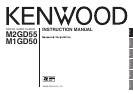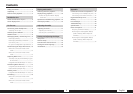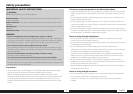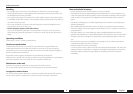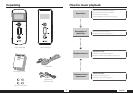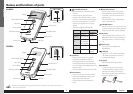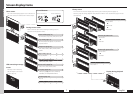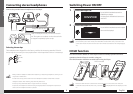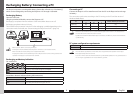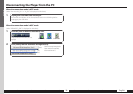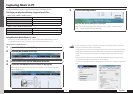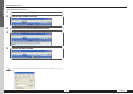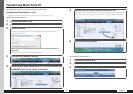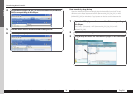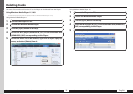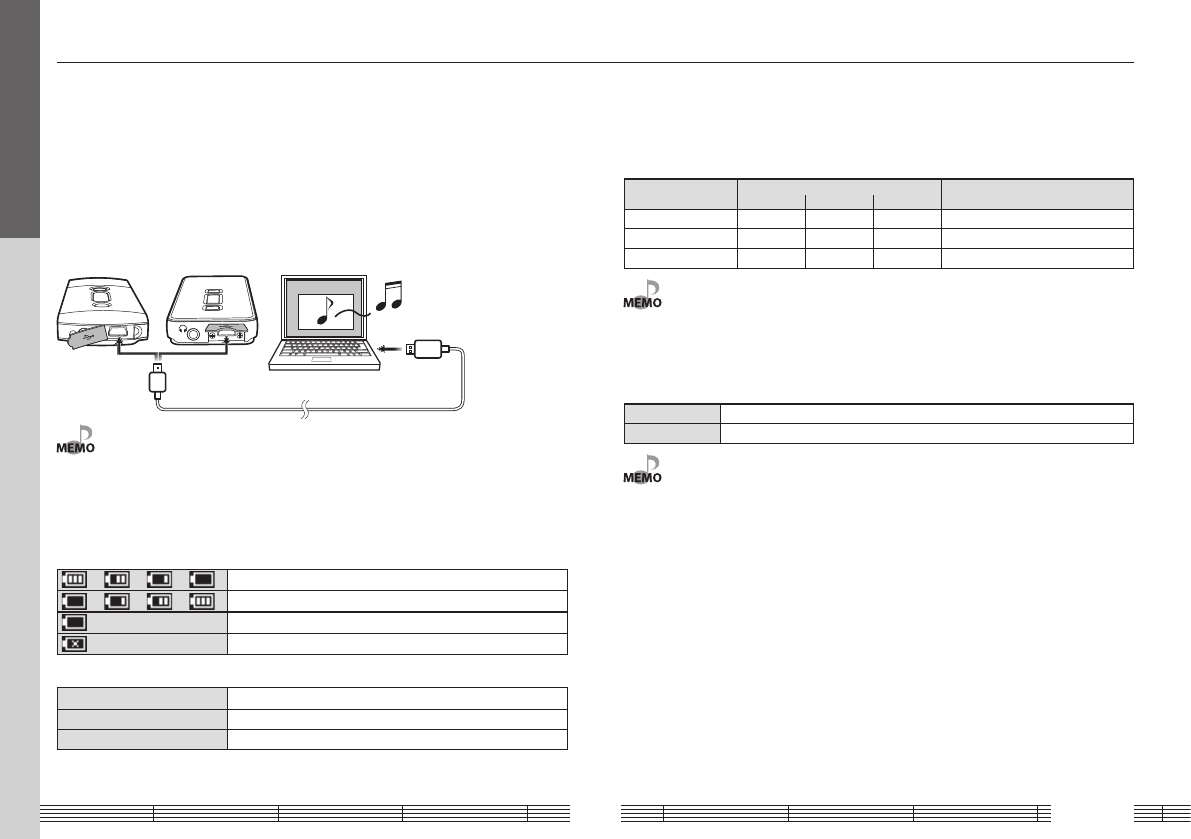
English9
Recharging Battery/ Connecting a PC
The Player incorporates a rechargeable battery (hereinafter referred to as "the battery"),
which can be recharged by connecting the Player to a PC through a USB cable.
Recharging Battery
Open the USB cover.
Using the provided USB cable, connect the Player to a PC.
Recharging is complete when the indicator of the Power/Menu button turns off.
Recharging completes in about 3.5 hours.
The method for disconnection from the PC after recharging is variable depending on the
connection mode. For details, see <Disconnecting the Player from the PC> (page 10).
• Start up the PC before connecting the Player.
• The Player is switched ON automatically at the moment it is connected to the PC.
• When the USB connection, always use a supplied USB cable.
• The player should be connected directly to the USB port of the PC. We cannot guarantee the
operation if the player is connected via a USB hub.
Recharging and battery indication
On-screen icons
➞
➞
➞
Shows the remaining power of the battery.
➞
➞
➞
Indications during recharging.
The battery is nearly exhausted. Recharge it if it is rechargeable.
The battery is not inserted or not rechargeable.
Power/Menu button’s indicator (during USB connection)
ON The indicator lights during recharging.
OFF The indicator is extinguished when recharging completes.
Blink Data is being transferred between the player and the PC.
Connecting a PC
Connect the Player to a PC to transfer music from the PC to the Player and to recharge
its battery.
The connection mode varies according to the OS running on the PC and the version of
Windows Media Player.
OS
Windows Media Player
Windows Media Player not installed
11 10 9
Windows Vista MTP — — MSC
Windows XP (SP1/SP2) MTP MTP MSC MSC
Windows 2000 — — MSC MSC
• When the OS is Windows XP, it is recommended to patch Service Pack 2. The descriptions in
this manual assume that Service Pack 2 is used.
• Update the OS and Windows Media Player to the latest conditions by means of the Windows
Update facility.
PC system configuration requirements
OS Microsoft® Windows® Vista/XP/2000
USB connector Compliant to USB 1.1/2.0 (Full Speed) standard
• All of the above specified PC environment does not guarantee full operation of the Player.
• Not supported by 64 bit version OS.
• Use a PC in which either OS mentioned above is preinstalled. Operation is not guaranteed on a
PC running an upgraded OS or a PC assembled by yourself.
For first use