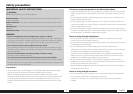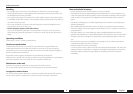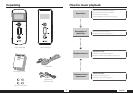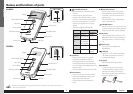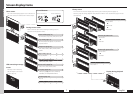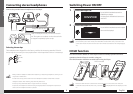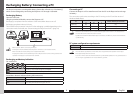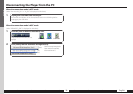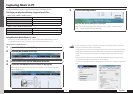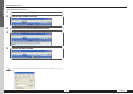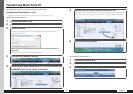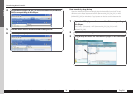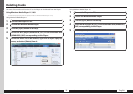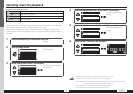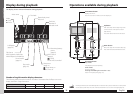English11
Capturing Music in PC
To play music files as tracks of this Player, first rip music files in the PC.
The Player can play the following 2 types of music files.
• MP3 (*.mp3) : MPEG-1 Audio Layer-3
Sampling frequency 32/ 44.1/ 48 KHz
Transfer bit rate 16k – 320 kbps
Variable Bit Rate (VBR) 16k – 320 kbps
ID3 tag Ver. 2.2/ 2.3/ 2.4
• WMA (*.wma) : Windows Media Audio
Sampling frequency 32/ 44.1/ 48 KHz
Transfer bit rate 32k – 320 kbps
Variable Bit Rate (VBR) 32k – 355 kbps
Using Windows Media Player 11/10/9
A music CD can be ripped into the PC using the Windows Media Player 11/10/9.
(The following steps describes the operation with the Windows Media Player 11/10.)
Using Windows Media Player 11
1 Launch the Windows Media Player.
2 Click the [Rip] button on the top.
3 Place a music CD in the CD-ROM driver of the PC.
4 Check the checkboxes of the CD tracks to be ripped.
Checking the checkbox at the top of the list checks or unchecks all the track
names listed below it.
• For the operating procedures of software including the Windows Media Player, refer to the
manuals and help information for the software.
• If copy protection is set, when capturing tracks of a music CD into the PC using the Windows
Media Player, transferring the music file to the Player is limited only to the Windows Media
Player. The music files which are transferred using drag & drop or copy & paste cannot be
played.
• Before transferring a music file, view it with the Windows Media Player to confirm that the
genre, artist name, album title and track title are set correctly.
• For selecting a destination folder or a file format, go to [Tools] menu > [Options] > [Rip Music]
tab.
For first use
5 Click the [Start Rip] button.
When the [Rip Option] dialog box is displayed:
Select "Do not add copy protection to your music", check "I understand that
music… I have copied." and then click [OK].