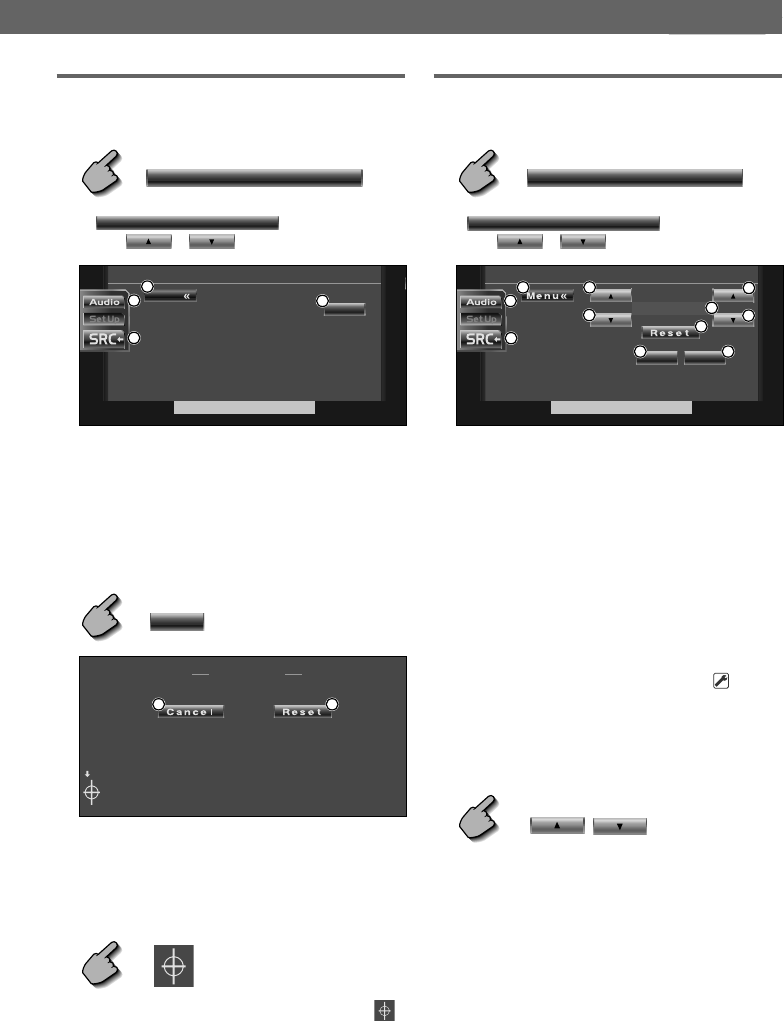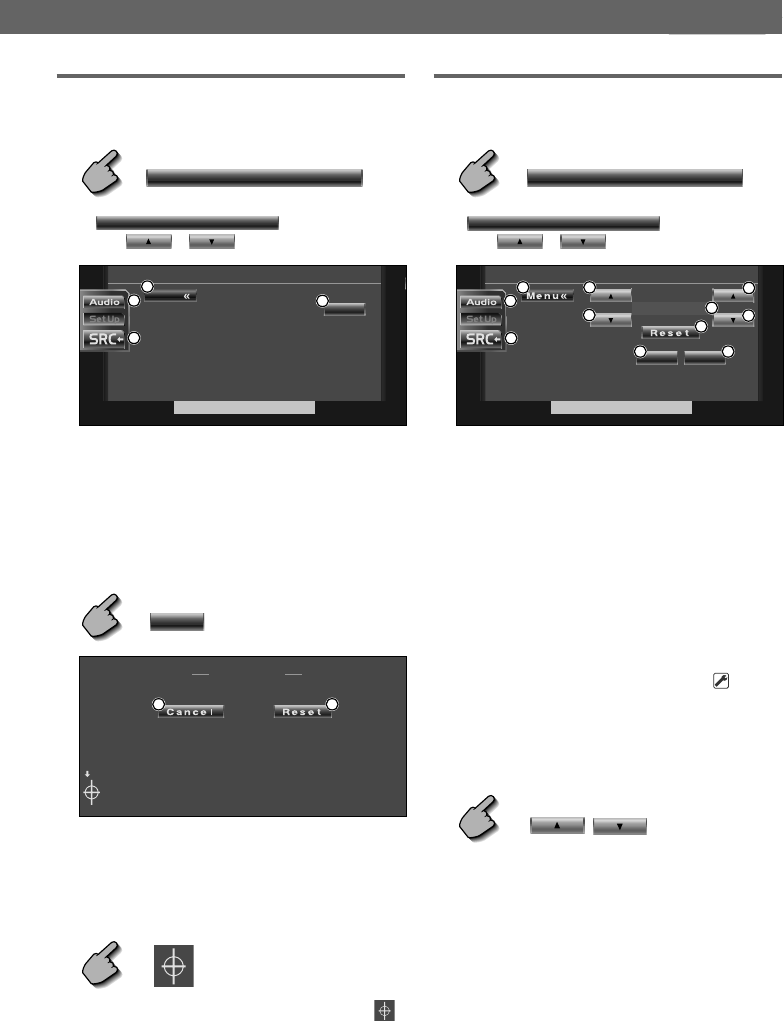
English
|
67
Before Use
Setup Menu
Touch Panel Adjustment
You can adjust the touch panel operations.
1 Display the Touch Panel Adjust screen
Touch
If
Touch
is not shown,
touch or to display it.
Menu
Touch Adjust
Touch
Set
4
3
2
1
1 Returns to the Control screen of the previous
source.
2 Calls the Sound Effects Menu. (page 76)
3 Calls the Setup Menu.
4 Allows you to start touch panel adjustment.
2 Start to adjust the touch panel
Set
Touch Adjust
21
1 Cancels the adjustment and returns to the
Touch Panel Adjust screen.
2 Resets to the initial status.
3 Adjust the positions
Touch the center of left lower and right upper
when requested.
Clock
You can adjust the clock time.
1 Display the Clock screen
Clock
If
Clock
is not shown,
touch or to display it.
Clock
O
ff
O
n
RDS SYNC
11:25
88
7
6
6
5
5
4
3
2
1
1 Returns to the Control screen of the previous
source.
2 Calls the Sound Effects Menu. (page 76)
3 Calls the Setup Menu. (page 56)
4 Clock time display.
5 Adjusts hours.
6 Adjusts minutes.
7 Sets "00" minute.
Setup examples: 3:00~3:29 ➔ 3:00
3:30~3:59 ➔ 4:00
8 Sets the clock time in synchronization with the
time data sent from the RDS station. (
Off)
When turned “On”, the synchronized mode
starts and the clock cannot be adjusted
manually.
2 Adjust the clock time