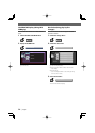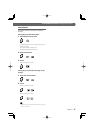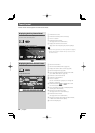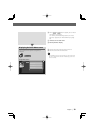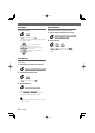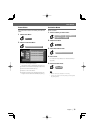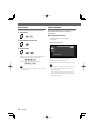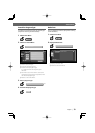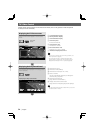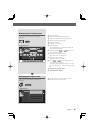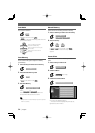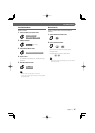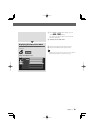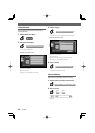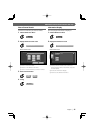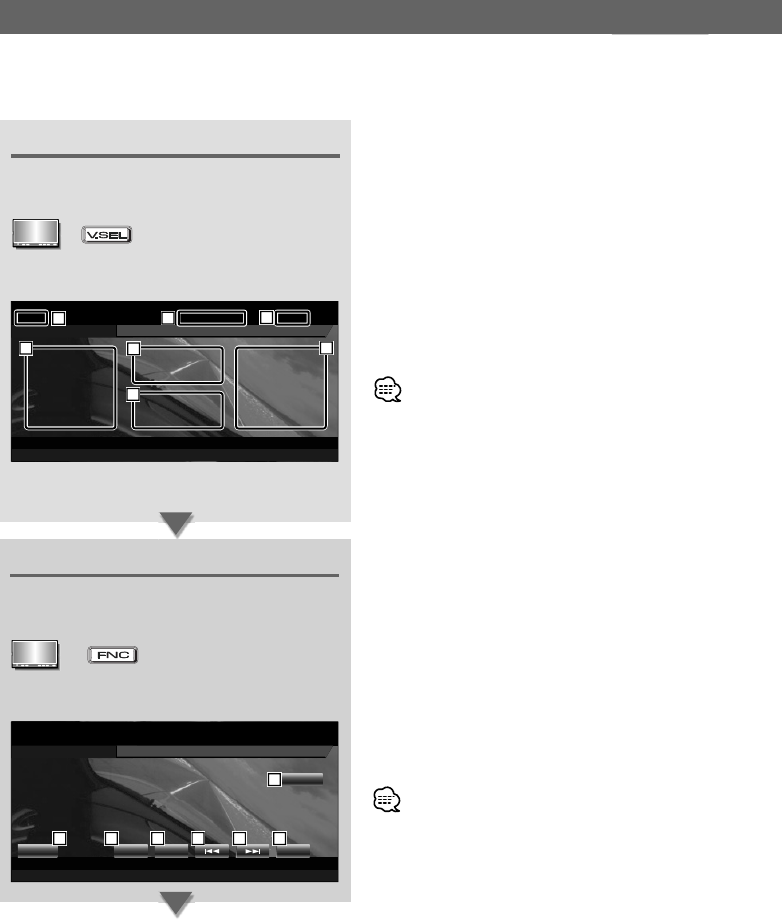
34
|
English
TV/ Video Control
Various control screens appear in the TV/ Video Source mode. (You can only operate TV with the optional
accessory TV Tuner connected.)
Displaying the TV Picture screen
Various control screens appear in the TV Source
mode.
Select the TV
Pictures.
TV Picture screen
1 TV Band Number Display
2 Memory Number Display
3 Channel Number Display
4 Channel Up Area
Increase the channel.
5 Channel Down Area
Decrease the channel.
6 Band/Video Switch Area
Switches to TV1, TV2, or VIDEO.
7 Information Display Button Area
• For TV picture selection and receiver key operations, see
<Basic operations> (page 8).
• The information display is cleared automatically after
approximately 5 seconds. Also, the information can be
displayed automatically when it is updated (page 66).
TV1
TV1
2chPreset 1
2chPreset 1
TV
MODE:FULL AV-OUT:DVD
1
2
3
4
5
6
7
Displaying the Easy Control Panel
The Control Panel is displayed in a floating position
of the TV picture.
Displaying the Easy Control Panel
8 Switches the source.
9 Switches to Video (VIDEO).
p Switches the TV band (to TV1 or TV2).
q Select a channel.
Use the <Seek Mode> (page 36) to change the
channel tuning sequence.
w Switches the Seek mode.
(page 36 for the <Seek Mode>)
e Displays the Screen Control screen.
(page 55 for the <Adjusting the picture quality>)
• The Easy Control Panel display is hidden when you touch a
central area of the monitor.
TV1
TV1
2chPreset 1
2chPreset 1
TV
MODE:FULL AV-OUT:DVD
SRC
SEEK
VID
TV
SCRN
8 9 10 11 11 12
13