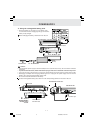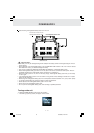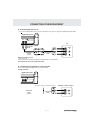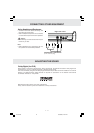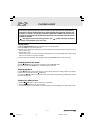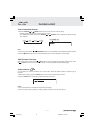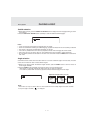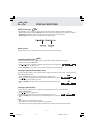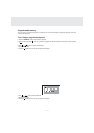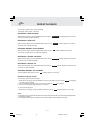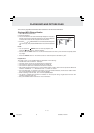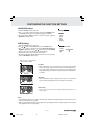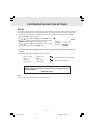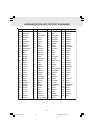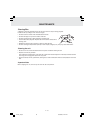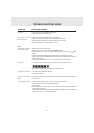E - 20
LANGUAGE setting
1.Press the SETUP button in stop mode.
2.Use
or button to select a language, then press the ENTER button.
The screen will change to your selected language immediately.
3.To exit the SETUP MENU and return to the normal screen, press the
RETURN or SETUP button.
CUSTOMIZING THE FUNCTION SETTINGS
VIDEO setting
1.Press the SETUP button in stop mode.
2.Use
or button to select Video, then press the ENTER button.
3.Use
or button to select the options (TV Shape, Brightness or
Edges) to be adjusted by press
or button, then press the ENTER
button. (The screen will change to your desired setting).
4.Repeats step 2 and 3 above to adjust other options.
5.To exit the FUNCTION SETUP MENU and return to the normal screen,
press the RETURN or SETUP button.
(continued to next page)(continued to next page)
(continued to next page)(continued to next page)
(continued to next page)
Notes :
• The displayable picture size is preset on the DVD disc. Therefore the playback picture of some DVDs may not
conform to the picture size you select.
• When you play DVDs recorded in the 4:3 aspect ratio, the playback picture will always appear in the 4:3 aspect
ratio regardless of the TV shape setting.
Letter Box
• When wide-screen video is played in this mode on a conventional
screen, black bands appear at the top and bottom of the screen.
Wide-screen
• This is the correct mode for playing wide-screen videos on a
wide-screen.
Pan Scan
• When wide-screen video is played, this mode clips the right and left
sides of the image so that it can be viewed on a conventional screen.
• Some wide-screen DVDs that do not permit Pan Scan playback are
automatically played in letterbox mode (black bands at top and bottom
of screen).
Cut off when a wide-screen
video image is played.
Pan Scan
Letter Box
Wide-screen
Language
English
Deutsch
Français
Español
Italiano
Svenska
Português
Video
Language
TV Shape
Brightness
Edges
Letter Box
Off
Off
Video
P20-21_V6.pmd 10/18/2005, 12:18 PM20