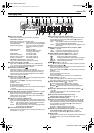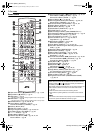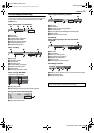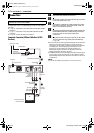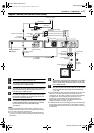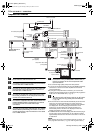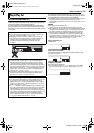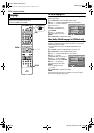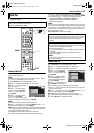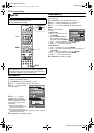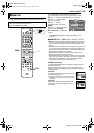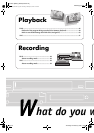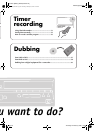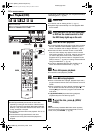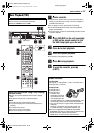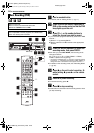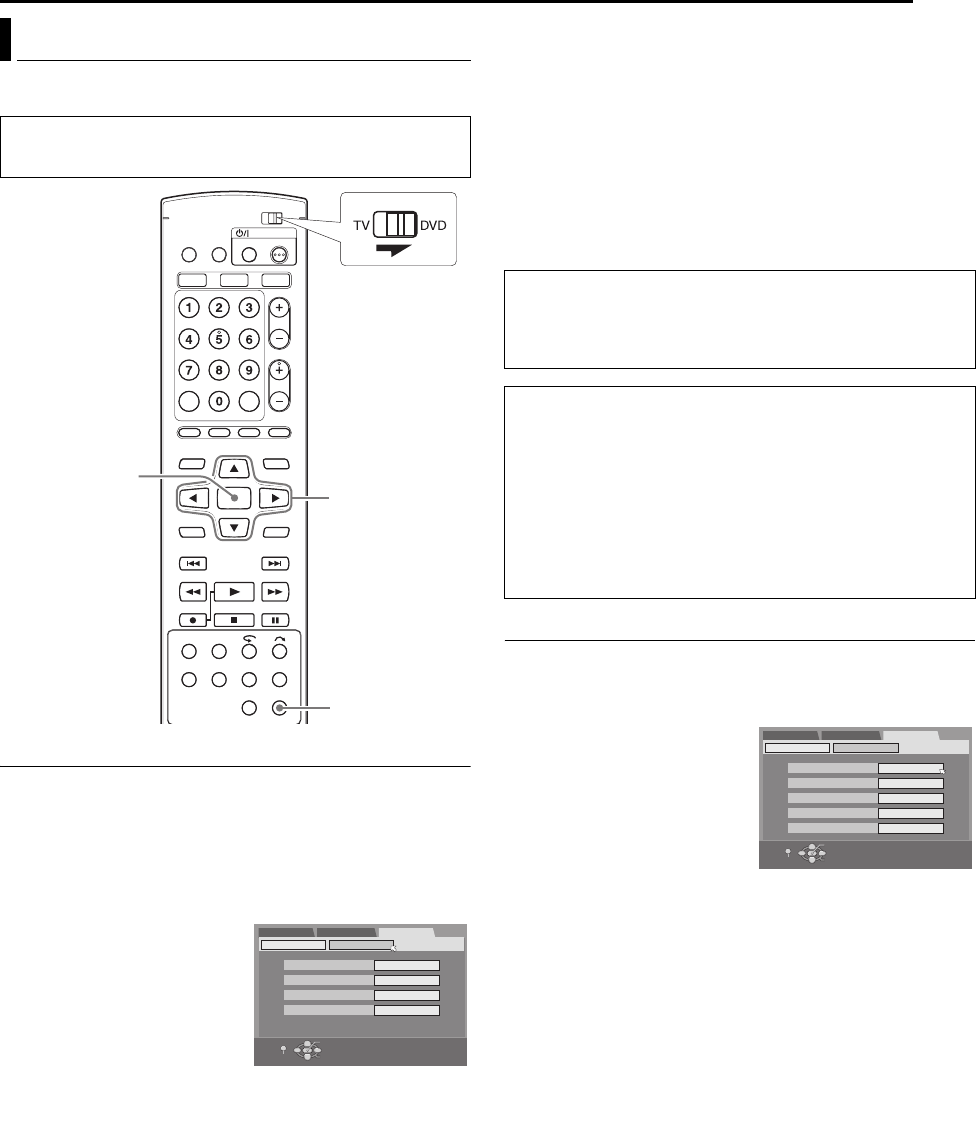
Masterpage:Right+
EN 21
Filename [MV5S_05Name.fm]
INITIAL SETTINGS
Page 21 Monday, 28 February 2005 16:43
Perform clock setting only if the clock has not been set correctly by
the Plug&Play setting.
Semiauto Clock Set
You can change the host channel/D.S.T. (Daylight Saving Time)/
time zone setting manually.
NOTE:
The time set previously will be erased when “AUTO CLOCK ”, “HOST
CH”, “D.S.T.” or “TIME ZONE” setting is changed.
1 Press SET UP to access the Main Menu screen.
2 Press we to select “INITIAL SET UP”, then press t.
3 Press we to select “CLOCK
SET”, then press t.
4 Press rt to select “AUTO
CLOCK ”, then press ENTER.
Press rt to select “ON”, then
press ENTER.
5 Press rt to select “HOST
CH”, then press ENTER.
Press rt to select “AUTO” or the
desired PBS channel number, then press ENTER.
NOTE:
Some PBS channels do not transmit clock setting data.
6 Press rt to select “D.S.T.”, then press ENTER. Press rt to
select the desired setting, then press ENTER.
AUTO: Select if you want to adjust your unit’s clock automatically by
the incoming signal from the host channel. Be sure to select the
correct time zone manually in step 7.
ON: Adjustment will be made by the built-in clock itself.
OFF: Select when Daylight Saving Time does not apply to you.
7 Press rt to select “TIME ZONE”, then press ENTER. Press
rt to select “AUTO” or the desired time zone, then press ENTER.
● Each time you press rt, the time zone changes as follows:
{AUTO{ATLANTIC{EASTERN{CENTRAL{
MOUNTAIN{PACIFIC{ALASKA{HAWAII{
(back to the beginning)
NOTE:
If an incorrect time is displayed by the Plug & Play function, you may be
receiving the clock setting data of a PBS channel from an adjacent time
zone or from an incorrect PBS channel from a cable TV system. If you
selected “AUTO” for the host channel in step 5, be sure to select the
correct time zone manually.
8 Press SET UP to complete the setting.
Manual Clock Set
1 Press SET UP to access the Main Menu screen.
2 Press we to select “INITIAL SET UP”, then press t.
3 Press we to select “CLOCK SET”, then press t.
4 Press rt to select “AUTO
CLOCK ”, then press ENTER.
Press rt to select “OFF”, then
press ENTER.
5 Press rt to select “TIME”,
then press ENTER. Press rt
until the desired time appears,
then press ENTER.
6 Press we to select “OK”, then
press ENTER for confirmation.
7 Set the date and year in the same way as in step 5.
● Holding rt changes the time in 30-minutes interval, or changes the
date in 15-days interval.
8 Press rt to select “D.S.T.”, then press ENTER. Press rt to
select the desired setting, then press ENTER.
ON: Adjustment will be made by the built-in clock itself.
OFF: Select when Daylight Saving Time does not apply to you.
9 Press SET UP to complete the setting.
Clock Set
● Turn on the unit.
● Turn on the TV and select the AV mode.
● Slide the TV/DVD switch to DVD.
rtwe
ENTER
SET UP
DVD SET UP
AUTO CLOCK
FUNCTION SET UP
INITIAL SET UP
CLOCK SET
HOST CH [CATV]
TUNER SET
ON
AUTO
D.S.T. AUTO
TIME ZONE AUTO
SELECT WITH [CURSORS]
THEN PRESS [ENTER]
OK
SELECT
EXIT
SET UP
IMPORTANT:
Turn off the unit after performing Semiauto Clock. “AUTO” will appear
on the front display panel while the clock is being set. The current
clock time will appear automatically when the clock setting is
complete.
Auto Daylight Saving Time
This function enables automatic adjustment of the unit’s clock at
the start and end of Daylight Saving Time.
With Auto DST activated, —
— on the first Sunday of April at 2:00 AM, the clock is adjusted
to 3:00 AM.
— on the last Sunday of October at 2:00 AM, the clock is
adjusted to 1:00 AM.
NOTE:
Timer recording may not function correctly at the time Daylight
Saving Time is adjusted.
AUTO CLOCK
TIME
OFF
- - : - -
DATE
1/1 (SAT)
YEAR
2005
D.S.T.
ON
DVD SET UP
FUNCTION SET UP
INITIAL SET UP
CLOCK SETTUNER SET
SELECT WITH [CURSORS]
THEN PRESS [ENTER]
OK
SELECT
EXIT
SET UP
MV5S_00.book Page 21 Monday, February 28, 2005 6:07 PM