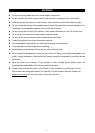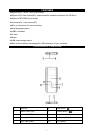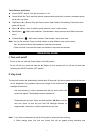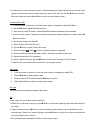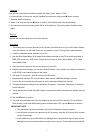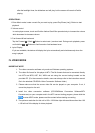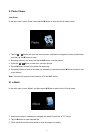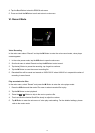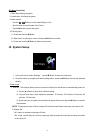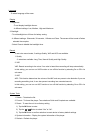2. In Repeat menu, touch and flick upward / downward along the Vertical Scroll Bar to scroll the menu
upward / downward to select the play mode you want to set, and then tap the M Button to confirm.
After play mode set, tap the Back Button to return to music player screen.
Equalizer(EQ) mode
1. In the sub-menu of the music, scroll the menu upward / downward to select Equalizer.
2. Tap the M Button to enter EQ selection menu.
3. There are 6 pre-set EQ modes - Normal/Pop/Rock/Classic/Jazz/Bass can be selected.
4. Scroll the menu upward / downward to select the equalizer mode you desired, and then tap the M
Button to confirm.
5. You can also custom you own EQ.
1). Select Custom EQ under EQ menu.
2). Tap the M Button to enter Custom EQ setup.
3). Tap the Forward
/ Back Button to select the bars to be adjusted.
4). Touch and flick the vertical scroll bar upward / downward to adjust the bar level.
5). Repeat above steps 3-4 if necessary.
6). After all adjustment done, tap the M Button to confirm your setting and exit EQ mode.
6. After EQ set, tap the Back Button to return to music player screen.
A3D mode
1. In the sub-menu of the music, scroll the menu upward / downward to select A3D.
2. Tap the M Button to enter setting mode.
3. Scroll to select A3D On/Off and tap the M Button to confirm.
4. Tap the Back Button to return to music player screen.
Play rate
You can set the music playback speed in this mode.
File
In this mode, you can browse all the music files,
1. Select File in sub-menu of music, tap the M Button to enter then browsing music files which stored in
the player.
2. Select a track and tap the M Button to play the selected track directly or tap the ►|| Button on the
selected track, “Add to List” menu will pop-up, tap the M Button to confirm if you want to add the track
you just selected to your play list.
3. Tap the Back Button repeatedly to back to music player screen.
7