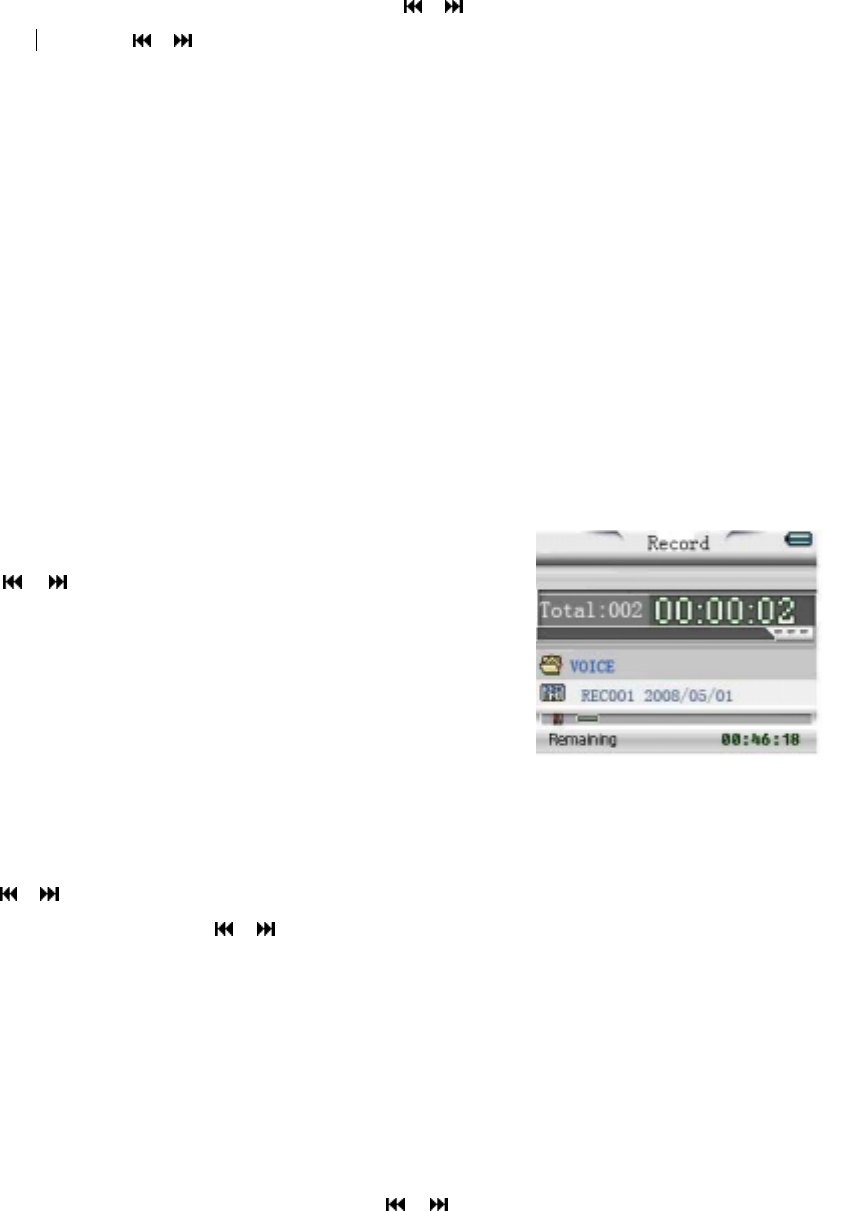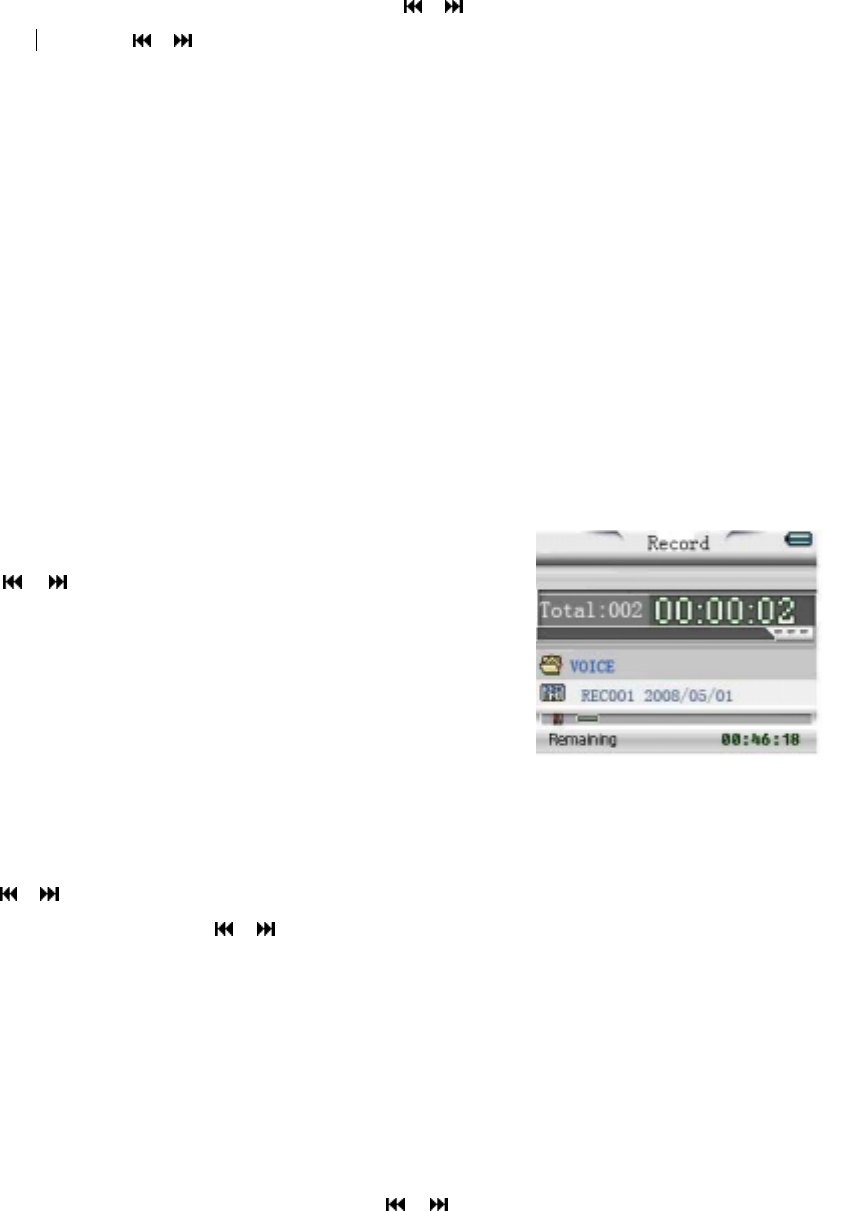
9
3. Movie Mode
Select the Movie icon from the main menu using the / buttons. Press the MODE
button to enter. Press the / buttons to choose video you desire and then press PLAY to
watch. If you want to pause, press & hold the PLAY button and then press PLAY again to
resume. If the video is paused, press the MODE button and you will find the following options:
Local folder; Delete file; Delete all; Exit and
Repeat
It is similar to music mode and includes the following repeat modes: Normal, Repeat One,
Folder, Repeat Folder, Repeat All, Random and Intro.
Note: this device can only play videos in amv format. You must convert all other video formats
including wmv, mp4, mov and mpeg etc, into amv before playing. A “Media Player Software
Utilities” CD is included which will install the conversion program automatically onto your PC.
For full details of the conversion procedures, please refer to the attached software quick
instruction guide.
4. Record Mode
After turning the unit on, select the Record icon from the main menu
using the
/ buttons. Press the MODE button to enter record
standby mode. Before starting, we strongly recommend you fully charge
up the battery for stable recording results. This unit allows 99 recording
files to be stored in each directory. You just press the REC button directly
to start the recording process.
When not recording, tap the MODE button to enter the record
setting mode. The following options are present.
Local folder:
Press the / buttons to choose and then press the MODE button again to enter. Select
the desired local folder using the
/ buttons and press the MODE button again to
confirm.
Press the PLAY button to confirm the selected folder and the unit will return to Record feature
and starts recording automatically.
Note: The recorded file will always begin with filename “REC001” and go up as you record
more files, REC002, REC003, etc.
REC type:
After choosing the Record type submenu, press the
/ buttons to set the desired
recording format. There are 4 different formats to choose from (see table below). Press the