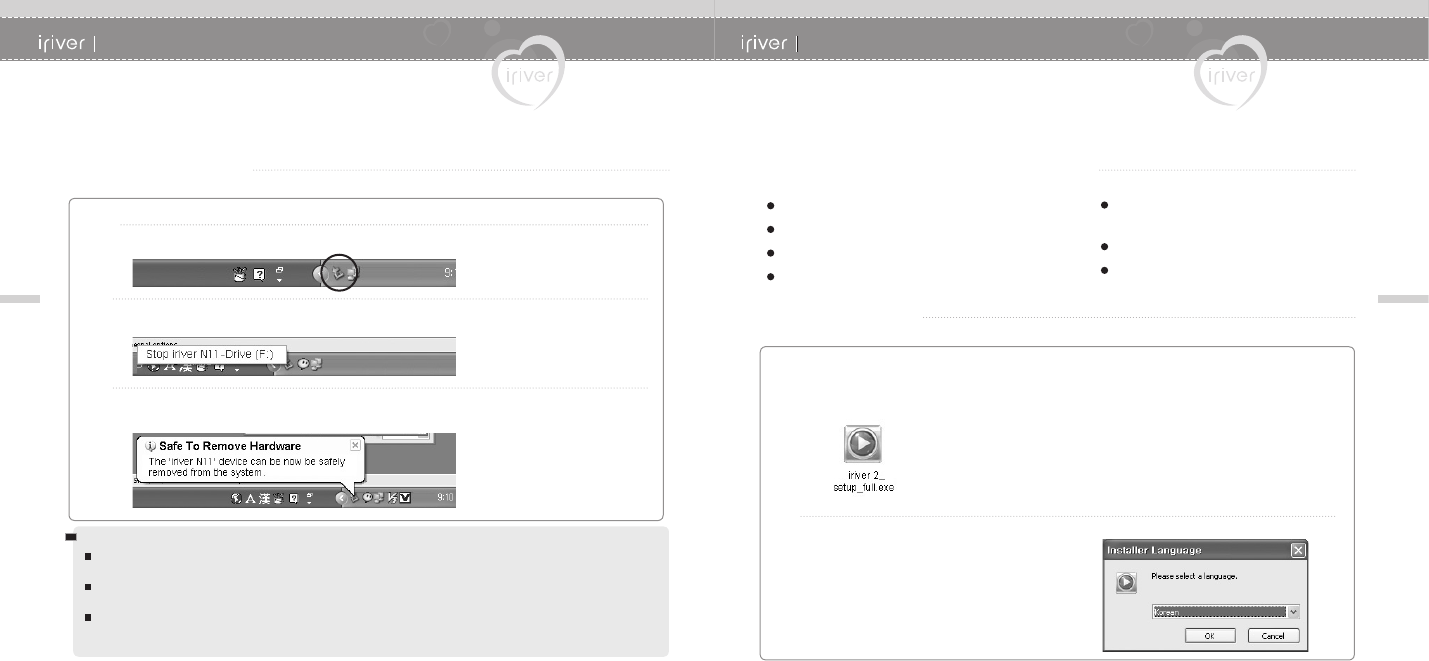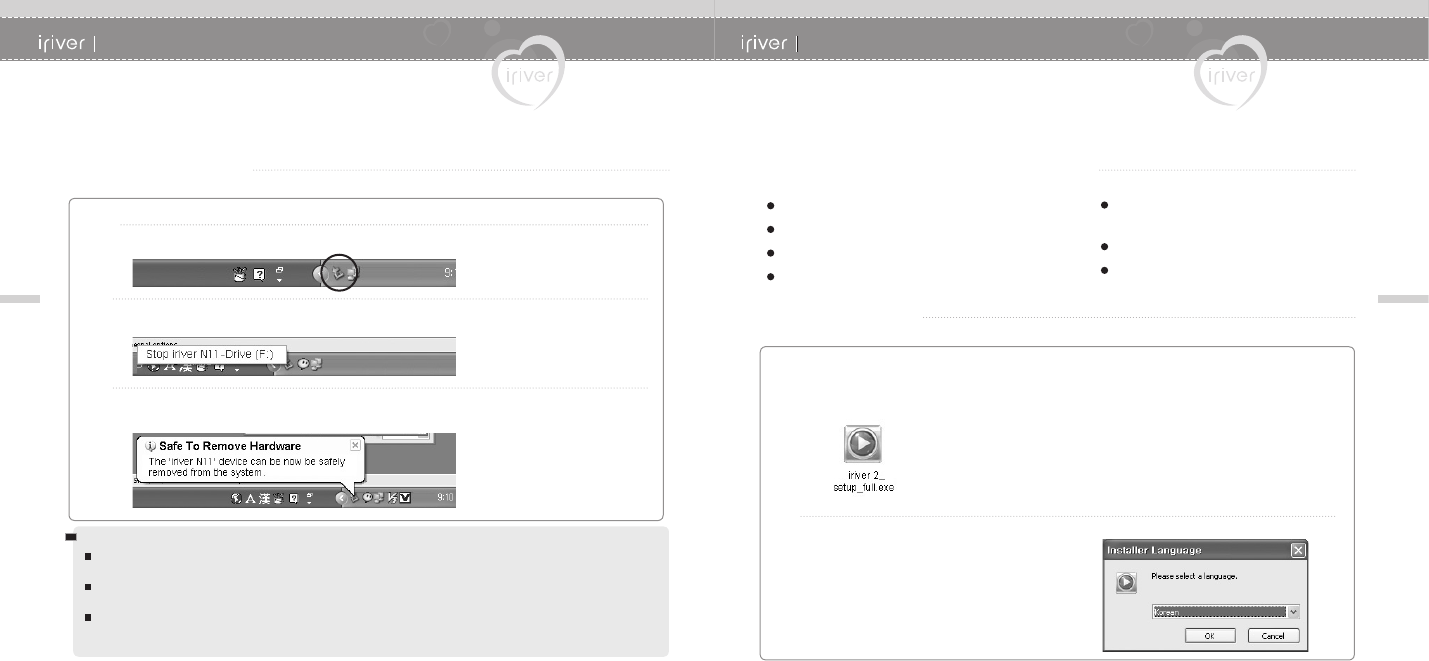
20
2 I Getting Started
21
2 I Getting Started
Connecting the Product
Connect the USB cable to the PC after playback stops to avoid error.
I "Safely Remove Hardware" from the PC
Right-click the "Safely Remove Hardware" icon in the taskbar.
Click the popup message as shown below.
1
2
When the "Safely Remove Hardware" popup window appears, disconnect the
USB cable.
3
I Disconnecting from PC I
Note
The tray icon may be hidden in some Windows XP operating system settings.
Click the "Display hidden icon" to view the hidden icon.
Hardware safe removal may not be available while using some applications such as Windows Explorer or
Windows Media Player. Please close all applications using the product before the hardware safe removal process.
In some Windows XP operation system settings, hardware safe removal is temporarily unavailable due to some
system communication. Please wait and try again.
Installing Software
iriver plus 2 is a program that efficiently manages the music files.
iriver plus 2 gives you freedom to transfer music files from PC to the player.
Pentium 133MHz or faster
Windows 98 SE/ ME/ 2000/ XP
128M RAM
Microsoft Internet Explorer version 6.0 or later
SVGA or high resolution monitor
(800x600 resolution or higher)
CD-ROM drive
USB Port
1
Select the desired language and
click the [OK] button.
2
The program installation process will start automatically after inserting the Installation
CD to the PC's CD-ROM drive.
If the program installation process does not start automatically,
click the “My Computer”
icon and run ‘iriver 2_setup_full.exe’file in the CD-ROM drive.
I Minimum requirements for software installation I
I Installing iriver plus 2 I