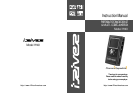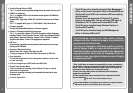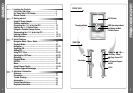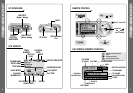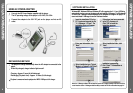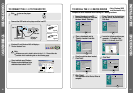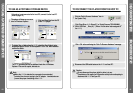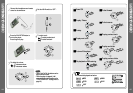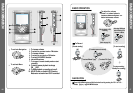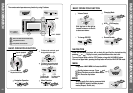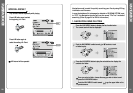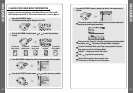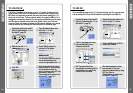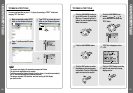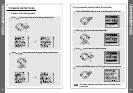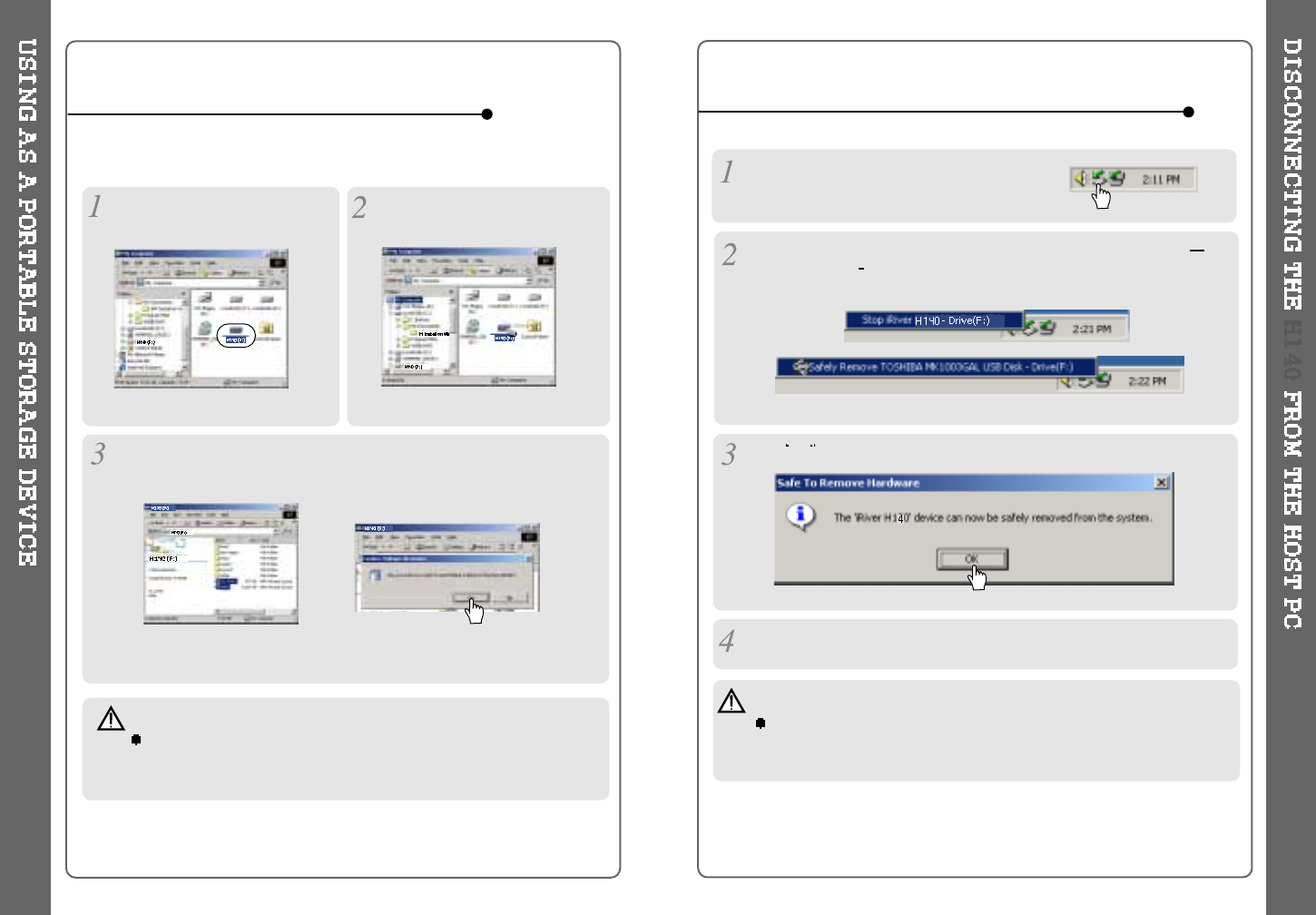
TO USE AS A PORTABLE STORAGE DEVICE
TO DISCONNECT THE PLAYER FROM THE HOST PC
If the player is not connected to the host PC, connect it to the host PC.
(Refer to page 10)
The player will show up as a new
drive in Windows Explorer.
The H140 operates just like an additional hard drive in Windows
Explorer. Files can be copied, deleted, etc.
Note
When the H140 is attached to a computer for an extended
period of time, be sure to plug in the AC adapter. Low batteries can
prevent the proper functioning of the H140.
Click and Drag files from the PC
to the H140 player.
To delete files or folders from the H140, select the files (folders) to be
deleted and press "Delete" on the keyboard. Click “Yes” when asked to
confirm the delete.
Click the 'Safely Remove Hardware"icon in
the System Tray.
Click
OK after confirming the “Safe To Remove Hardware”massage.
Disconnect the USB cable between the H140 and host PC.
Click “Stop iRiver H140-Driver(X)”or “Safely Remove TOSHIBA MK1
3GAL USB Disk Drive(X:)”. (Where X is the drive letter assigned to
the H140)
12 13
Caution
Do not disconnect the player while the drive is in use.
Complete any file copying or DB creation activity before attempting to
disconnect the H140 from your PC.