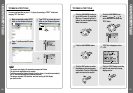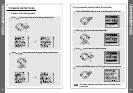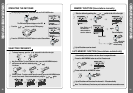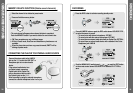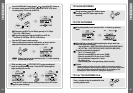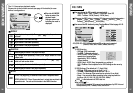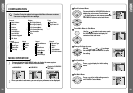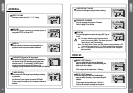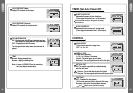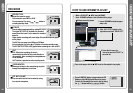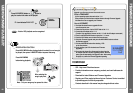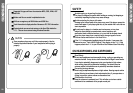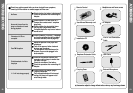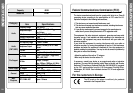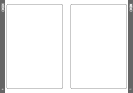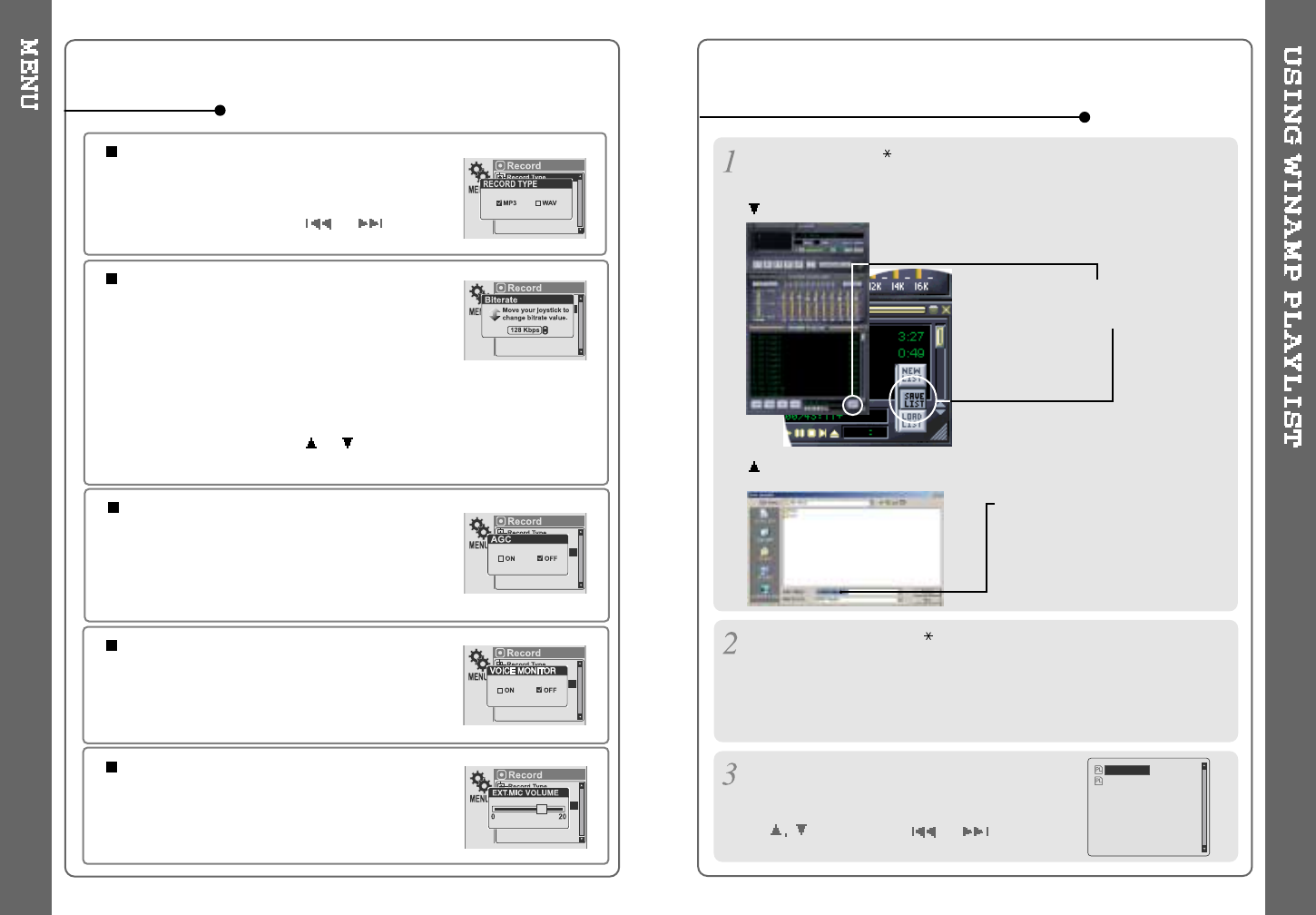
46
RECORD TYPE
Adjust the format to record.
You can select one of MP3 or WAV.
You can also set it by using
or button at
recording standby mode.
BIT RATE
You can adjust recording quality by setting BIT RATE.
The higher BIT RATE is, the better the recorded
sound is and the lower it is, the worse the recorded
sound is.
Higher quality recordings will create larger files and take up more space
on the player.
The Bit Rate can range from 40Kbps to 320kbps.
You can also set it by using
or button at recording standby mode.
The BIT RATE OPTION is only applied when recording as a form of MP3.
AGC
ON : When voice recording, the level is
automatically controlled to help avoid distortion in
the recording. Also, recordings from long distances
will be improved.
AGC function is operated at voice recording mode.
REC MODE
VOICE MONITOR
Allows you to listen to the sounds being recorded
through the headphones in real-time.
EXT. MIC VOLUME
You can control sound level recorded by using
the external microphone.
16
Make a PLAYLIST ( .M3U) using WINAMP.
Note : WINAMP software is not included with the player.
Winamp execution picture
2. Click "LIST OPTS" located on the
right bottom and click "SAVE LIST"
1. Launch WINAMP and add songs to
makealist.
Click the SAVE LIST button.
3.Namethefilename(ex:
iriver.m3u) and click "SAVE" to
save the list.
HOW TO USE WINAMP PLAYLIST
Save to the player with the .M3U and the files added to the playlist.
Press A-B/MODE button at stop mode and LCD
displays a list of M3U playlist files on the player.
You can find the playlist you want to play by using
the
button and the or button.
iRiver.m3u
My Music.m3u
47