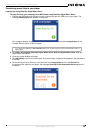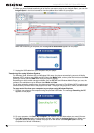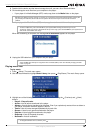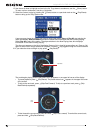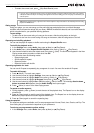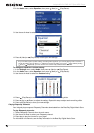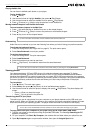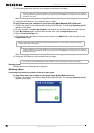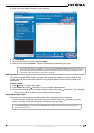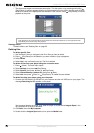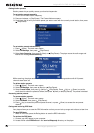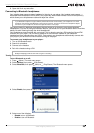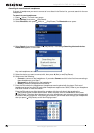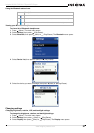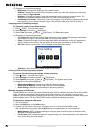21
Insignia NS-2V17/NS-4V17 Sport MP3 Player
www.insignia-products.com
2 Open the ArcSoft Media Converter on your computer.
3 Click Add Media.
4 Click the file you want to convert, then click Open.
5 Select the file, then click Convert. The file is automatically transferred to your player.
Watching videos
Your player can show MPEG-4 videos. No other video formats are supported. To watch videos in other
formats, you must first convert them to MPEG-4 using ArcSoft Media Converter that is included on the
enclosed CD.
To watch videos:
1 Press
(Menu). The main menu opens.
2 Select Video, then press (Play/Pause). A list of available videos appears.
3 Use the scroll wheel to select the select the video to watch, then press (Play/Pause). The video plays.
• Press
(Previous) or (Next) to select a different video to watch.
Navigating through videos
Your player can move throughout the video quickly and has two features for this purpose:
• To move forward or backward in the video, press and hold down either the
(Previous) or (Next)
buttons. The player starts fast forwarding or rewinding through the video.
Tip
You can also create the file in any folder you choose by using the Convert to Folder option. Enter the location you
want to place the file, then click Convert. You can then place this file directly on the player by dragging and dropping
the file or by using Windows Media Player. Windows Media Player can also be used to convert most files. It will
automatically convert them when you move them to the player.
Note
In the Audio Settings menu you can set the Video Scan mode to either mute the sound or allow you to hear it as
you move through a video.