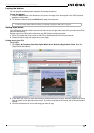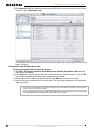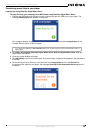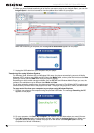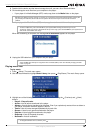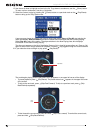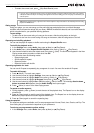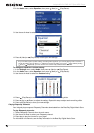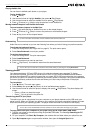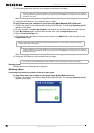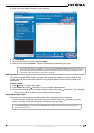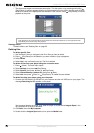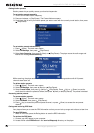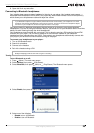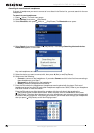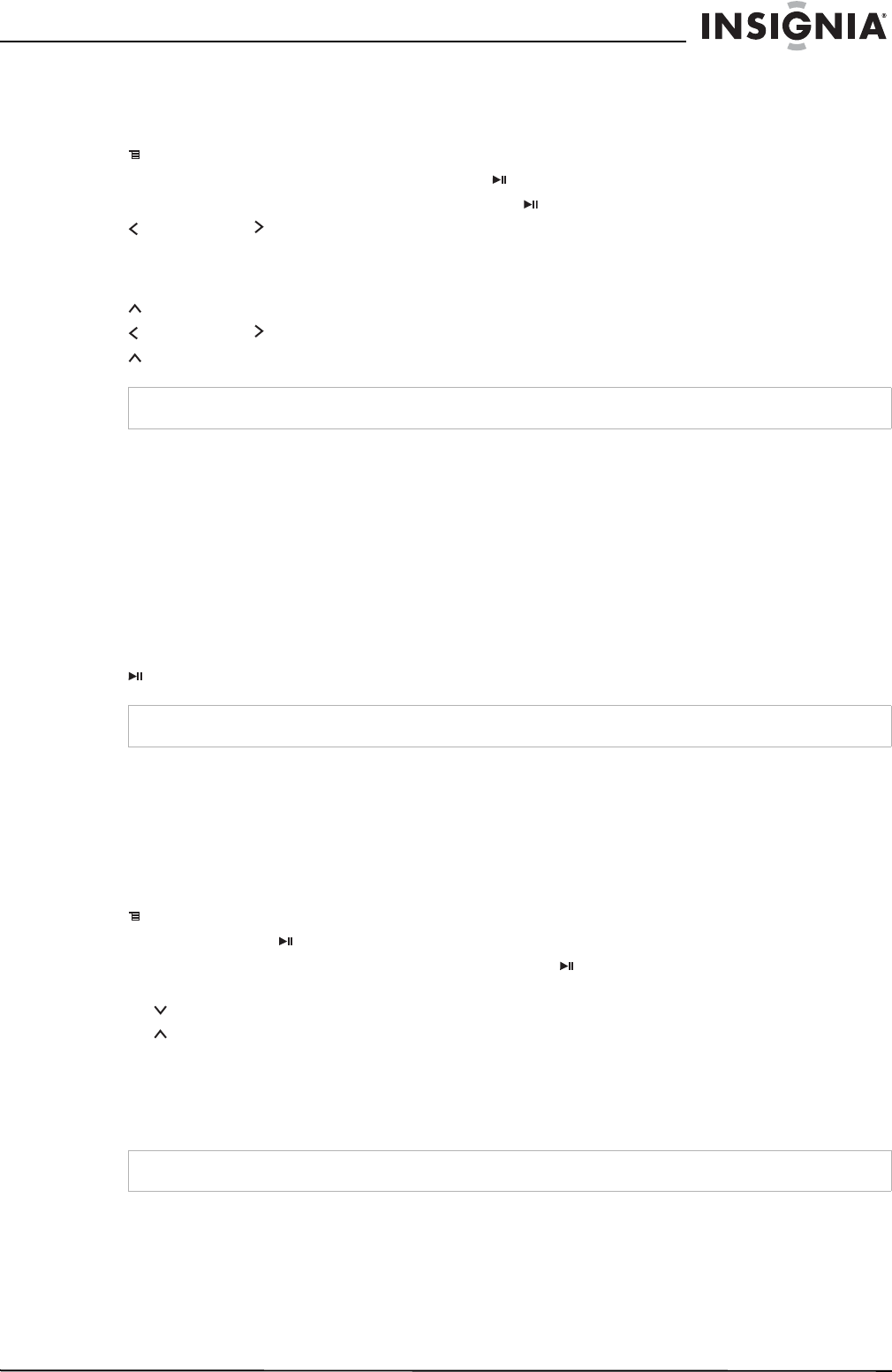
19
Insignia NS-2V17/NS-4V17 Sport MP3 Player
www.insignia-products.com
Playing Audible files
You can listen to Audible audio books on your player.
To play Audible files:
1 Press
(Menu).
2 Use the scroll wheel to highlight Audible, then press (Play/Pause).
3 Use the scroll wheel to select the Audible file, then press (Play/Pause).
4 Press (Previous) or
(Next) to play the previous or next Audible file.
Moving between chapters in an Audible audio book
To move between chapters in Audible files:
1 Press
(Up) while playing an Audible file to turn on the chapter feature.
2 Press (Previous) or
(Next) to move to the previous or next Audible chapter.
3 Press
(Up) to turn off the chapter feature.
Bookmarking
Audio files can be marked so you can start listening from where you left off during your previous session.
To activate the bookmark feature:
1 Press the Rating button (see "Right side" on page 6). The quick menu opens.
2 Select Save Bookmark to mark your position.
To retrieve the bookmark:
1 Press the Rating button. The quick menu opens.
2 Select Load Bookmark.
3 Select the bookmark you want to start from.
4 Press (Play/Pause). Your selection starts from the saved bookmark.
Viewing photos
Your player can display JPG and JPEG photos. No other photo formats are supported. To display
non-JPG/JPEG photos, you must first convert them to JPG or JPEG using the MediaCoverter software
found on the enclosed CD or another program that can create JPEGs. We recommend that you compress
the JPEGs to a 220×176 resolution to maximize your memory space on the player. Using the included Media
Converter significantly reduces the file size and allows you to store may more photos on the player.
To view photos:
1 Press
(Menu). The main menu opens.
2 Select Photo, then press (Play/Pause). A list of available photos appears.
3 Use the scroll wheel to select the photo to display, then press (Play/Pause). The photo displays full
screen.
• Press (Down) to rotate the image.
• Press (Up) to go back to the photo list.
Transferring photos to your player
The method you use to copy photos from your computer to your player depends on the USB mode your
player is set to. When you connect your player to your computer, the player automatically selects the mode
that is best suited to your operating system. The player shows the mode in the bottom of the display.
To copy photos from your computer to your player using File & Folder (MSC) USB mode:
1 Connect your player to the computer using the provided USB cable. The message Searching for PC
appears on the player.
2 On your computer, click Start, My Computer, then double-click the folder where your photo files are.
3 Open My Computer again to open another window, then open the Insignia Sport drive.
Tip
For more information about Audible, visit the Audible website at www.audible.com.
Tip
You can also open an audio file at a bookmark in the Music Library by selecting the heading Bookmarks.
Tip
You can also use the ArcSoft Media Converter software to convert and transfer all images to your player.