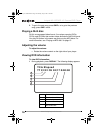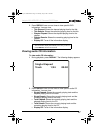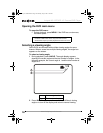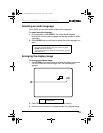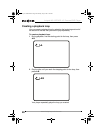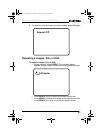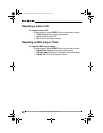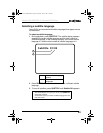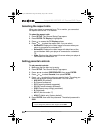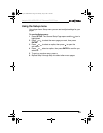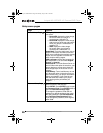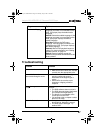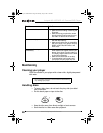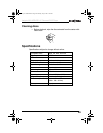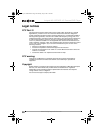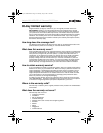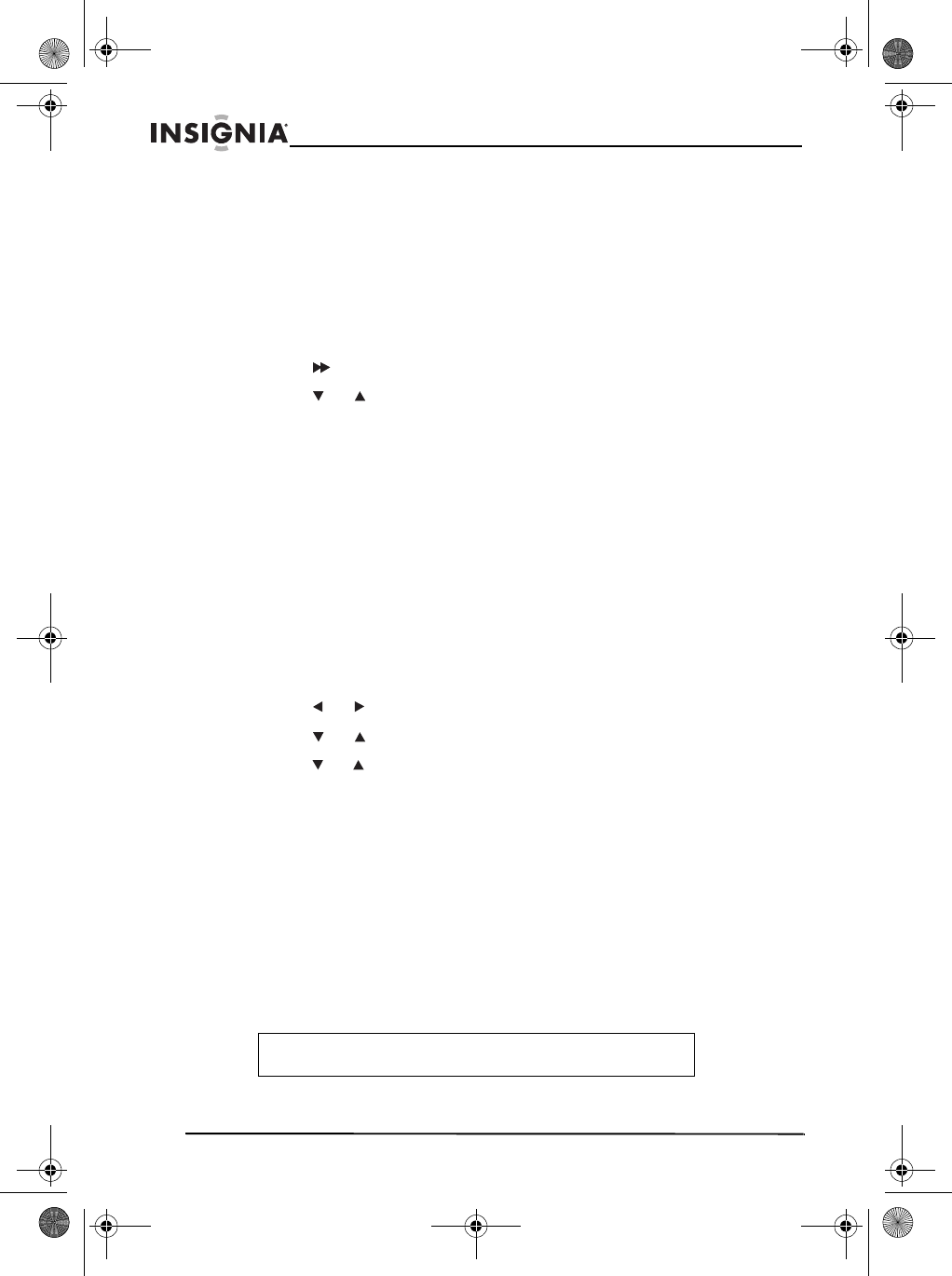
24
Insignia NS-10PDVDD 10" Personal DVD Player
www.insignia-products.com
Selecting the aspect ratio
When your player is connected to an TV or monitor, you can select
the aspect ratio for the TV or monitor.
To select the aspect ratio:
1 Press SETUP. The
General Setup Page
opens.
2 Press ENTER. TV Display is highlighted.
3 Press to access the TV Display options.
4 Press or to select the aspect ratio. You can select:
• Normal/PS–Displays the video image full-screen when your
player is connected to a standard TV.
• Normal/LB–Displays the video image with black bars at the
top and bottom when your player is connected to a standard
TV.
• Wide–Displays the video image full-screen when your player is
connected to a widescreen TV.
Setting parental controls
To set parental controls:
1 Make sure that the disc tray is empty.
2 Press SETUP. The
General Setup Page
opens.
3 Press or to select PREFERENCES, then press ENTER.
4 Press or to select Parental, then press ENTER.
5 Press or to select the rating you want to block. The rating you
select and all higher ratings are blocked. You can select:
• KID SAFE (All children)
• G (General audiences)
• PG (Parental guidance suggested)
• PG 13 (Parents strongly cautioned)
• PGR (Parents very strongly cautioned)
• R (Restricted)
• NC-17 (No one under 17)
• ADULT (Adults only) (factory default)
6 Press ENTER, then enter the password. The default password is
3308.
Note
If you change the password, then forget it, enter 3308.
07-343_NS-10PDVDD.fm Page 24 Monday, July 9, 2007 3:40 PM