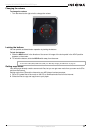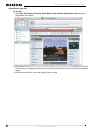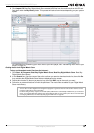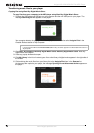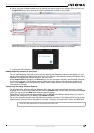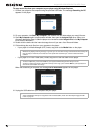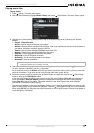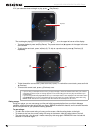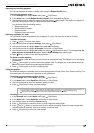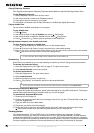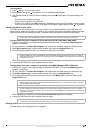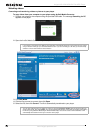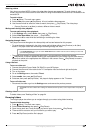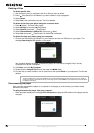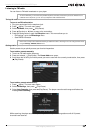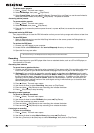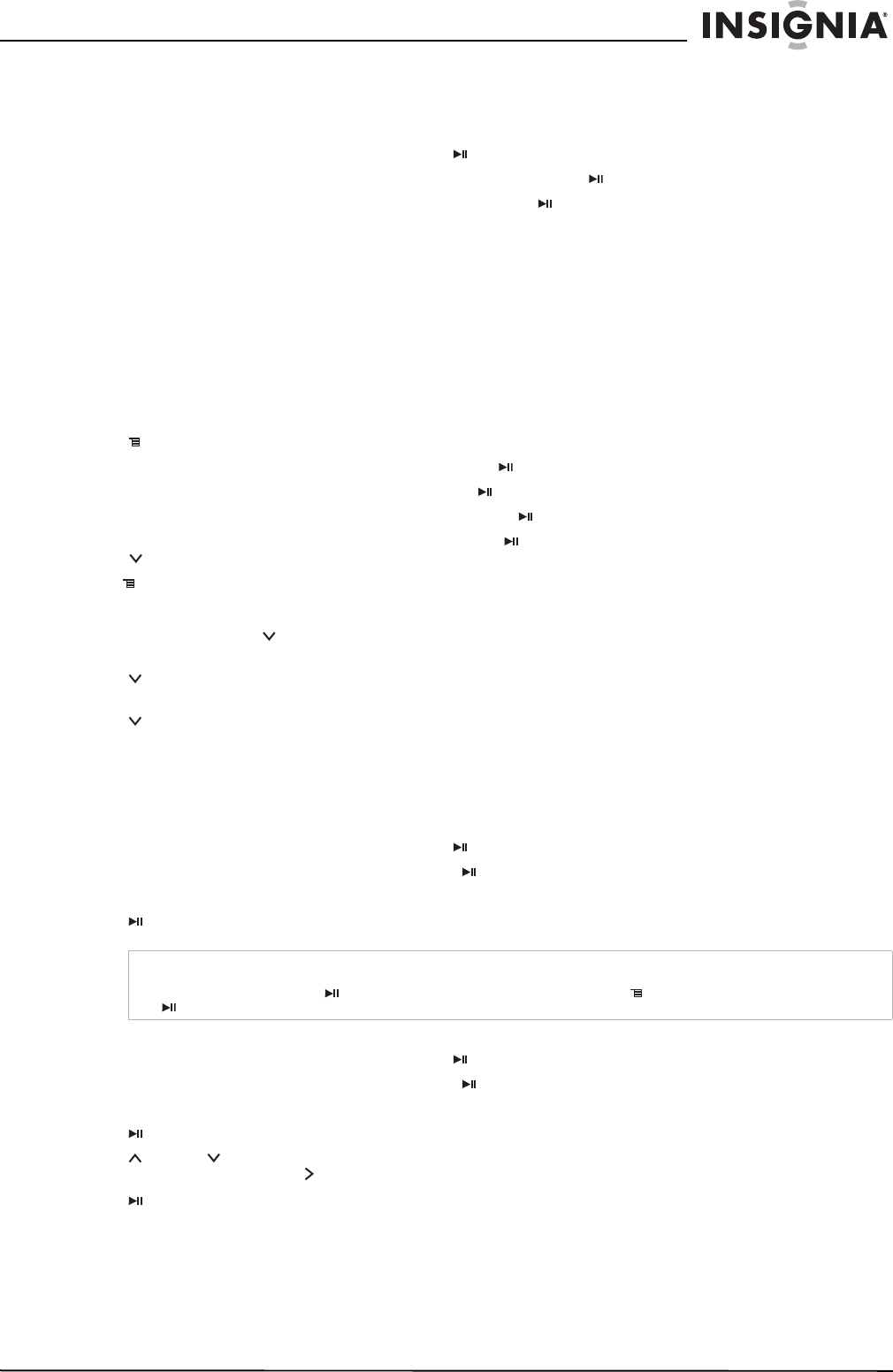
19
Insignia NS-4V24/NS-8V24 Pilot MP3 Player
www.insignia-products.com
Repeating and shuffling playback
You can set the player to repeat or shuffle tracks using the Repeat/Shuffle menu.
To shuffle the playback order:
1 In the Settings menu, select Audio, then press (Play/Pause).
2 In the Audio menu, select Repeat/Shuffle Playback, then press (Play/Pause).
3 Use the scroll wheel to select the repeat mode, then press (Play/Pause). The shuffle icon appears in
the
Now Playing
screen when you select a mode other than Off.
You can select from the following modes:
• Repeat single track
• Shuffle tracks/No repeat
• Repeat all tracks
• Repeat all tracks with shuffle
Repeating segments of a track
You can use A-B repeat to repeatedly play a segment of a track. You must first enable A-B repeat.
To enable A-B repeat:
1 Press
(Menu). The main menu opens.
2 Use the scroll wheel to highlight Settings, then press (Play/Pause).
3 Use the scroll wheel to highlight Audio, then press (Play/Pause).
4 Use the scroll wheel to highlight A-B repeat, then press (Play/Pause).
5 Use the scroll wheel to highlight On or Off, then press (Play/Pause) to select. The message Use the
down
button to activate A-B appears, then the Audio Setting menu opens again.
6. Press
(Menu) to return to the
Now Playing
screen.
To repeat an audio segment:
1 During playback, press
(Down) to mark the start of the playback loop. The Repeat icon on the display
shows an A.
2 Press (Down) again to mark the end of the playback loop. The Repeat icon on the display shows an
AB and the player repeats that audio segment indefinitely.
3 Press (Down) again to cancel the repeating loop.
Using the equalizer
Six equalizer settings are available, and five are preprogrammed: Normal, Rock, Jazz, Classic, and Pop. The
User setting lets you customize the equalizer to your preference.
To select a pre-programmed equalizer setting:
1 In the Settings menu, select Audio, then press (Play/Pause).
2 In the Audio menu, select Equalizer, then press (Play/Pause).
3 Use the scroll wheel to select the equalizer setting you want.
4 Press (Play/Pause) to save your new settings.
To change the equalizer's custom setting:
1 In the Settings menu, select Audio, then press (Play/Pause).
2 In the Audio menu, select Equalizer, then press (Play/Pause).
3 Use the scroll wheel to select the Custom setting.
4 Press
(Play/Pause) to move the cursor to the first equalizer setting slider.
5 Press
(Up) or (Down) or use the scroll wheel to adjust the setting. Repeat this step to adjust each
remaining slider by pressing (Next) to advance to the next band.
6 Press
(Play/Pause) to save your new settings.
Note
As you scroll through the equalizer settings, the setting will be applied to your currently playing music in real time. If
you like the setting, press (Play/Pause) to keep the setting. If you press (Menu) without pressing
(Play/Pause), you exit out of the menu and the newly selected effect is cancelled.