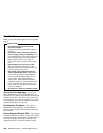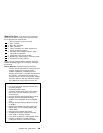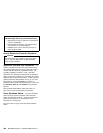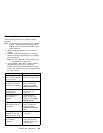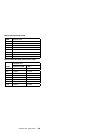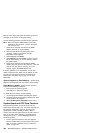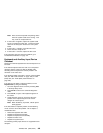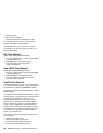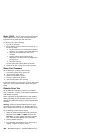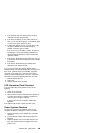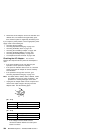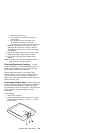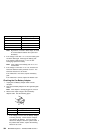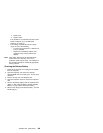Numeric keypad
Mouse (PS/2 compatible)
External keyboard (with keyboard/mouse cable)
If any of these devices do not work, reseat the cable
connector and repeat the failing operation.
If the problem does not recur, recheck the connector.
If the problem is not corrected, replace the device, and
then the system board.
DSP Card Checkout
(Models 760C/760CD/760E/760ED/760XD)
1. Go to the diagnostic menu screen by selecting Test
in the Easy-Setup menu.
2. Select DSP and run the diagnostic tests.
3. If the test detects a DSP card problem,
replace the DSP card.
Audio (ESS) Card Checkout
(Models 760L/760LD/760EL/760ELD/760XL)
1. Go to the diagnostic menu screen by selecting Test
in the Easy-Setup menu.
2. Select Audio and run the diagnostic tests.
3. If the test detects a audio (ESS) card problem,
replace the audio (ESS) card.
TrackPoint III Checkout
If the TrackPoint III does not work, check the configuration
in the ThinkPad Features program. If the configuration of
the TrackPoint III is disabled, select Enable to enable it.
If this does not correct the TrackPoint III problem, continue
with the following.
The TrackPoint III does automatic compensations to adjust
the pointer sensor. During this process, the pointer moves
on the screen automatically for a short time. This
self-acting pointer movement can occur when a slight,
steady pressure is applied to the TrackPoint III pointer
while the computer is powered on or while the system is
running, or when readjustment is required because the
temperature has exceeded its normal temperature range.
This symptom does not indicate a hardware problem. No
service actions are necessary if the pointer movement
stops in a short period of time.
If a click button problem or pointing stick problem occurs,
do the following:
1. Go to the Easy-Setup menu.
2. Select an item with the pointing stick.
3. Press either the left or right click button.
4. Verify that both buttons work correctly.
346 IBM Mobile Systems - ThinkPad HMM Volume 3