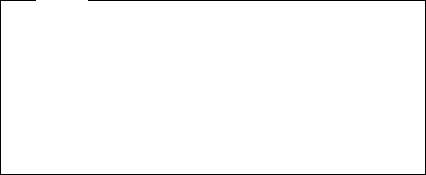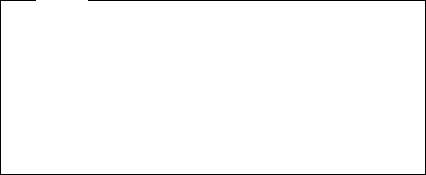
How to Run the Diagnostics
Use either the TrackPoint III or the cursor move keys to
interact with the tests. The Enter key works the same as
selecting the OK icon to reply OK.
Note
Make sure you have the following tools available
before starting the tests:
Wrap Plug (P/N 72X8546) for the serial and
parallel connector tests.
Wrap Plug (P/N 35G4680) for the PCMCIA tests.
Scratch diskette for the FDD1 or FDD2 tests.
Any data CD for the CD-ROM drive test.
1. Press and hold the F1 key; then power on the
computer. Hold the F1 key down until the
Easy-Setup screen appears.
2. Select Test and press Enter.
3. Select a device and press Enter to run the test.
4. The test progress screen appears.
5. OK appears when the test ends without any errors.
6. Start the Advanced Diagnostic test by pressing
Ctrl+A on the basic diagnostic menu screen.
7. Select Tool to install the tools.
8. Select a device, press the Spacebar and install the
tool. Multiple devices can be selected by repeating
this step.
A √ mark appears beside the selected devices.
9. Select OK and press Enter if the selection is OK.
10. Select a device and press Enter to start the tests.
11. Select Test All to test all devices.
12. Select Loop Test to run the tests in a repeated loop.
A loop option menu appears in which a device loop or
all-device loop can be selected. Select a device and
press the Spacebar to select a device. Repeat this
step to select multiple devices. Press Enter to start
the diagnostic loop. If no device is selected, all
device tests are looped.
13. To exit the loop, keep pressing Ctrl+Pause until the
test exits. A beep sounds to notify that the exit
interrupt is sensed by the test program.
120 IBM Mobile Systems - ThinkPad HMM Volume 3