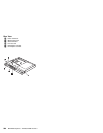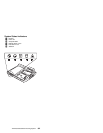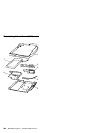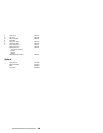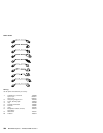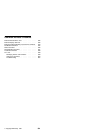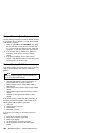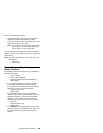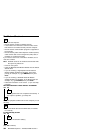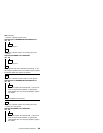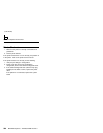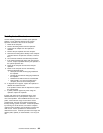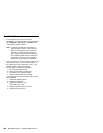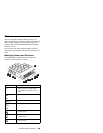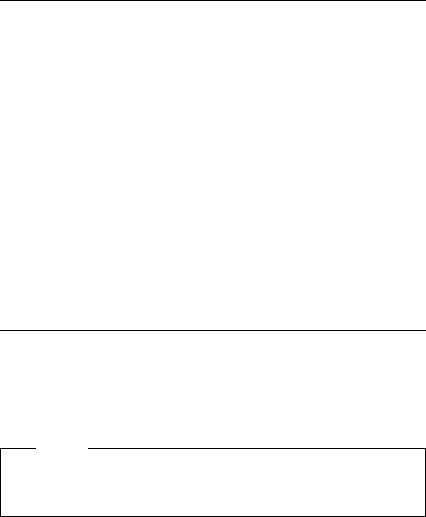
External Diskette Drive Test
Use the following procedure to isolate the diskette problem
to a controller, drive or diskette. A scratch, write-enabled
2HD diskette is required.
1. Select the icon FDD on the TEST MENU. By doing
this, the controller test and the drive read/write test
run. If the controller test detects an error, FRU code
10 appears. In this case, replace the system board.
2. If the controller test run without errors, follow the
instructions on the screen and insert a scratch
diskette.
3. If the drive test detects an error, FRU code 50
appears. If the diskette media are known to be good,
replace the drive or the drive cable.
External Display Self-Test
If the display problem occurs only when using an external
display, use the following instructions to correct the
problem.
Note
Before you replace a display, check the following list
to see if it is connected correctly.
8506 and 8508 displays must be connected to an
Image Adapter/A or an Image-I Adapter/A.
63XX and 85XX systems support either 63XX or
85XX displays.
85XX systems with an XGA-2 adapter support 95XX
displays.
95XX systems support either 63XX, 85XX, or 95XX
displays.
ThinkPad models support either 85XX or 95XX
displays.
If the screen is rolling, replace the display assembly. If
that does not correct the problem, replace FRUs in the
following order until the problem goes away:
1. Video card
2. Display adapter (any type)
3. System board
4. Bus adapter (if used)
If the screen is not rolling, run the display self-test as
follows:
1. Power-off the computer and display.
2. Disconnect the display signal cable.
3. Power-on the display.
4. Set the contrast to its maximum position.
5. Set the brightness control to the center detent
position.
592 IBM Mobile Systems - ThinkPad HMM Volume 3