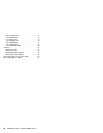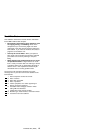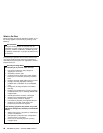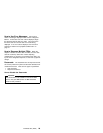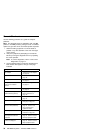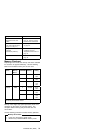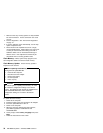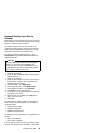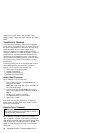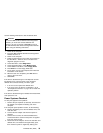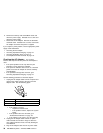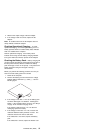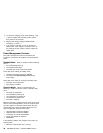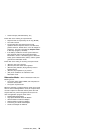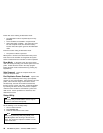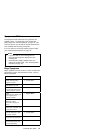does not occur again, recheck the connector. If the
problem remains, replace the device, and then the system
board.
TrackPoint III Checkout
The TrackPoint automatically compensates to adjust the
pointer sensor. During this process, the pointer moves on
the screen automatically for a short time. This self-acting
pointer movement can occur when a slight, steady
pressure is applied to the TrackPoint pointer while the
computer is powered on or while the system is running, or
re-adjustment is required because the temperature has
exceeded its normal temperature range. This symptom
does not indicate a hardware problem. No service actions
are necessary if the pointer movement stops in a short
period of time.
If either the pointing stick or the click button will not work,
do the following actions one at a time to correct the
problem. Do not replace a non-defective FRU.
Reseat the three keyboard cables.
Replace the keyboard.
Replace the keyboard card.
Replace the system board.
Audio Card Checkout
Do the following to run the audio tests.
Go to a DOS full screen, press Ctrl+Alt+F11 to
access the setup utility.
Note: The setup screen can only be accessed at a
full-screen DOS prompt.
Use the arrow keys to select Audio, then use the
space bar to toggle the audio selection to enabled
(IRQ 7).
Set the volume control to mid range.
Press Esc then F4 to save and reboot.
Listen for the sounds.
If the audio card does not produces any sound during
reboot, replace the Audio card. If the problem remains,
replace the system board.
Diskette Drive Checkout
Important
The ThinkPad 365 does not support both an internal
and external drive simultaneously.
Do the following to isolate the problem to a controller,
drive, or diskette. A scratch, write enabled, non-defective
2HD diskette is required. Make sure that the diskette does
not have more than one label attached to it. Multiple
labels can cause damage to the drive or can cause the
drive to fail.
34 IBM Mobile Systems - ThinkPad HMM Volume 3