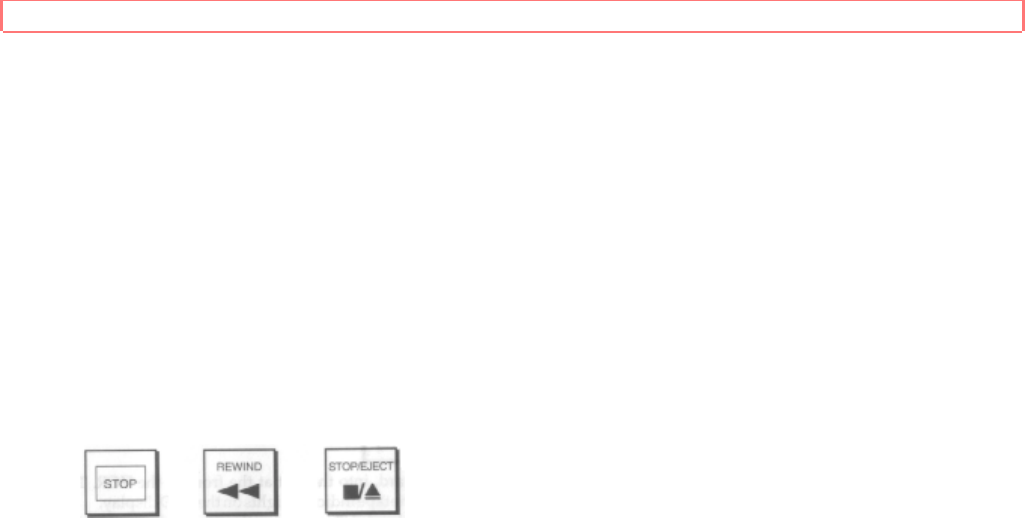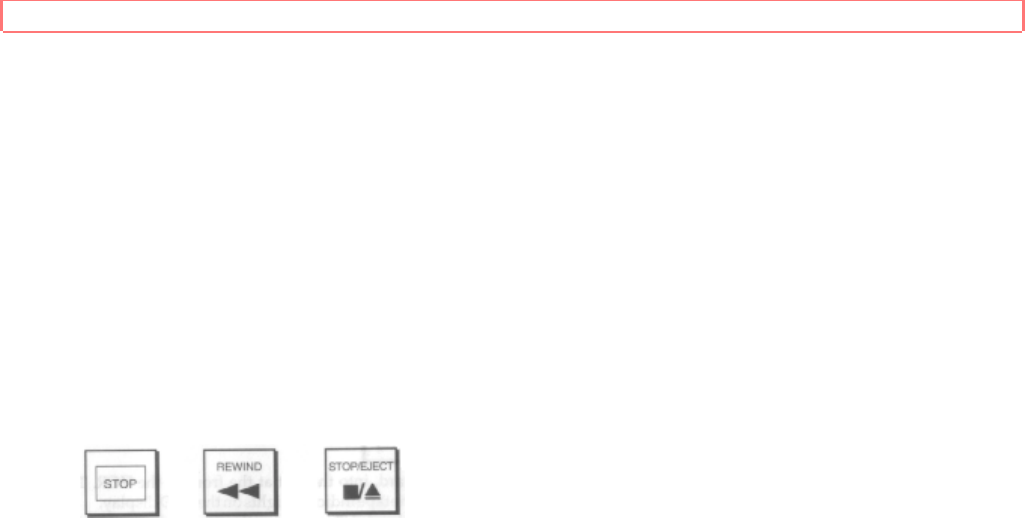
Basic Operations
31
Manual Tracking
Scratched tapes or poorly recorded tapes may require additional picture adjustment.
You can do this with the remote control. Press VCR1 or VCR2 on respective mode, then
press either of the TRACKING buttons (down or up arrows) until picture clears up.
After operating the tracking manually, eject the tape and re-insert it to reactivate auto
tracking.
Rewinding the Tape
When you are done watching a video, you can rewind the tape automatically or
manually. If you press POWER while the tape is rewinding, the power will shut off
automatically after the tape has completely rewound.
Manual Rewind
Press STOP and then REW. The VCR rewinds the tape all the way to the beginning,
then stops.
Press STOP/EJECT on the VCR to release the tape.
Automatic Rewind (MOVIE RETURN)
When the tape reaches the end during playback or normal recording, it will
automatically rewinds and comes to the beginning of the tape or memory stop position.
If your videocassette has the safety tab removed and you set the MOVIE RETURN
function to ON during initial setup, the VCR will stop and automatically rewind the
videocassette, eject it, and turn off the power when it reaches the end of the tape or a
blank section of tape which lasts for more than 30 seconds.
This function works only in PLAYBACK mode, not in RECORDING mode.
Special Playback Effects
Part of the fun of video watching is being able to stop the action and take a closer look
or repeat a favorite scene. You can view the tape in variety of modes selected from the
remote control.
1
You can see some noise or interference during these Special Playback.
This is normal.
Still Playback (Pause)
Press PAUSE to still the tape during play. The picture will "freeze".
After 5 minutes in PAUSE mode, the VCR automatically switches to STOP mode to
protect the tape.
If the screen jitters during PAUSE, use the remote's TRACKING buttons to minimize it.
(See manual Tracking)
To resume play, press PAUSE or PLAY again.