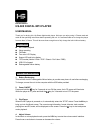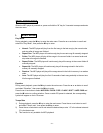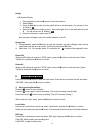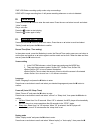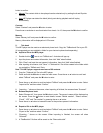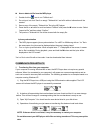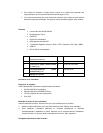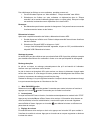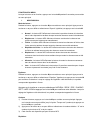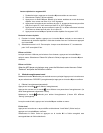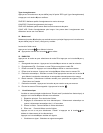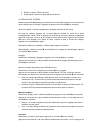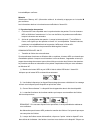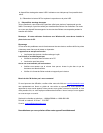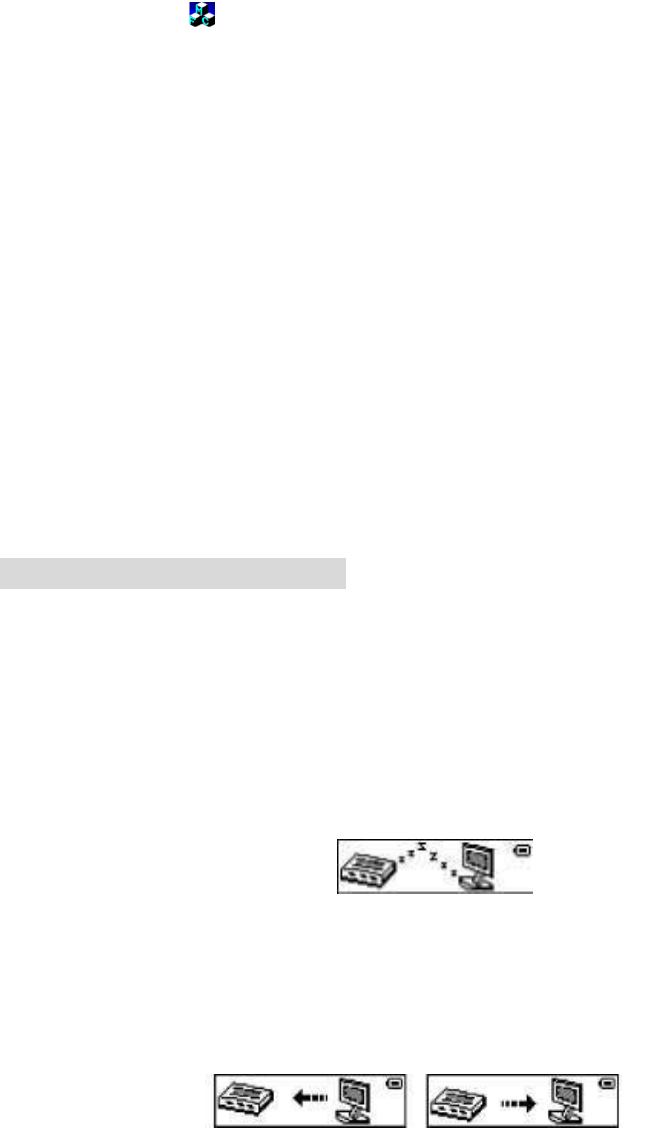
- 6 -
How to delete tel file from the MP3 player
1. Double click the
icon to run “TelBook.exe”.
2. Do not input, but click “Save” an empty “Telebook.bin” and a file with no information will be
created.
3. Save a copy of the empty “Telebook.bin” file to the MP3 player.
4. Press the or button to scroll and select “TelBook” and press the M button to enter. Select
“Import tel file” and then select “Confirm”,
5. The previous “Telebook.bin” file will be covered with the empty file.
Lyrics synchronization
1. This MP3 player supports lyrics synchronization. For a MP3 or WMA song with an “.lrc” file in
the same name, the lyrics can be displayed when the song is being played.
2. Turn on Lyrics synchronization: When a capital letter “T” is displayed on the screen, it means
the lrc file is available. During playback, press and hold the M button and the lyrics will be
displayed on the LCD screen.
*An Lrc file is a text file with a time code. It can be downloaded from Internet.
COMMUNICATION WITH PC
1. Transferring files from your computer
If your computer is running Windows Me or later, the MP3 Player does not require any special
software. When it is connected to your computer it will appear as a mass storage device and as
such can be used to store any files and folders. The following procedure is an example based on a
computer running Windows XP.
1) Plug the MP3 Player into a USB port using the USB extension cable supplied. The LCD
screen will indicate the MP3 player is successfully connected.
2) A window will open stating that new hardware has been found and that it is a mass storage
device. This will then change to a message stating that the new hardware is ready to use.
3) Open “My Computer”. You should see the new device listed in your disk drives.
4) Operations of transferring are just same as transferring files between local hard drives.
NOTE: If the new drive is not listed, it may be necessary to restart your computer.
Do not disconnect your MP3 player while files are being transferred. This may corrupt the
data.