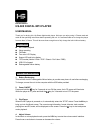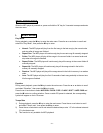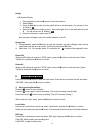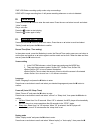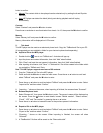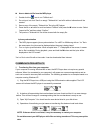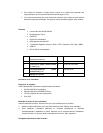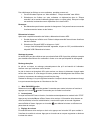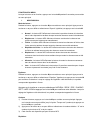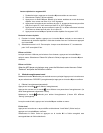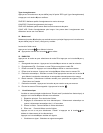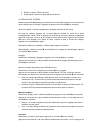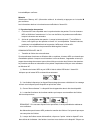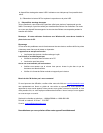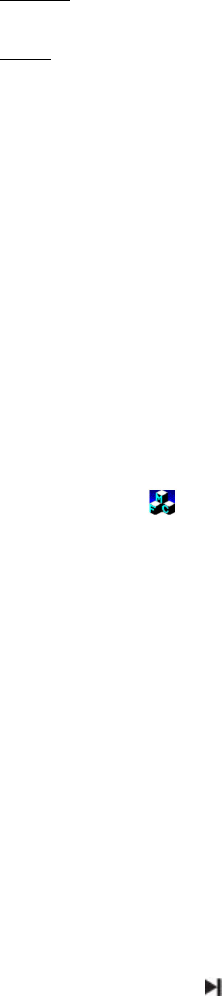
- 5 -
button to confirm.
Manual: The content which to be replayed can be selected only by setting the A and B points
manually.
Auto: MP3 player can detect the blank (silent) parts during playback and will replay
automatically.
Contrast
Select “Contrast” and press the M button to enter.
Press the or button to scroll and select from levels 1 to 15, then press the M button to confirm.
Memory
Select “Memory info” and press the M button to confirm.
Memory information will be displayed on LCD screen.
V. Tele book
This MP3 player can be used as an electronic phone book. Copy the “TelBook.exe” file to your PC.
(It is suggested you can establish a folder for your electronic phone book separately).
Import tel file to the MP3 player
1. Double click the
icon to run “TelBook.exe”. A window will pop up:
2. Input the phone and contact information, then click “Add” when finished.
3. Click “Clear” and input the next person’s information, then click “Add” when finished.
4. After inputting all contacts, click “Save”. A “Telebook.bin” file will be created in the folder which
you copied the “TelBook.exe” file to.
Note: This MP3 player supports maximum of 99 contacts.
5. Copy the “Telebook.bin” file to the MP3 player.
6. Press and hold the M button to enter the main menu. Press the or button to scroll and
select “TelBook” and press the M button to enter.
7. Press the or button to scroll and select “TelBook” and press the M button to enter. Select
“Import tel file” and then select “Confirm”.
8. “Importing…” shows on the screen, when importing is finished, the screen shows “Success!”.
Browse the phone book
1. Select “Browser tel”, then press the M button to enter. The person’s name will be displayed on
the screen. Press the
button to read details, browse “Mobile number”, “Phone number”,
“E-mail”, “ICQ” and “Fax number” by pressing the or button.
2. Press the or button to browse the next or the previous person’s information.
Export tel file to the MP3 player
1. Press the or button to scroll and select “TelBook” and press the M button to enter. Select
“Export tel file” and then select “Confirm”,
2. “Exporting…” shows on the screen. When importing is finished, the screen will show
“Success!”.
3. A “TeleBook.bin” file then will be saved on the “Removable disk”.