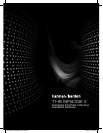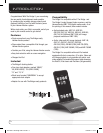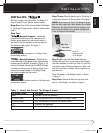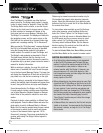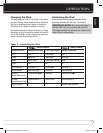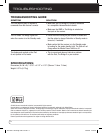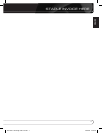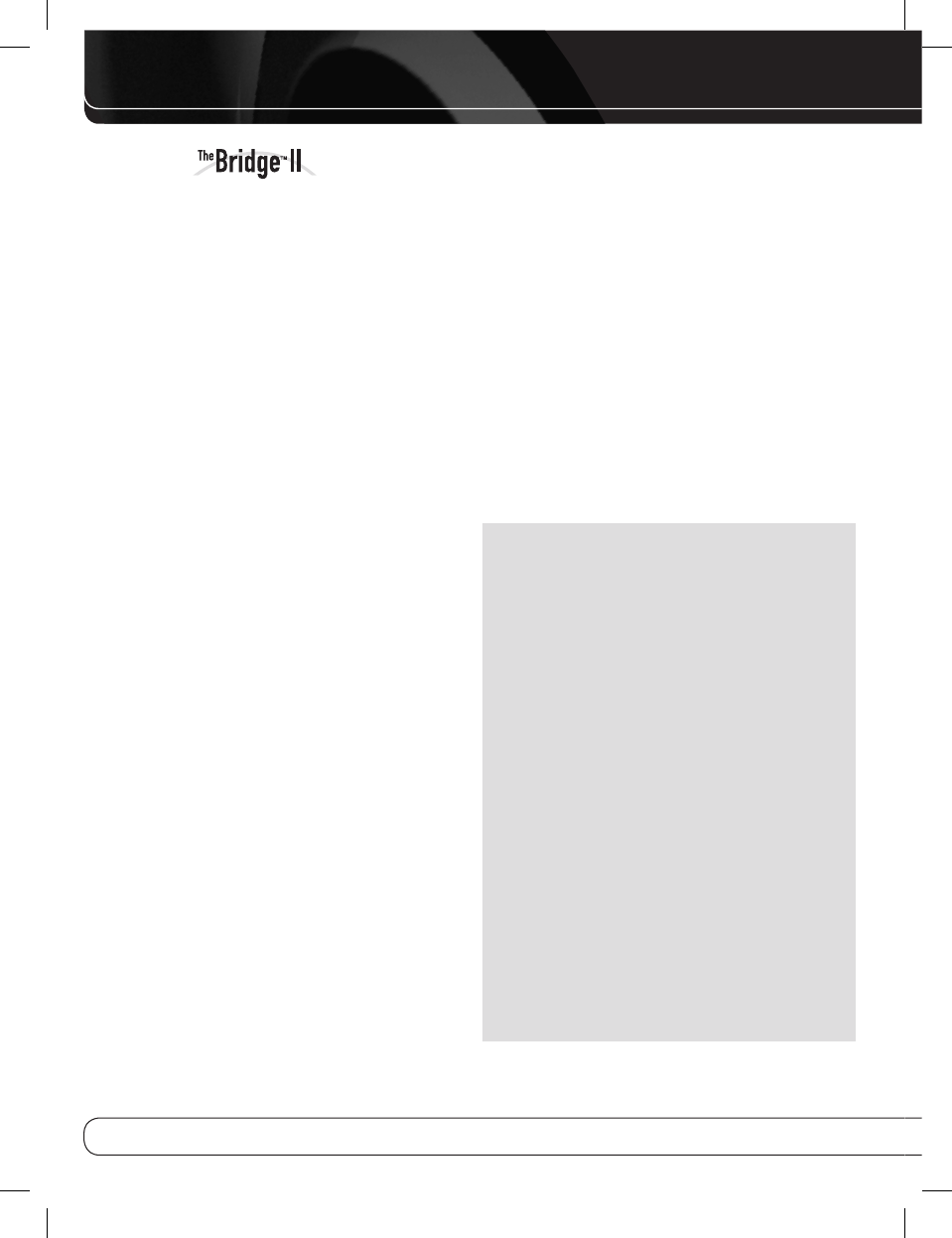
4
USING
Once The Bridge II is connected, use either the front-
panel controls or The Bridge-ready product’s remote
control to select tracks for playback. Press the DMP/
The Bridge Button on the remote, or use the Source
Selector on the front panel to change sources. When
an iPod is docked, a message will appear in the
front-panel and on-screen displays, indicating that
The Bridge II is connected. The displays will switch to
the navigation menus, and the menu screen on the
iPod itself will be replaced by a Harman Kardon logo
graphic and a message reading “OK to Disconnect.”
When you see the “OK to Disconnect” message displayed,
the iPod is in Extended Mode and may be operated
using the Harman Kardon product’s front-panel or
remote controls. The controls for most The Bridge- and
The Bridge II-ready products are described in Table 2.
The blank boxes indicate that the function is not
available using those controls. Because the specifics
of operation vary by product, please review the owner’s
manual for detailed information.
While a selection is playing, the song title, artist and
album name (if available) will scroll across the upper
line in the front-panel Message Display. The lower line
will display the elapsed time of the track on the left, the
play mode icon, and the time remaining on the right.
If a video display is connected to the Harman Kardon
product, the available track information will appear there
as well, along with the time and play mode displays.
Some Harman Kardon The Bridge- and The Bridge
II-ready products include a settings menu that allows
you to select Repeat or Random playback or Resume
mode. Refer to the product’s manual for more infor-
mation.
Playback of photos, when available, is different from
audio playback. Press the Menu Button and select the
photo option to switch to Manual Mode. In Manual
Mode, the iPod may be operated using its own controls
or the receiver’s remote, and its menus will appear
in place of the Harman Kardon logo and “OK to
Disconnect” message. The menus generated by the
receiver while using The Bridge II do not appear in
Manual Mode.
Photos may be viewed on an external monitor only for
iPod models that support video browsing (see note
below). Select the desired photo, then press the play
button on the iPod, or press the OK or Enter Button on
the remote three times.
To view videos, when available on an iPod that sup-
ports video browsing, press the Menu Button and
select the “Videos” option. For The Bridge II-ready
products, the iPod will remain in Extended Mode. Use
the AVR remote and the on-screen menus to select
video content. For The Bridge-ready products, the
iPod may switch to Manual Mode. Use the Harman
Kardon remote or the controls on the iPod with the
screen on the iPod to view videos.
To return to Extended Mode from Manual Mode, press and
hold the Menu Button on the receiver’s remote control.
NOTES ON VIDEO PLAYBACK:
• As of this writing, video browsing is only supported
on the iPod 5G, iPod classic and iPod nano (3rd gen-
eration). For other iPod models (except the iPod 4G),
it is not possible to view photos or videos on an
external monitor with The Bridge II. However, you
may purchase an A/V cable from Apple Inc. that
has conventional audio and video plugs that may be
connected to any available
analog inputs on the AVR.
• Before attempting to play videos stored on your iPod,
check that the TV Out setting on the iPod is set to On.
Adjust any other settings on the iPod as appropriate
for your system. If your selection was playing and
paused at the time you changed the TV Out setting,
the iPod may require you to navigate its menu system
and reselect the video. Resuming play from the
“Now Playing” function may not reflect the change
to the TV Out setting.
• In Manual Mode, the menus for the iPod will only be
visible on its screen. You may operate the iPod using
the receiver’s remote, as long as it is in The Bridge
device mode.
OPERATIOn
0057CSK - HK Bridge II All v10.indd 4 10/02/09 10:32:20