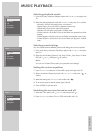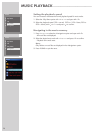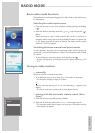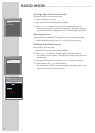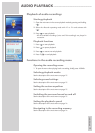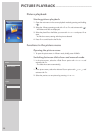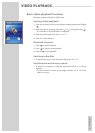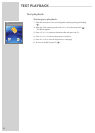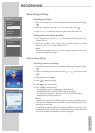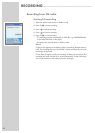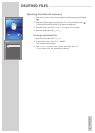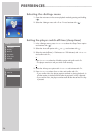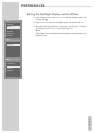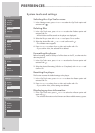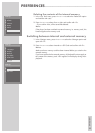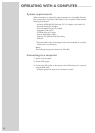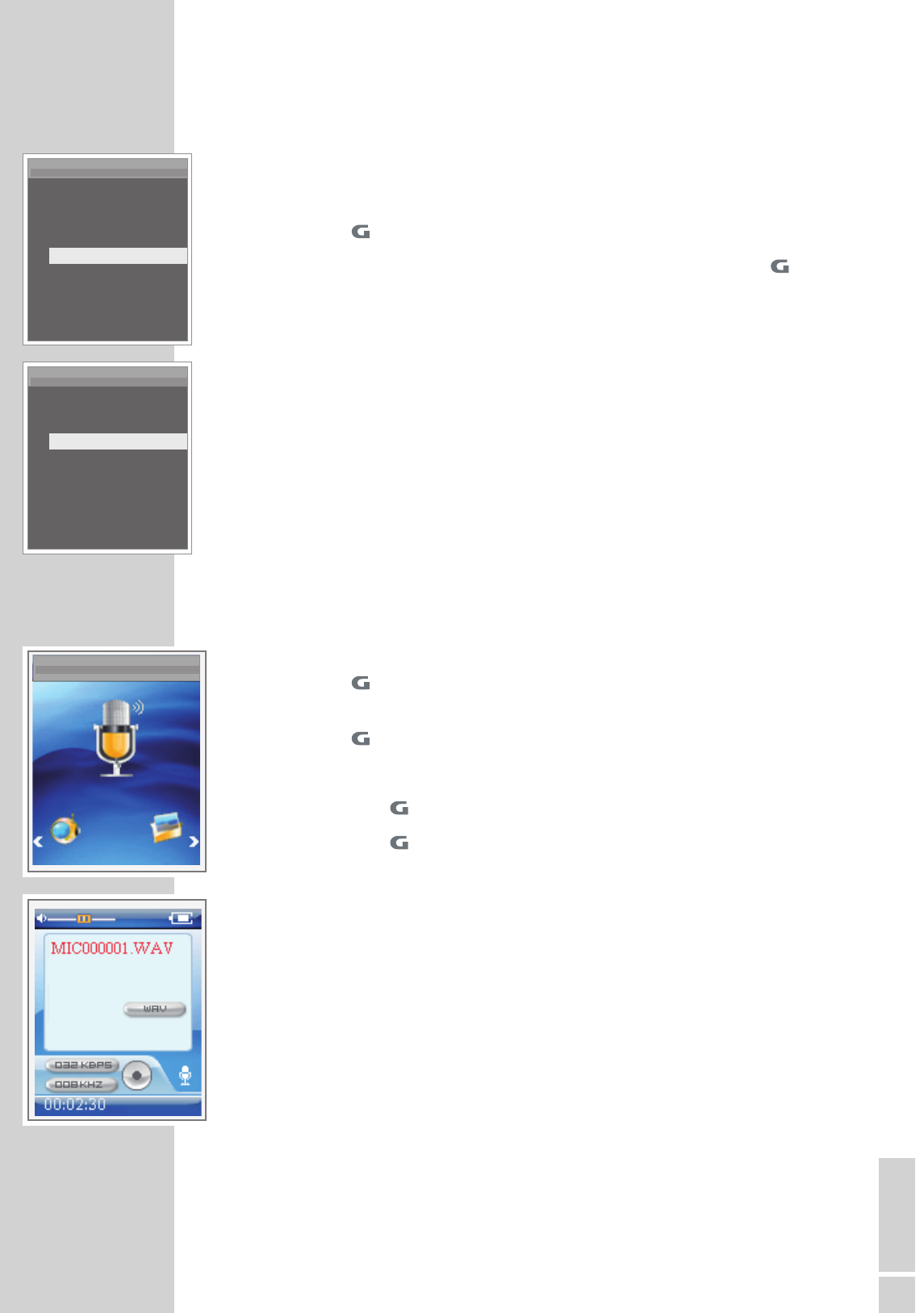
ENGLISH
23
RECORDING --------------------------------------------------------------------------------------------------------------
Recording settings
Selecting settings
1 Open the main menu in the current playback mode by pressing and holding
»«.
2 Select the »Settings« menu with » « or » « and activate with » «.
3 Press »
+
« or »
–
« to select the »Record« option and activate with » «.
Setting the recording quality
1 In the »Record« menu, press »
+
« or »
–
« to select the »Quality« option and
activate with » «.
2 Select the recording quality (»Long Time«, »Normal Quality« or »High
Quality«) with »
+
« or »
–
« and confirm with » «.
Note:
The lower the quality, the less memory the recording requires. At the same
time, the recording time is longer.
Voice recording
Starting voice recording
1 Open the main menu in the current playback mode by pressing and holding
»«.
2 Select the operating mode »Record« with » « or » « and activate with
»«.
3 Start playback with »8/
7
«.
4 Press » « to pause recording.
5 Press » « to resume recording.
6 Press »8/
7
« to end recording.
– The recording is saved automatically as WAV file, e.g.
MIC000009.WAV in the MICIN.DIR folder on the player.
– The player then switches to »Record« mode. The saved recording is
displayed and can be played back.
Notes:
If »Device Full« appears in the display while it is recording, the flash memory
is full. The recording then stops and the file is saved automatically. No more
recordings can be made.
If »Low Battery!« appears while it is recording, the battery is running low. The
recording then stops and the file is saved automatically. Further recordings
can only be made once the battery has been recharged.
Λ
Λ
V
V
V
V
V
7
Sleep Timer
7
Language
7
Display
7
Record
7
Sys Tools
7
Hold Time
7
Storage
Settings
7
Quality
7
Long Time
7
Normal Quality
7
High Quality
Settings
Record