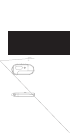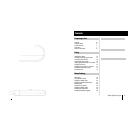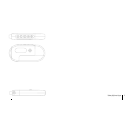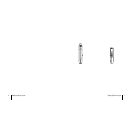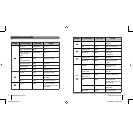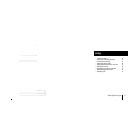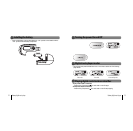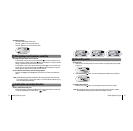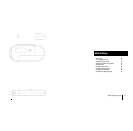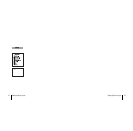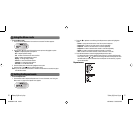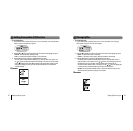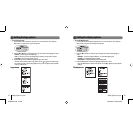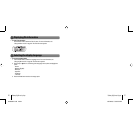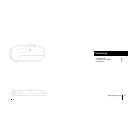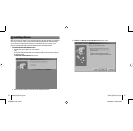Gateway digital music player
14
Gateway digital music player
15
• To change to another music track or voice file
- In the playback or stop mode, press the rewind button
to move to the previous music
track or voice file. Press the rewind button
within five seconds after a song has started
playing to repeat the previous music track or voice file.
- In the playback or stop mode, press the fast-forward button
to move to the next music
track or voice file. Press the fast-forward button
within five seconds after a song has
started playing to repeat the current music track or voice file.
• To move within a music track or voice file during playback
- Press the rewind
or fast-forward button for more than one second and release the
button.
Note: Variable Bit Rate (VBR) files are MP3 files with multi-compression rates. These files
do not repeat previous or current music tracks or voice files. VBR file playtime may not
match the playback time displayed.
Navigating music tracks or voice files
Setting the repeat play function
• To set a repeat section start point
- While a file is playing, briefly press the Mode button to mark the start point of a music track
or voice file repeat section. The start point icon
appears.
Recording voice
• To record voice
1. Select the voice recording mode. For more information, see “Digital music player modes”
on page 13.
2. Press the Play / Stop
button. The voice recording starts. Speak into the microphone.
• To stop the voice recording
- Press the Play / Stop
button. The recording stops and the voice file is created.
Note: When the player memory is full, the voice recorder stops and a voice file is created.
The available recording time appears below the “Standby” menu text.
7
25
• To adjust the volume
- The volume range adjusts from 0 to 30.
- Press the
+
button to turn the volume level up.
- Press the
-
button to turn the volume level down.