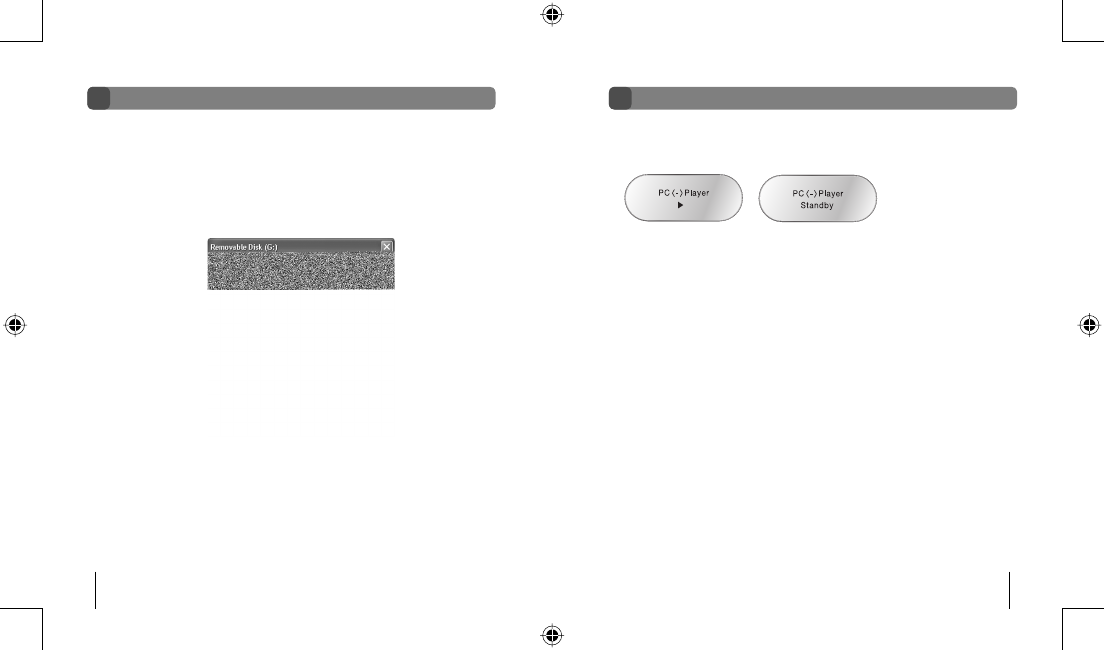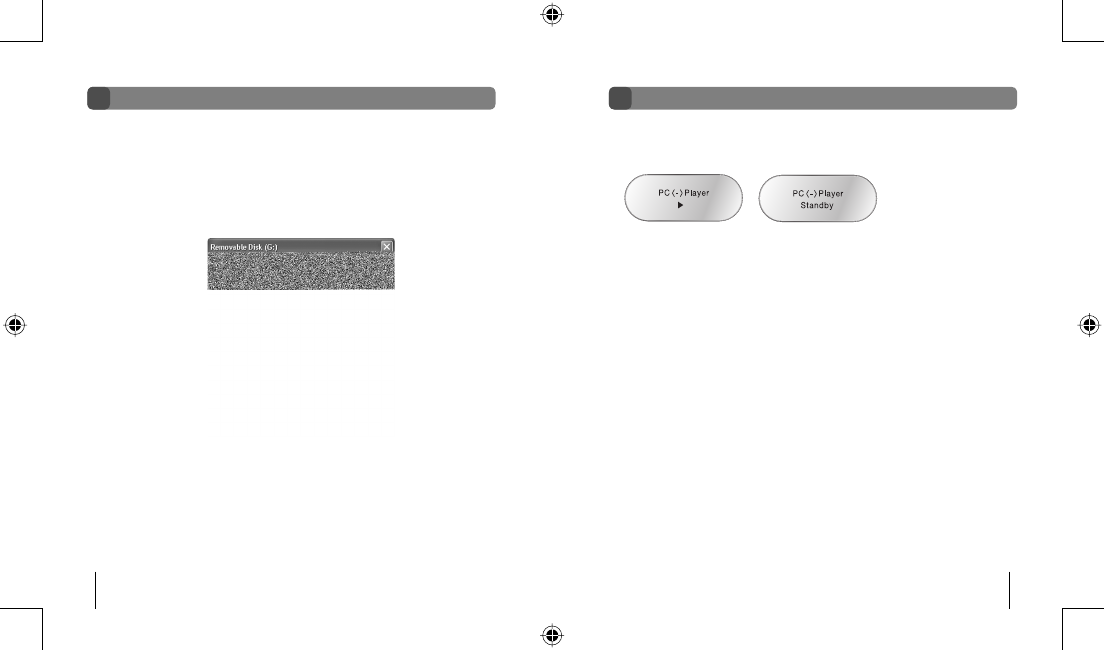
Gateway digital music player
34
Gateway digital music player
35
• To connect the digital music player to a computer with Windows XP
1. Turn on your computer.
2. Plug the player into a USB port on your computer.
- OR -
Plug the USB extension cable into the computer’s USB port, then connect the player to
the extension cable.
The Removable disk dialog box opens and the Standby message flashes on the
player’s LCD.
3. Click Open folder to view files, then click OK. The Music, Voice, and Logo folders
appear in Windows Explorer.
Caution! Do not remove the player while files are transferring to and from the digital audio
player. Removing the drive while files are transferring will cause the file transfer to fail.
The player displays an animated arrow when files are transferring and it displays flashing
“Standby” text when the file transfer is complete.
• To load music files on the digital music player
1. Connect the player to your computer. For more information, see “Connecting to your
computer” on page 34.
2. Copy the music files (.MP3) from your computer to the Music folder on the player.
Note: Music files (.MP3) must be copied to the Music folder for the music files to play back
on the player. If music files are placed in other folders or in sub-folders inside the Music
folder, the music files will not play.
• To use voice files recorded on the digital music player
1. Connect the player to your computer. For more information, see “Connecting to your
computer” on page 34.
2. Copy the voice files from the Voice folder on the player to a folder on your computer.
3. Use the VoiceConverter program to convert voice (.VOC) files to a .WAV format that your
computer can play. For more information, see “Using the VoiceConverter program.” on
page 40.
Note: Converted voice (.WAV) files must be copied to the player’s Voice folder for the
voice files to play on the player. If voice files are placed in other folders or in sub-folders
inside the Voice folder, the voice files will not play.
Connecting to your computer Managing files
8509324.indd 34-35 7/3/2003, 10:36:40 AM