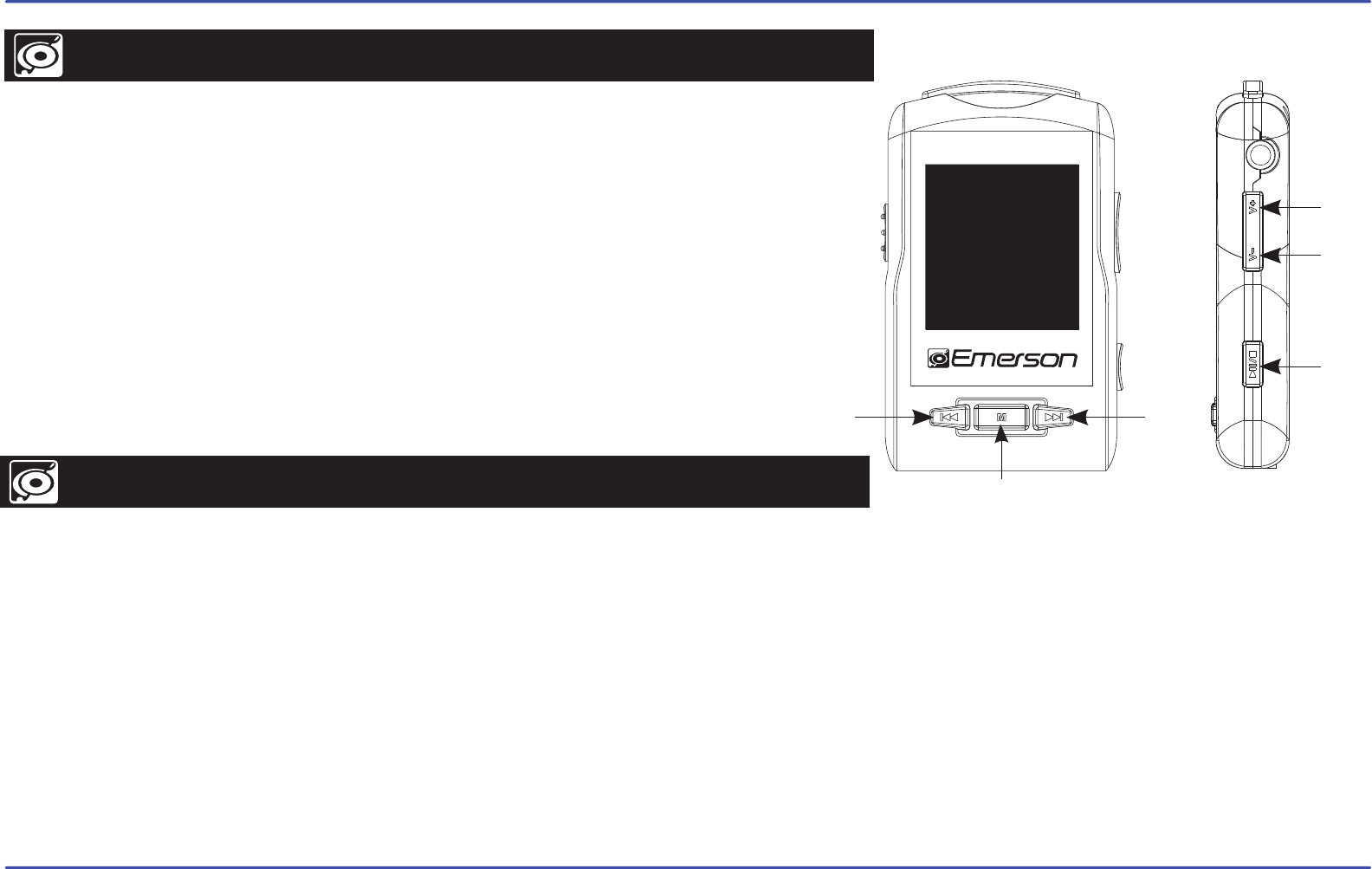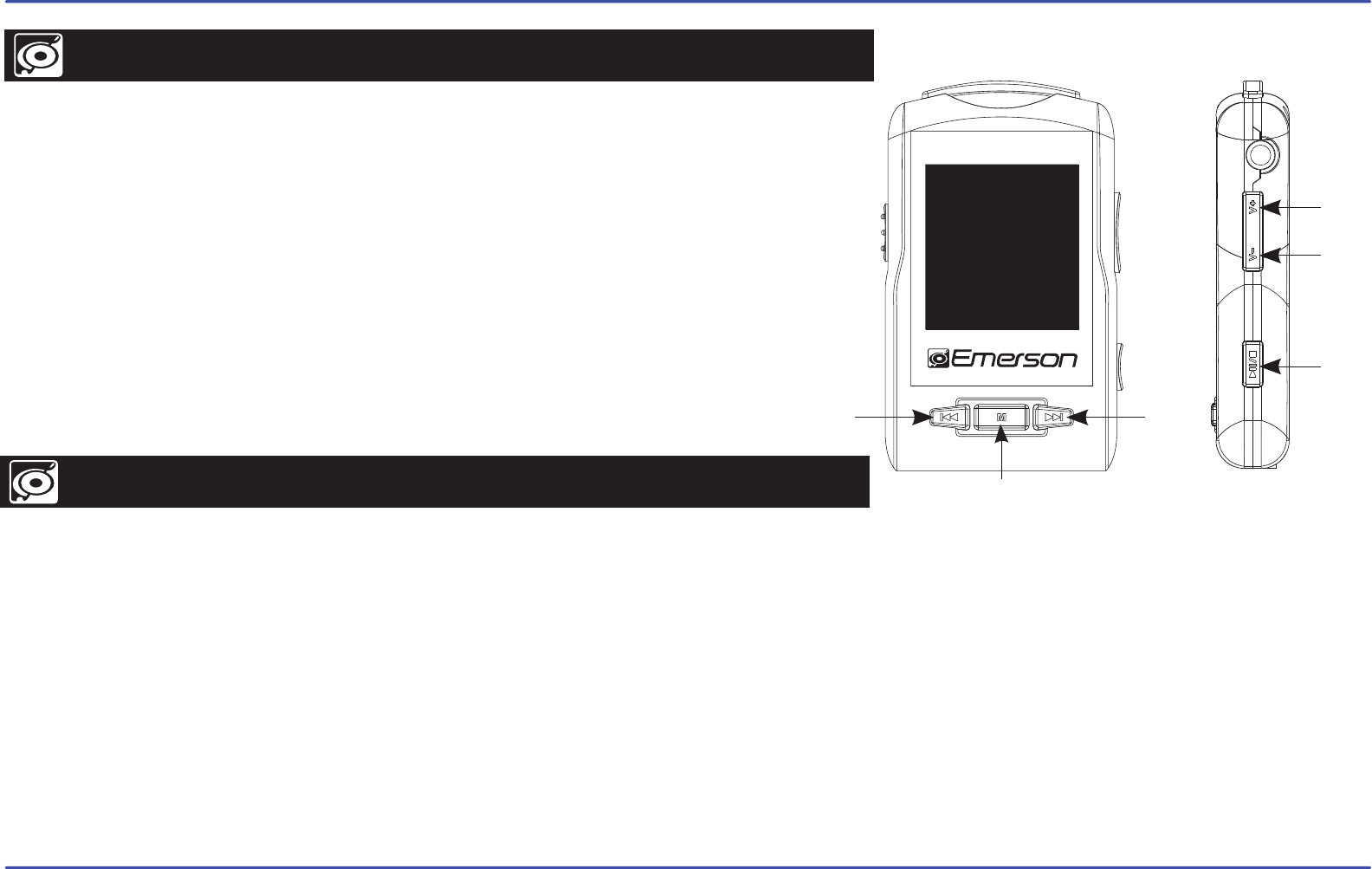
23
BROWSER
DELETE
DOWN
UP
PLAY
MENU
PREVIOUS NEXT
SETTINGS
BROWSER
RECORD
E-BOOK
PHOTO
VIDEO
MUSIC
This handy function allows you to directly choose the music / video / image / e-book
folder or file you want to play or view.
1. Select “BROWSER” from the main menu, and press the [PLAY] button.
2. Use the [UP] or [DOWN] button to select a folder or file.
3. Press the [PLAY] button to enter the selected folder, or play a file.
● Directly from the player
If you want to delete a file, enter the “BROWSER” mode and select it. Press and HOLD the [NEXT] button, select “Yes” with the [PREVIOUS] or
[NEXT] button and press the [PLAY] button. To cancel the deletion, simply select “No”.
OR
● From your computer
You can easily delete music, picture or video files by connecting your video player to the computer and selecting “Emerson MP3” from Windows
Explorer or “My Computer”, or click on “Open Folder” to view files from the “Auto play” option window, simply select the file and delete it as you
would delete any other file from your computer.