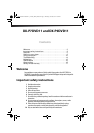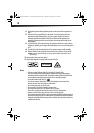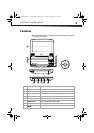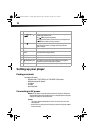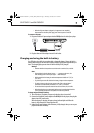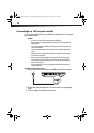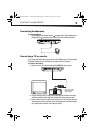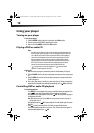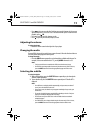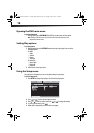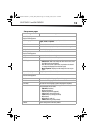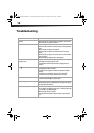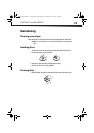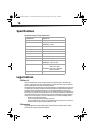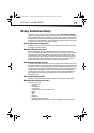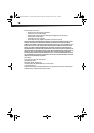DX-P7DVD11 and DX-P9DVD11
11
• Press to fast-reverse on the disc. Each time you press this button, the fast-reverse
speed changes from 2 to 4 to 8 to 16 to 32 times the normal speed. To resume normal
playback, press /OK.
• Press to go to the next title, chapter, or track.
• Press to go to the previous title, chapter, or track.
Adjusting the volume
To adjust the volume:
• Rotate the volume control on the right side of your player.
Changing the audio
On some DVDs, the sound is recorded in two or more formats. Follow the directions below to
select the preferred language and sound system.
To change the audio:
• Press the AUDIO button repeatedly to cycle through the available audio formats. For
example, if the current audio format is 1/3, pressing AUDIO advances it to 2/3.
Notes:
• If only one audio format is recorded on the DVD, the number does not change.
• Some DVDs let you change audio selections using the disc menu only. If this is the case,
press the MENU button and choose the appropriate language on the disc menu.
Selecting the subtitle
To select the subtitle:
1 While a DVD is playing, press the SUBTITLE button repeatedly to cycle through the
available subtitle languages.
2 To turn subtitles off, press the SUBTITLE button repeatedly until “Subtitle Off” is
displayed.
Notes:
• Some DVDs are set to display subtitles automatically, and you cannot turn them off
even if you set the subtitle function to off.
• During some scenes, the subtitles may not appear immediately after you select your
desired scene.
• The number of subtitle languages recorded differs depending on the disc. If only one
language is recorded, the language does not change.
• This function can only be used for discs on which subtitles have been recorded in
multiple languages.
• Some DVDs allow you to change subtitles using the disc menu only. If this is the case,
press the MENU button and choose the appropriate subtitle on the disc menu.
DX-P7DVD11-P9DVD11_11-0455_MAN_ENG.fm Page 11 Thursday, June 30, 2011 2:42 PM