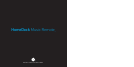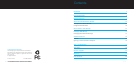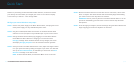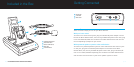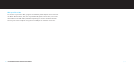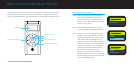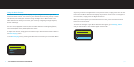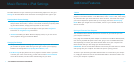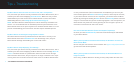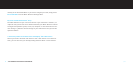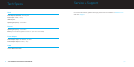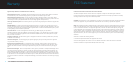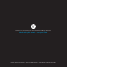| 17
to verify communication. (Once communication is established, you can verify dis-
tance and RF signal under About in the Settings menu). If these steps do not work,
or your Music Remote seems to be non-responsive, you should refresh the Music
Remote by pressing and holding the Menu button and Volume Up button simultane-
ously for a few seconds until you see the DLO logo appear. If the issue persists, the
Music Remote may need to be reset by pressing the end of a paper clip into the
reset hole on the bottom left side of the remote.
Do I need to download both lists (Artists and Playlists) separately?
No. Once you select Download Lists, both lists will automatically be downloaded
to your Music Remote.
When I place my iPod into the Music Remote Dock, the iPod does not enter the
Music Remote Mode.
Be sure that your iPod contains recent firmware. Visit apple.com/ipod/download to
get the latest iPod software updates.
When I place my iPod into the Music Remote Dock, the iPod Click Wheel is no
longer functional.
Don’t worry, the Music Remote is working correctly and provides the same func-
16 | DLO HOMEDOCK MUSIC REMOTE USER MANUAL
Tips + Troubleshooting
My Music Remote does not select the correct track, and is unresponsive.
First, check that your iPod is securely connected to the Music Remote Dock, this is
verified by the iPod screen displaying OK to disconnect. Make sure that you have
downloaded all your iPod content onto the Music Remote. To learn more about
downloading iPod lists, see Setting Up Your Music Remote (pg 11).
NOTE: The Music Remote’s download process can be affected by outside RF inter-
ference. It is recommended that the download process be performed close to the
Music Remote Dock. Do not press any button on the Music Remote while it is in the
process of downloading your iPod content. This will stop the download process.
My Music Remote is showing the wrong Playlists or Artists.
Your Music Remote must be synchronized with the iPod that is currently in the
Music Remote Dock. Select Download Lists from the Settings menu, and your
Music Remote will begin downloading the current iPod content.
My Music Remote keeps displaying “Out of Range.”
First, check that your iPod is securely connected to the Music Remote Dock. This is
verified by the iPod screen displaying the Music Remote screen message OK to dis-
connect. The Music Remote is a powerful RF remote that will function through
walls and other obstructions, but you may be out of range of the base unit or expe-
riencing some kind of outside interference. Move closer to the Music Remote Dock