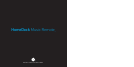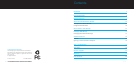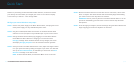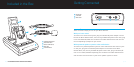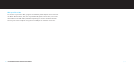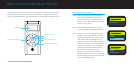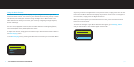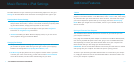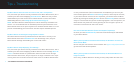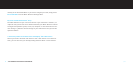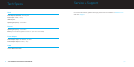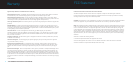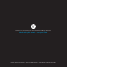| 15
Additional Features
Jukebox
The Music Remote has a Jukebox feature that allows you to create on-the-fly
playlists on the Music Remote. In the Main Menu, select Jukebox. Next, select Song
#1, which will offer your Artist selections. Select an Artist, then select the song of
your choice. Repeat this process with up to 10 songs, then select Start Playing.
NOTE: When you navigate out of the Jukebox, the list of your Jukebox selections
will not be saved.
Syncing to iTunes and Your Computer
The HomeDock Music Remote will also act as a dock for your iPod to sync with
your computer and iTunes.
First, plug the included AC power adapter into the back of the Music Remote Dock,
then into any available AC power outlet. Next, plug in an A-to-B USB cable (avail-
able separately) to connect your Music Remote Dock unit to your computer. The
Music Remote will sync and charge your iPod automatically.
IMPORTANT: Do not use the Music Remote control with your iPod while it is docked
and syncing with your computer. This will interrupt the syncing process.
To listen to your iPod using the Music Remote while it’s connected to your comput-
er, simply quit iTunes and use the included Audio Cable or iPod audio cable to con-
nect to your computer’s speakers.
14 | DLO HOMEDOCK MUSIC REMOTE USER MANUAL
Music Remote + iPod Settings
The Music Remote lets you customize your iPod listening experience. Just go to
Settings on the Main Menu screen and select the settings that are right for you.
Changing Music Remote Settings
• Display Timer lets you conserve your Music Remote’s battery by setting it to
sleep at either 30 seconds, 1 minute, or 2 minutes of inactivity. To quickly wake
up your Music Remote, simply press any button on the remote.
• Now Playing Mode lets you set the display to show you either Song/Artist
information or Song/Next Song information.
• iPod Mode disables your Music Remote’s display screen, so you can control
music playback using your iPod Click Wheel.
Changing iPod Settings
• Use your Music Remote to change your EQ settings on your iPod. This allows
you to select the perfect audio setting for the type of music you’re enjoying.
Choose from settings like Rock, Hip-Hop, Bass Booster, Jazz.
• Shuffle Songs will play back an artist or playlist in random order. If you want
to shuffle your entire music library, you will need to select Enter iPod Mode
on the Music Remote, and then select Shuffle Songs on your iPod.