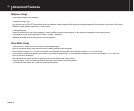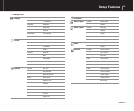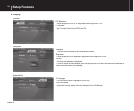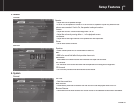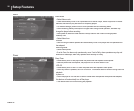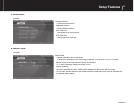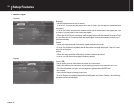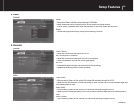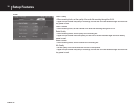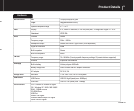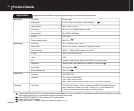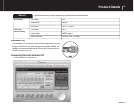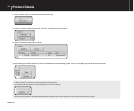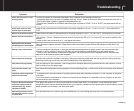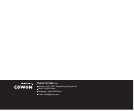35
COWON A2
Troubleshooting
Symptom
Explanation
Power does not turn on or is not
working properly.
•
If the built-in battery is or has been discharged, use the adapter to fully recharge it before use.
•
If the player does not turn on after it is charged, press the “RESET” button on the bottom side of the player and then turn on.
•
If the System folder is deleted, upgrade the fi rmware before use.
•
Check to see if the switch on the bottom side of the player is placed to “HOLD”. If it is on “HOLD”, the power button will not
function.
Screen does not turn on even
after the player is powered on.
Check to see if the switch on the bottom side of the player is placed to “AV OUT”. If it is on “AV OUT”, move the switch to
“LCD”
.
Buttons do not function properly.
Check to see if the switch on the bottom side of the player is placed to “HOLD”. If it is on “HOLD”, the buttonx will not function.
Speaker does not work properly.
•
Go to Setup – Sound – Speaker and check to see if it is set to Auto-Off or On. If it is set to Off, no sound is heard from the
speaker.
•
Check to see if the volume is set to “0”, then adjust the volume.
Button operation does not respond
quickly during movie or music playback.
This is because the player was set to Power Save mode to save battery power. Buttons will operate normally after 3 to 4
seconds.
Nothing is heard from FM radio.
•
FM radio reception may be poor or static may be heard depending where the player is used, such as inside buildings,
subways or moving vehicles. Listening to FM radio may be impossible in areas shaded from radio transmissions.
•
Check to see if the earphone is connected to the player. This player does not have a separate antenna, therefore uses
earphones as antennas to receive radio reception.
Noise is heard from recordings.
A small-sized hard disk is installed in the body of the player which may make noise that can be picked up during recording.
Recording sound may not be even due to the characteristics of the digital device.
Video fi les do not play properly.
Play the video fi le on your computer. If the fi le plays on the computer without any problems convert it with JetAudio VX and
then try playing it on your player again.
Cannot fi nd fi les stored in the
player.
Each mode only displays fi les that can be played in the corresponding mode. To view all fi les stored on the player, select Browser
mode.
ŸComputer cannot recognize the
player when connected.
•
A separate driver must be installed on operating systems other than Windows 2000 and XP for the computer to recognize
your player.
•
If the USB cable is connected to an USB port at the front of your computer or a separate USB hub, connect it to the USB
port at the back of your computer.
There is a difference between the
actual hard disk space and the
indicated space. (e.g. 20 GB is
indicated as 18.6 GB)
If the player disk space is 20 GB, then the player will normally have about 18.6 GB space. This is because the space
recognized by both the hard disk manufacturer and your computer is different, and the space used for system fi les for normal
player operation has infl uence in the actual disk space.
After saving hundreds of fi les in
the Root folder, A2 does not work
or malfunctions.
A2’s hard disk uses FAT32 format. Due to the limitations of FAT, avoid saving too many fi les in the Root directory.