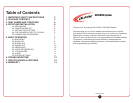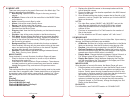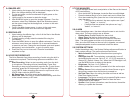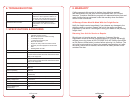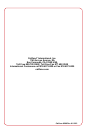califone.com
8
califone.com
9
5.2 MUSIC APP
There are many ways to play music les once in the Music App. The
following submenus are available:
• Now Playing: Opens the Music Player to the song currently
playing.
• All Music: Shows a list of all the music les in the MUSIC folder
on the device.
• Artist: Lists all the music les by artist.
• Album: Lists all the music les by album.
• Genre: Lists all the music les by genre.
• Favorites: Lists only those les that have been selected as
favorites from the Music Player.
• Directory List: View the les by directory on the internal memory
or SD card.
• Playlists: Lists all the music playlists in the Music directory.
• Play Mode: Allows different playback such as normal playback
(no repeat), Repeat (repeats one song), Repeat All (repeats all
songs in the current list continuously, Shufe (plays songs from
the current list at random.
• Background Play: Enable or disable this function as desired.
When enabled, the song will play even when exiting to the main
menu and performing other functions on the device. Playback
will stop when playing a movie/game/etc.
• Equalizer: Select different equalizer settings between Normal,
Pop, Rock, Country, Jazz, Speech.
MUSIC PLAYER
Once playback of a music le starts, the Music Player will open.
• Press on the bar on the bottom to ‘scrub’ or skip to different
locations in the music le.
• Press MENU to enter the Music Player submenu. The submenu
includes functions to set the current song as a favorite, enable/
disable Background Play, and return to the previous menu.
PLAYLISTS
This section describes the playlist les that can be used to play audio
and video les in a specic order. Create playlist les on a computer
by creating a plain txt le with a name such as: “playlist1.txt”. Open
the le and put the text in the same exact format as the example
here:
[Playlist]
NumberOfEntries=3
File1=n:\MUSIC\le1.mp3
File2=n:\MUSIC\Folder1\le2.mp3
File3=n:\MUSIC\le3.wav
1. Replace the folder/le names in the example above with the
actual folder/le names.
2. Ensure the les are in the location specied in the 8200 internal
memory or SD card.
3. Once nished editing the playlist, rename the txt le with a “pls”
extension, such as “playlist1.pls” and then put it into the MUSIC
folder on the device.
NOTES:
• For video les, replace “MUSIC” with “MOVIES” and put the
video les and playlist le into the MOVIES folder instead.
• Adjust the NumberOfEntries as appropriate to the correct
number of les.
• Continue to increment the X in FileX based on the number of
les in the playlist.
• For les located on an SD card, replace “n:\” with “mmc:\”.
5.3 MOVIES APP
The Movie App allows playback of movie /video les. Upon entering
the app, the following submenus are available:
• All Movies: Shows a list of all the movie/video les in the Movie
folder on the device. Use the OK button to start playing a le.
• Playlists: Lists all the movie playlists in the MOVIE directory.
• Resume Playback on Shutdown: Enable this function so that
the movie will resume from the point that playback was stopped/
paused even after the 8200 power is turned off.
• Display Mode: Change the setting between Original, Normal, or
Full Screen to best t the display or TV. Default is Normal.
• Display Bar Option: Switch between displaying the Play Bar
with the play buttons, the Time (shown in the upper part of the
screen), or Subtitle (when available).
MOVIE PLAYER
Once playback of a movie le starts, the Movie Player will open.
• Press anywhere on the screen to open the Movie Player control
bar. The control bar includes volume up/down and play/pause
buttons. Quickly press the skip forward/reverse buttons to skip
to the next or previous movie le. Hold down the skip buttons to
fast forward or rewind within the current movie le.
• Press the MENU button to enter the Movie Player submenu. The
submenu includes functions to change the video size setting
(Original, Normal, or Full Screen), change the display bar, and
Return to the Movie Menu.
PLAYLISTS
For information, see PLAYLISTS section in 5.2 MUSIC APP.