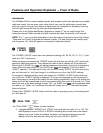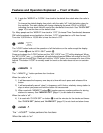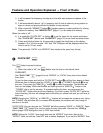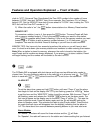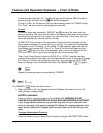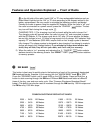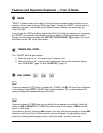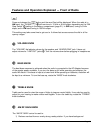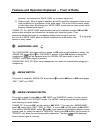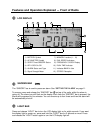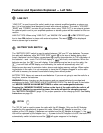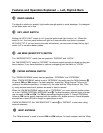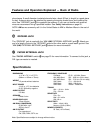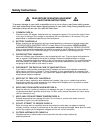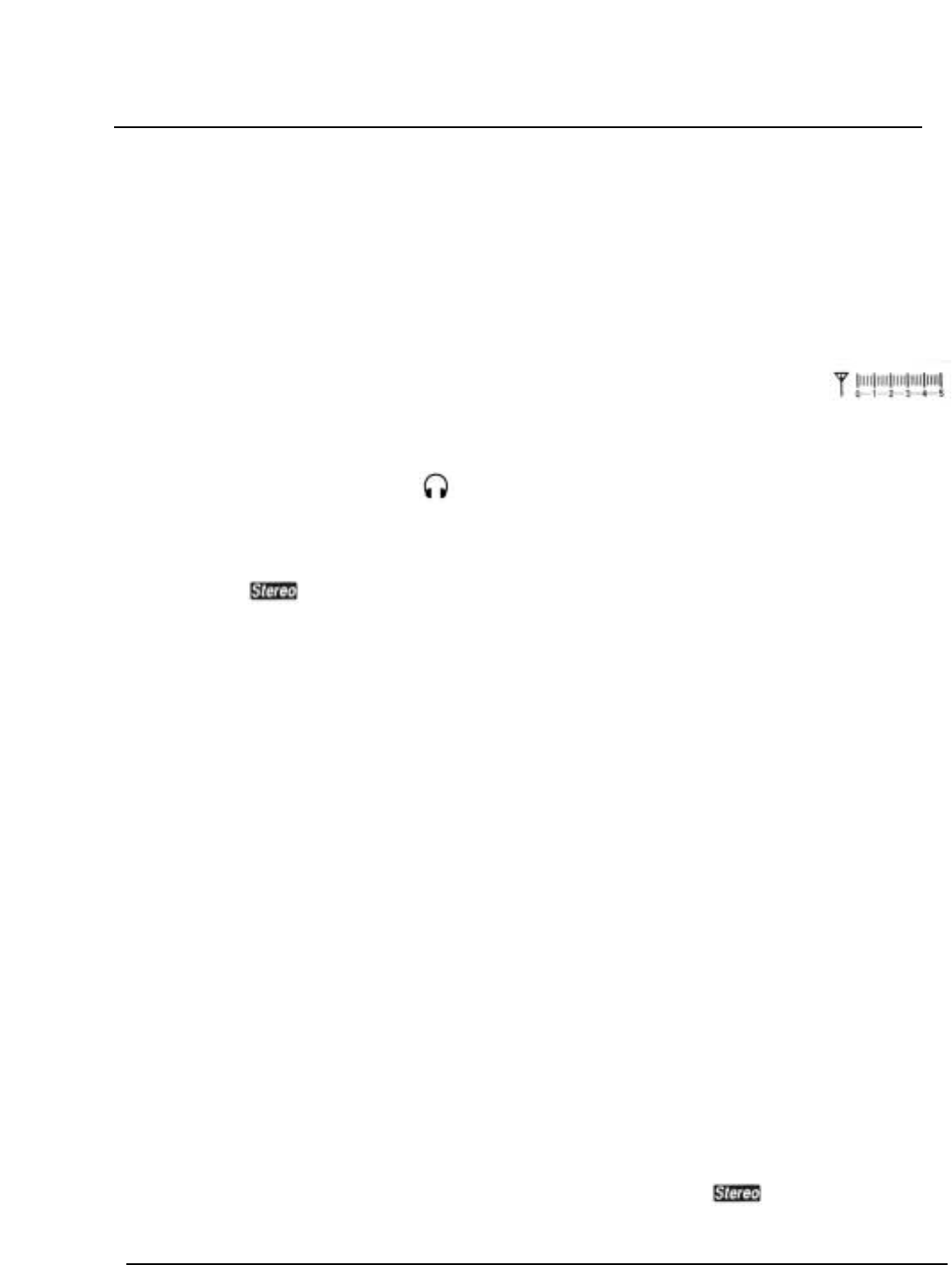
Page 16 CCRadio SW
Features and Operation Explained — Front of Radio
This switch is used with “AM/SW–FM” band switch o to select AM band or SW band ranges
“SW1”, “SW2” and “SW3”.
AM/SW SWITCH
i
This switch is used to select AM and SW “WIDE” and “NARROW” modes. It is also used to
select
FM “MONO” and “STEREO” modes. The “MONO” setting will give the best reception
while listening to a weak station.
TUNING TIP: To tune to SW, set this switch to AM “WIDE.” Then using the “AM/SW BAND”
switch
i, select either “SW1”, “SW2” or “SW3”. To tune to AM, set this switch to AM “WIDE”.
Then set the “AM/SW BAND” switch
i to AM. If you experience overlapping stations or back-
ground noise, try setting the switch to “NARROW”. When tuning
FM stations, set the switch to
“STEREO” only when you are listening with headphones. The word will be displayed
when a stereo signal is received.
AM/SW–FM BAND SWITCH
o
The “HEADPHONE” jack output will be in stereo for FM stations that broadcast in stereo. Set
“AM/SW–FM” band switch
o to “FM STEREO” position to hear FM stations in stereo with
headphones. will be displayed when the “AM/SW–FM” band switch is set to “FM
STEREO” and a stereo signal is received.
HEADPHONE JACK TIP: When using headphones, turn down the volume before plugging in
headphones.
HEADPHONE JACK
u
distortion, try reducing the “AM RF GAIN” for a clearer signal; and
2) Reduce static. When a signal is amplified by the RF amplifier, background noise is gen-
erally amplified out of proportion to the audio signal. This is due to the inherent nature
of solid state chips. By reducing the “AM RF GAIN” control you can reduce static while
keeping a decent audio signal.
TUNING TIP: The “AM RF GAIN” knob should be set to full clockwise to begin. AM and SW
station signal strengths are indicated on the display with signal bar graph. If you
experience background noise or overlapping stations when tuning to your sta-
tion, turn the “AM RF GAIN” down or counter clockwise and it will reduce inter-
ference in many cases.