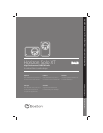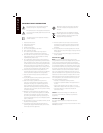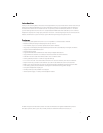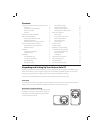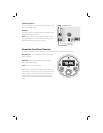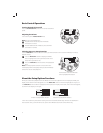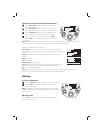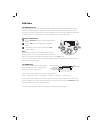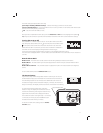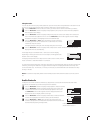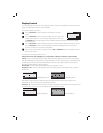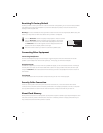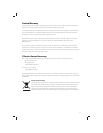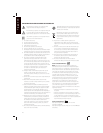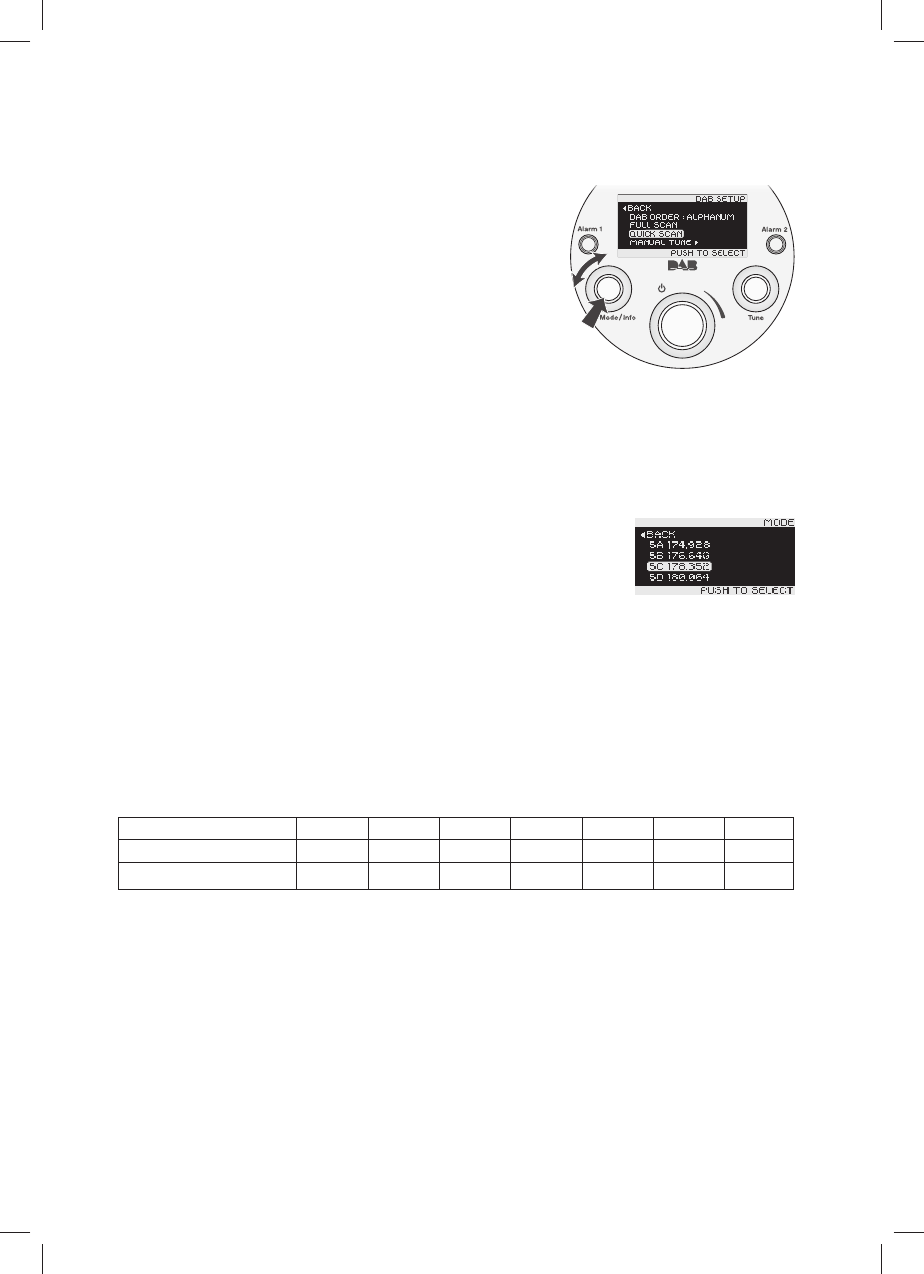
9
DAB Station Setup
If you move the Solo XT to a new location you can use the DAB Scan feature to reset the station list. You can
also manually select stations to add to the list.
1
Turn the MODE/INFO control to highlight “DAB Setup” . Press
the control.
Note: If the DAB radio source is selected you can simply
press the
TUNE control to access the “DAB Setup” menu.
2
Turn the MODE/INFO control to highlight “Full Scan”, “Quick
Scan” or “Manual Tune”. Press the control.
DAB Order: Active/Alphanum/Favorite/Multiplex – Active -
Displays active stations rst. Alphanum(eric) - displays stations in
alphanumeric order. Favorite - displays stations most listened to
rst. Multiplex - displays stations in Multiplex order.
Full Scan: Searches all 64 frequencies in the Band III and L Band
groups.
Quick Scan: Searches only the most commonly used frequencies in Band III - from 10B (211.648 MHz) to 13B
(232.496 Mhz).
During the scanning processes the display shows the station multiplex as it is scanned.
Manual Tune: This option displays a list of all the DAB multiplexes. Turn
the MODE/INFO control to highlight the multiplex you want, then press the
control.
This example shows Quick Scan
highlighted for selection.
This example shows station 5C
highlighted for selection.
About Station Presets
The Solo XT has 20 station presets. The presets can be used to store either FM or DAB stations. Because of
the way the Solo XT places stations in the presets you may want to plan how you store them. Here’s how it
works. The rst station you store goes into Preset 1. The second station goes into Preset 2 and so on, up to 20
stations. If you remove a preset all the stations in presets above the one you removed, drop down a preset
position. The table below gives an example.
Preset # 1 2 3 4 5 6 7
originally programmed stations FM 89.70 FM 90.95 FM 100.30 FM 104.95 DAB 211.648 DAB 217.088 DAB 222.064
after removing presets 2 and 6 FM 89.70 FM 100.30 FM 104.95 DAB 211.648 DAB 222.064
It may be helpful to put the presets in some logical order. You could put the FM presets in order of ascending
frequency. For example put 89.70 into Preset 1, 90.95 into Preset 2, 93.70 into Preset 3, etc. Or you could
assign presets on the basis of how often you listen to them. For example, your favorite station could go into
Preset 1, the next favorite into preset 2, etc.