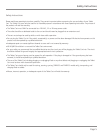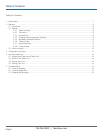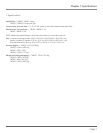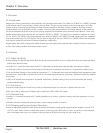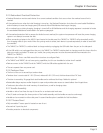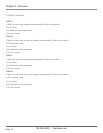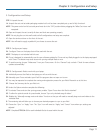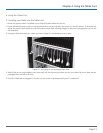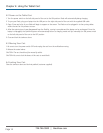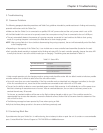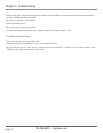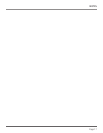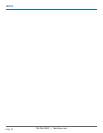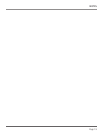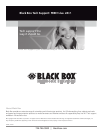724-746-5500 | blackbox.com
Page 15
Chapter 5: Troubleshooting
5. Troubleshooting
5.1 Common Problems
The following paragraphs describe procedures and Tablet Cart guidelines intended to provide assistance in finding and correcting
potential malfunctions with the Tablet Cart.
• Make sure that the Tablet Cart is connected to a qualified 115-VAC power outlet and the cart’s power switch is set to ON.
• If the iPads loaded in the cart are to be synced, ensure that a computer running iTunes is connected to the cart’s USB port.
• The cart automatically detects the presence of a syncing computer connected to it and switches the iPads to their syncing
mode. If no syncing computer is connected, the iPads are set to their charging mode.
NOTE: After syncing iPads for 4 hours (without disconnecting the syncing computer), the cart will automatically switch the iPads
to the charging mode.
• Depending on the capacity of the Tablet Cart, it can include one or more controller board assemblies (located on the rear).
• Each controller board assembly is equipped with a blinking red status LED. For each controller assembly, observe the status LED
to verify that the cart is set to the correct mode (sync or charging). The blinking rates are described in Table 5-1.
Table 5-1. Status LEDs.
Blink Rate (Blinks/Burst) Description
2 Cart controller is in the iPad charging mode.
4 Cart controller is in the iPad syncing mode.
1 Cart is in the idle mode.*
* Under normal operation only the charging mode or syncing mode should be active. Idle is a default mode to indicate a possible
controller malfunction (or failure to select one of the two other modes).
• Carts with more than one control assemblies: If the first controller works as described, but subsequent controllers (to the right
of the first controller) do not, insure that all the controllers are connected to each other with a CAT5 cable.
• The cart has the ability to detect a current overload present on each iPad connector. It will individually turn off the power to an
iPad that is drawing an excessive amount of current. After an overload detection, the cart tries to reconnect power to the
overload channel every 30 seconds.
To the user, an overload condition will be seen as the iPad not being charged or able to sync. If the condition remains for
approximately five minutes after detection, remove the iPad and connect another iPad to the same channel to determine if the
cart or iPad is at fault.
• The following message has been reported by iTunes when syncing an iPad:
Verify that the library being synced to is the same as the library previously used.
5.2 Contacting Black Box
If you determine that your Tablet Cart is malfunctioning, do not attempt to alter or repair the unit. It contains no user-serviceable
parts. Contact Black Box Technical Support at 724-746-5500 or info@blackbox.com.