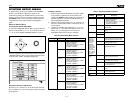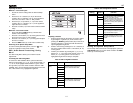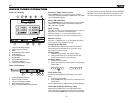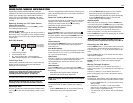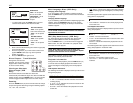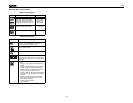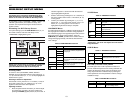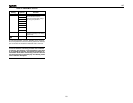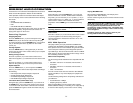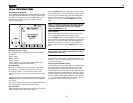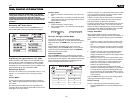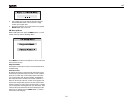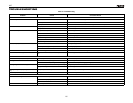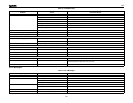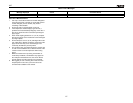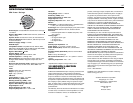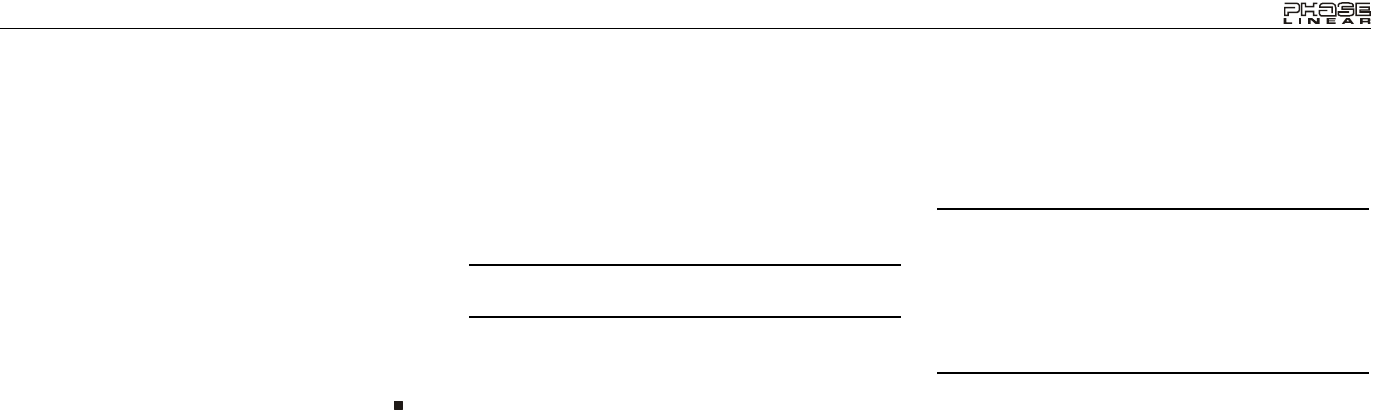
21
UV7
DVD/DISC AUDIO OPERATION
Instructions for TFT control and Insert/Eject are the same for
DVD, CD and MP3 operation. Please see the DVD/Disc
Video Operation section for information about these topics.
The UV7 will play music or other audio files from the following
disc media:
• CD-DA
• CD-R/RW with MP3 or WMA files
•DVD
• DVD-R/RW with MP3 or WMA files
Upon inserting a disc with the TFT screen open, the disc and
track title (if available), along with the track number and
playing time appear on the screen.
Controlling Playback
Stopping Playback
Press the 6/STOP button (13) on the front panel or the /
BAND button (20) on the remote control to stop disc play.
To resume playback, press the ENTER button, or the joystick
(20), on the front panel or the >/|| button on the remote
control (18).
Pausing Playback
Press the ENTER button, or the joystick (20), on the front
panel or the >/|| button on the remote control (18) to suspend
or resume disc play.
Moving Through Tracks
Press the >>| button (19) on the remote control or the >
button on the joystick (17) to advance to the next track on the
disc.
Press the |<< button (17) on the remote control or the <
button on the joystick (16) to move to the previous track.
Repeat Playback
Press the 4/REP button (11) on front panel or the REPT
button (7) on remote control to alter repeat mode according to
the following:
• DVD: Repeat Title, Repeat Chapter, Repeat Off
• CD-DA: Repeat Single, Repeat Off
• CD-R/RW: Repeat Single, Repeat Off
• DVD-R/RW: Repeat Single, Repeat Off
Track Scan Select (CD-DA discs only)
During disc play, press the 3/SCN button (10) on the unit or
the SCAN button (34) on the remote control to play the first
10 seconds of each track. When a desired track is reached,
press the SCN button again to cancel the function and play
the selected track.
Random Play Select
During disc play, press the 5/RDM button (12) to play the
tracks on the disc in a random, shuffled order. In Random
Play mode, you can Press the |<< or >>| button (17, 19) on
remote control or the < or > button (16, 17) on the joystick to
select a track in random order instead of the normal
progression. Press 5/RDM again to cancel Random Play
mode.
NOTE: CD-R and CD-RW will not play unless the
recording session is closed.
Fast Forward
Press the >> button (14) on the remote control or the /\ button
(18) on the joystick to fast forward. Keep pressing and
releasing the button to increase the rate from “2X” to “4X”,
“8X”, and “20X”.
MP3/WMA Operation
This player allows you to play back MP3 and WMA files
recorded onto CD-R/RW's and DVD-R/RW’s. For CD-RW
discs, please make sure it is formatted using the full method
and not the quick method to prevent illegal disc operation.
Up to 999 songs / files can be burned onto a disc for a MEGA
DVD music mix. Do not exceed this number of songs / files or
disc readability problems may occur.
MP3 Format Compatibility
The file naming formats listed below are compatible with this
unit:
• ISO 9660 – file name: 12 characters, file extension: 3
characters
• ISO 9660 – file name: 31 characters, file extension: 3
characters
• Joliet – 64 characters
If the file or folder name does not conform to ISO 9660 file
system standards, it may not be displayed or played back
correctly.
Use the following settings when compressing audio data for
your MP3 disc:
• Transfer Bit Rate: 128kbps
• Sampling Frequency: 48kHz
When recording MP3 up to the maximum disc capacity,
disable additional writing. For recording on an empty disc up
to maximum disc capacity, use the "Disc at once" setting.
Playing MP3/WMA Files
After inserting a MP3/WMA disc, files will play in the
sequence of the “Root’ directory.
Use the numeric keypad (29) on the remote control to access
files directly.
NOTE: When burning MP3 / WMA files onto a DVD disc,
use the 2X or 4X burning option, if available. This slower
burning speed will help eliminate buffer errors and
increase disc reading reliability. Also, use folders when
burning large numbers of songs / files to a disc for easy
music navigation.
In addition, select the "Disc at Once" option in your
burning software when burning DVDs.