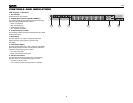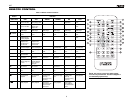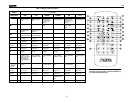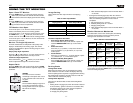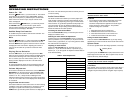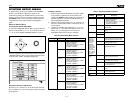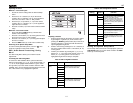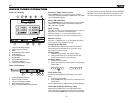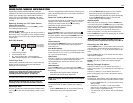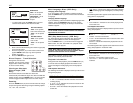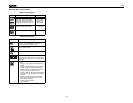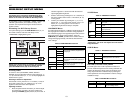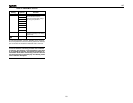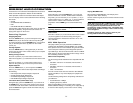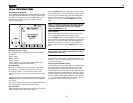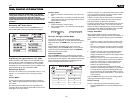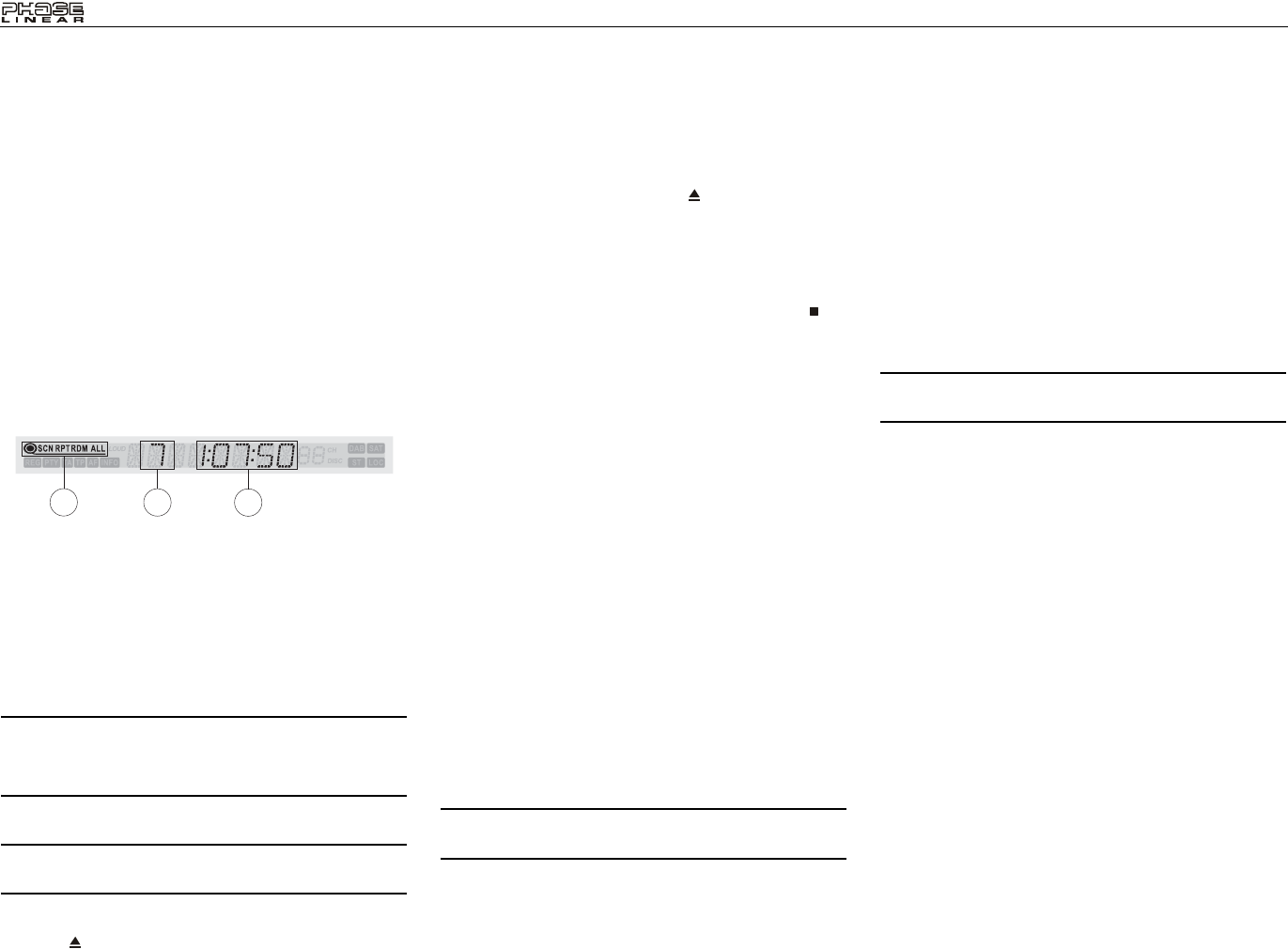
16
UV7
DVD/VCD VIDEO OPERATION
NOTE: When properly installed, DVD video cannot be
displayed on the main TFT screen unless the parking break is
applied. If you attempt to play a DVD while the vehicle is
moving, the TFT screen displays “PARKING” with a blue
background. Rear video screens, if applicable, will operate
normally.
Opening/Closing the TFT Video Screen
Opening the TFT Screen
To open the TFT video screen, press the OPEN (1) button.
The unit beeps and then opens.
Closing the TFT Screen
Press the OPEN (1) button again to close the TFT screen. If
the screen is in the “IN” position, it moves out before closing.
Once the TFT screen is closed, the LCD panel displays the
current status.
DVD LCD Display
1. Current Playing Chapter
2. Current Playback Time
3. SC - Scan Playback; RPT - Repeat Playback;
RDM - Random Playback; ALL - Playback All Discs
Inserting a Disc
Upon inserting a DVD disc, DVD mode is entered disc play
begins. If the TFT screen is closed, the DVD indicator
appears lit on the LCD screen.
NOTE: If Parental Lock (Rating) is activated and the disc
inserted is not authorized, the 4-digit code must be
entered and/or the disc must be authorized (see
“RATING (Parental Lock) Menu” on page 19).
You cannot insert a disc if there is already a disc in the unit.
NOTE: DVD-R and DVD-RW will not play unless the
recording session is closed and the DVD is finalized.
Ejecting a Disc
Press the button (21) on the front panel or remote control
(25) to eject the disc. The unit automatically reverts to Tuner
mode.
This unit is equipped with Keyless Disc Eject, allowing you to
eject a disc with the power off. The unit remains off after the
disc is ejected.
Reset the Loading Mechanism
If the disc loads abnormally or an abnormal core mechanism
operation occurs, press and hold the button (21) on the
front panel or remote control (25) to reset the loading
mechanism. Normal operation resumes.
Controlling Playback
Stopping Playback
Press the 6/STOP button (13) on the front panel or the /
BAND button (20) on the remote control to stop DVD play.
To resume playback, press the joystick ENTER button (20)
on the front panel or the >/|| button on the remote control
(18).
Pausing Playback
Press the joystick ENTER button (20) on the front panel or
the >/|| button on the remote control (18) to suspend or
resume disc play.
Slow Motion Playback
Press the V button (19) on the joystick to play the current title
in slow motion at 1/2, 1/4, 1/6 or 1/7, the normal speed. Press
>/|| (18) to resume normal play.
Fast Forward
Press the >> button (14) on the remote control or the /\ button
(18) on the joystick to fast forward. Keep pressing and
releasing the button to increase the rate from “2X” to “4X”,
“8X”, and “20X”.
Repeat Playback
Press the 4/REP button (11) on front panel or the REPT
button (7) on remote control to alter repeat mode according to
the following:
• DVD: Repeat Title, Repeat Chapter, Repeat Off
• VCD (PBC Off): Repeat Single, Repeat Off
NOTE: For VCD play, the repeat function is not available
if PBC is on.
Sectional Repeat Function (A-B)
Use the A-B function to define a specific area of a disc to
repeat.
• Press the REPT A-B button (6) on the remote control to
set the start point (A) of the repeated section.
• Press the REPT A-B button again once you reach the
desired end point (B) of the repeated section. The
selected portion of the DVD will now repeat continuously.
• Press the REPT A-B button again to cancel the A-B
section setting and stop repeat play.
Random Playback
With a DVD, VCD, or CD playing, press the 5/RDM button
(12) on the front panel or the RDM button (33) on the remote
control to activate random playback and play all chapters/
tracks in random order. “Shuffle On” appears on the screen.
Press the >>| button (19) on the remote control or the >
button on the joystick (17) to play the next random track.
Press the RDM button again to turn random play off. “Shuffle
Off” appears on the screen.
NOTE: When a VCD is playing with PBC turned “On”,
activating random playback automatically turns PBC off.
Accessing the DVD Menu
Press the MENU button (1) on the remote control to recall the
main DVD menu. Use the directional (arrow) buttons (<, >, /\
& V) on the joystick (16, 17, 18, 19) to select a title from the
menu.
Press the TITLE button (2) on the remote control to select a
different title for playback.
Press the >/|| button (18) on the remote control or the joystick
ENTER button (20) to confirm your selection and begin
playback.
Moving Through Chapters
Press the >>| button (19) on the remote control or the >
button on the joystick (17) to advance to the next chapter on
the DVD.
Press the |<< button (17) on the remote control or the <
button on the joystick (16) to move to the previous chapter.
Goto Search
During DVD or VCD playback, perform the following steps to
use the GOTO feature to access a specific location on a disc:
1. Press the GOTO button (21) on remote control to enter
“GO TO” mode.
2. Press the >> or
<< buttons (14, 22) on the remote
control or the /\ or V buttons (18, 19) on the joystick to
select a category (highlighted in blue).
• For DVD mode, you can choose Time or Title/Chapter
search.
1
2
3