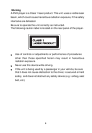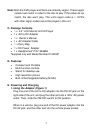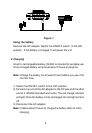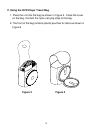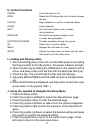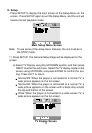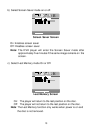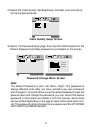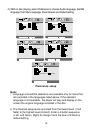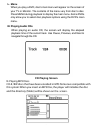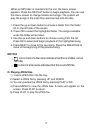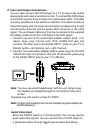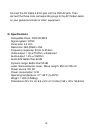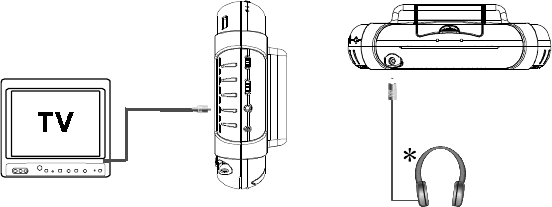
18
P. Input and Output Connections
You can also connect the DVD player to a TV to enjoy high quality
stereo audio and video on another monitor. To connect the DVD player
to a monitor requires the purchase of an audio/video cable. The cable
is readily available at most electronic retailers. The cable consists of
three RCA jacks with the colors red and white corresponding to right
and left audio channels and the yellow RCA connector is the video
signal. The purchased cable can then be connected to the supplied
AV adapter cable which then interfaces to the DVD player.
1. Connect one end of the audio/video adapter cable’s black (1/8”
stereo plug) plug into the unit’s DVD AUDIO OUT jack, and
connect the other end to the AUDIO INPUT jacks on your TV or
Monitor (white = left channel, red = right channel).
2. Connect the audio/video adapter cable’s yellow plug into the DVD
VIDEO OUT jack on the back of the unit, and the other yellow plug
to the VIDEO INPUT jack on your TV or Monitor.
Note: You may use wired headphones* with the unit. Simply plug
the headset into headphone jack on the bottom of the unit’s
screen.
*Supplied only with model number D1420HP.
Note: Plugging the headphones into the headphone jack disables the
internal speakers.
Audio Video Input
When the IN/OUT switch is in the IN position, the unit can receive
audio and video signals. You can connect the unit DVD player to
a game/camcorder through the AV jack as described above..