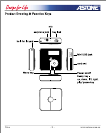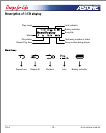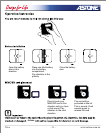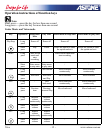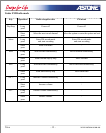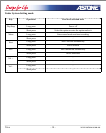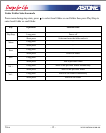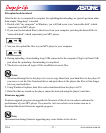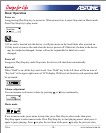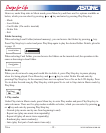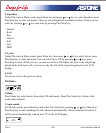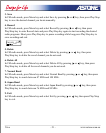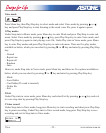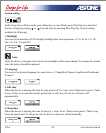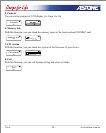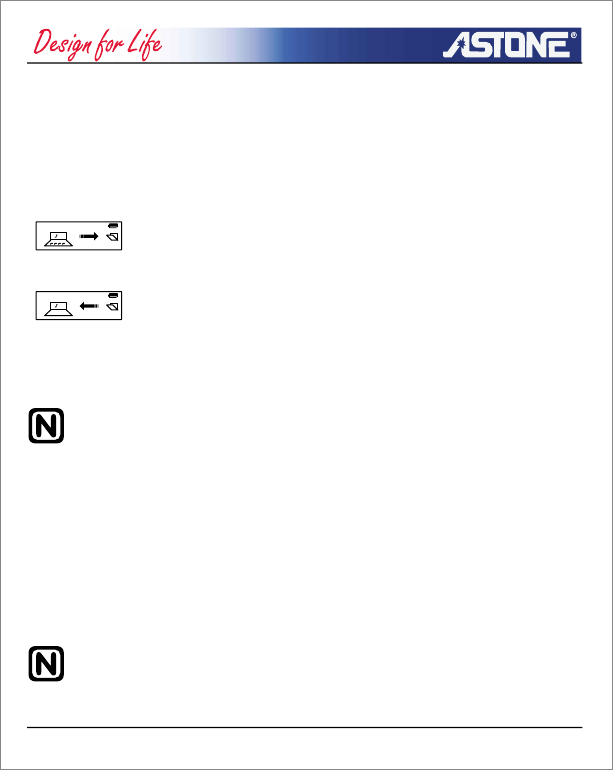
File upload and download
After the device is connected to computer for uploading/downloading, no special operation other
than simple "drag-drop" is needed.
1. Double click "my computer" in Windows, you will find a new icon "removable disk", which
represents your MP3 player.
2. If you want to download files to the device from your computer, just drag the desired files to
"removable disk", which represents your MP3 player.
3. You can also upload the files in your MP3 player to your computer.
4. During uploading / downloading, keep USB connected to the computer. Plug it out from USB
port when the uploading / downloading is completed.
5. The device can store all types of files in addition to music files.
Notes:
1. When transferring files to the player, be sure to copy them from your hard drive to the player. If
you move or cut the files from hard driver and paste them to the player, the files will no longer
exist on your hard drive.
2. Using Windows Explorer, data files can be transferred from the player to PC.
3. Data files that are stored on the player cannot be browsed using the player's interface.
Firmware upgrade
Firmware upgrade program can upgrade the firmware of this device in order to enhance the
performance of your MP3 player. Users need to visit our website www.astone.com.au to
download the desired firmware upgrade program.
Note:
Disconnection during firmware upgrading may cause failure to the device.
www.astone.com.auNiva - 17 -