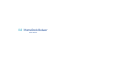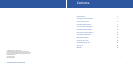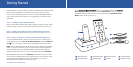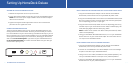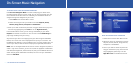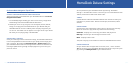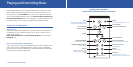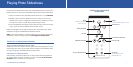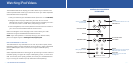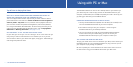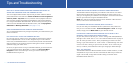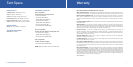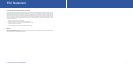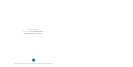| 21
Using with PC or Mac
The HomeDock Deluxe can also act as a desktop dock for your iPod to sync
your iPod to any PC or Mac. Simply connect the HomeDock Deluxe to your
computer via USB cable (not included) and update your iPod in iTunes by sim-
ply sliding your iPod onto your HomeDock Deluxe.
CONNECTING HOMEDOCK DELUXE TO YOUR PC OR MAC
1. Use any standard USB 2.0 compatible A-to-B cable (not included) to con-
nect the HomeDock Deluxe base to your home computer.
2. Your iPod will now sync with your computer + iTunes using the
HomeDock Deluxe as your desktop iPod dock.
3. You can now control your iPod using the HomeDock Deluxe Remote
Control. But to hear your iPod directly, you have to connect your
HomeDock Deluxe audio output to your computer’s audio input.
TIPS & TRICKS FOR USING WITH MAC OR PC
To enjoy your iPod’s music while it is docked on your desk, either connect your
HomeDock Deluxe to a pair of Powered Speakers or plug it into the input of
your computer to play through its speakers.
Be sure to update your iTunes software to the most recent version to insure
the best results using your HomeDock Deluxe with your Mac or PC.
20 | DLO HOMEDOCK DELUXE USER MANUAL
Tips & Tricks for Playing iPod Videos
WHY CAN’T I USE ON-SCREEN NAVIGATION TO BROWSE AND SELECT MY
VIDEOS AND SLIDESHOWS USING THE HOMEDOCK DELUXE?
The current Apple iPod firmware requires that you select and start video or
photo slideshows on the iPod itself.
It does not allow on-screen navigation of
videos or photos - only music.
You can, however control playback and trans-
port functions of videos and photos like Play/Pause, Fast Forward, Rewind,
etc. using the HomeDock Deluxe Remote. To see the many functions you can
control with the HomeDock Deluxe Remote Control, refer to
Playing Photo
Slideshows
or Watching iPod Videos. (See pages 14-16)
SET YOUR IPOD’S “TV OUT” SETTING TO ON TO SAVE A STEP
On your iPod, you can set your “TV Out” setting to “TV On” and it won’t ask you
every time you watch a video whether a TV is hooked up or not. If you ever
want to watch a video on your iPod screen again, simply go to “Video Settings”
and change the preference back.