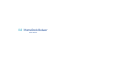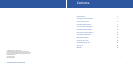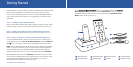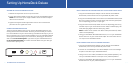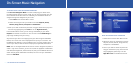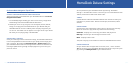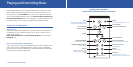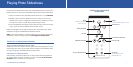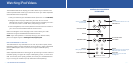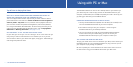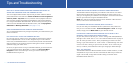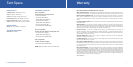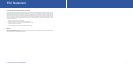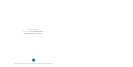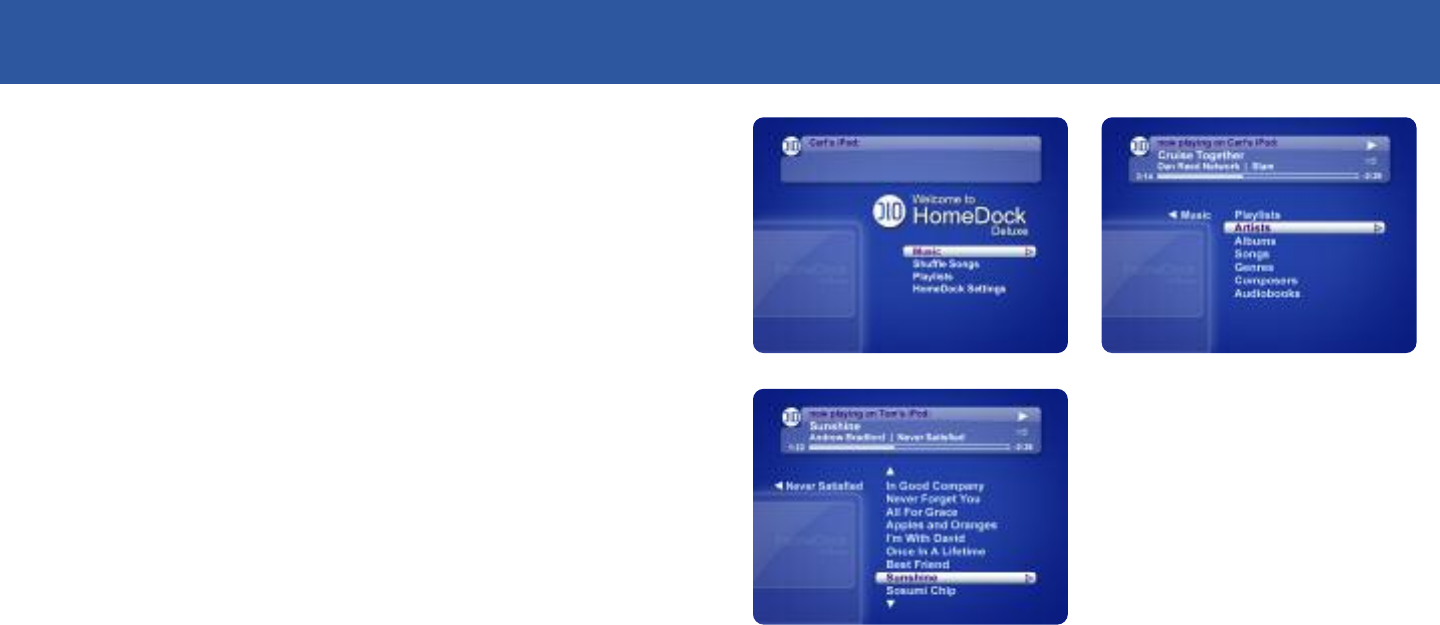
| 1110 | DLO HOMEDOCK DELUXE USER MANUAL
On-Screen Music Navigation
TO SELECT MUSIC USING ON-SCREEN NAVIGATION
Use On-Screen Navigation Mode to control and display your iPod’s music,
including playlists, albums, artists, songs, etc. You can also choose your own
Color Themes and Screen Savers to customize your HomeDock Deluxe. To
navigate through the categories of your music:
1. Select
Music from the Main Menu screen
2. Select the listing of music you would like to view:
Playlists, Artists,
Albums, Songs, Genres, Composers or Audiobooks.
3. Scroll up or down to select the particular song you would like to play. Then
with the song highlighted, press
Enter or hit the Right Nav Arrow
.
.
From the Main Menu screen, you can also go immediately to your iPod’s
Playlists and choose one to listen to. You can even choose Shuffle Songs to
play songs randomly from your library.
Any time that you have a track playing from your iPod using the HomeDock
Deluxe, the current track info is displayed at the top of your TV screen. The
HomeDock also displays a track countdown timer, the track progress bar, the
name of your iPod, as well as album and playlist (if applicable) information.
NOTE: The current Apple iPods do not allow on-screen navigation of photos or
videos - only music. However, you still can control the playback of slideshows
and video (like Play/Pause, Fast Forward, etc) with your HomeDock Deluxe. To
select and play photo slideshows and videos, be sure to set your HomeDock
Deluxe to
iPod Mode.
BASIC ON-SCREEN MUSIC NAVIGATION
1. Select Music from the Main Menu screen
2. Select the music you would like to view by:
Playlists, Artists, Albums, Songs, Genres,
Composers or Audiobooks.
3. Scroll up or down to select the particular
song you would like to play. Then with the
song highlighted, press Play or hit the
Right Nav Arrow on the Remote Control