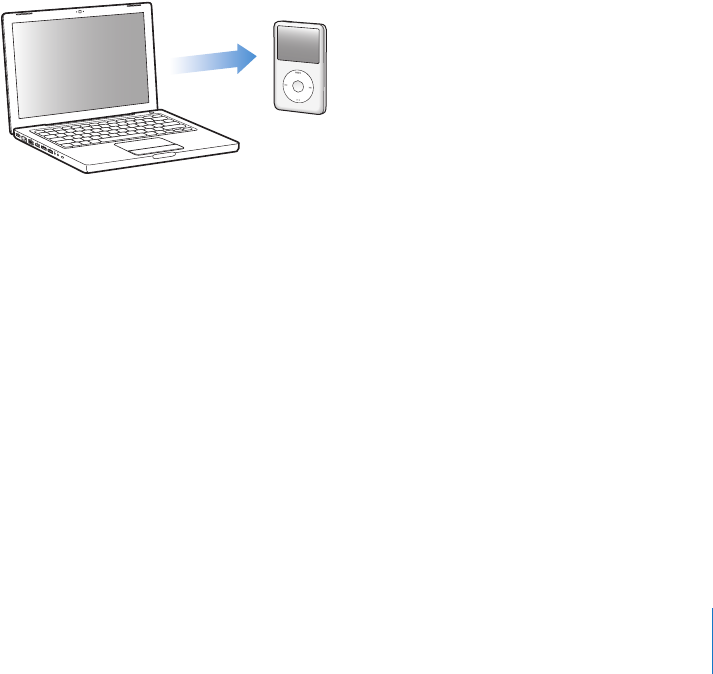
Chapter 4 Photo Features 43
iPhoto is available for purchase as part of the iLife suite of applications at
www.apple.com/ilife. iPhoto might already be installed on your Mac, in the
Applications folder.
If you don’t have iPhoto, you can import photos using Image Capture.
To import photos to a Mac using Image Capture:
1 Connect the camera or photo card reader to your computer.
2 Open Image Capture (located in the Applications folder) if it doesn’t open
automatically.
3 To choose specific items to import, click Download Some. Or to download all items,
click Download All.
To import photos to a Windows PC:
m Follow the instructions that came with your digital camera or photo application.
Adding Photos From Your Computer to iPod classic
You can add photos to iPod classic from a folder on your hard disk. If you have a Mac
and iPhoto 4.0.3 or later, you can sync iPhoto albums automatically. If you have a
Windows PC and Adobe Photoshop Album 2.0 or later, or Adobe Photoshop Elements
3.0 or later, you can sync photo collections automatically.
Adding photos to iPod classic the first time might take some time, depending on how
many photos are in your photo library.
To sync photos from a Mac or Windows PC to iPod classic using a photo application:
1 In iTunes, select iPod classic in the source list and click the Photos tab.
2 Select “Sync photos from: …”
 On a Mac, choose iPhoto from the pop-up menu.
 On a Windows PC, choose Photoshop Album or Photoshop Elements from the
pop-up menu.
Note: Some versions of Photoshop Album and Photoshop Elements don’t support
collections. You can still use them to add all your photos.


















